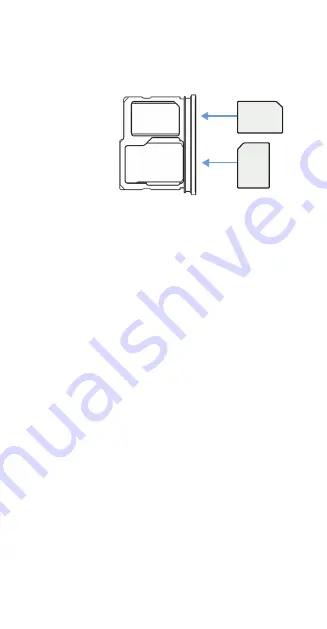
Bittium Tough Mobile 2
Quick Start Guide
6
See the figure below if you are inserting two SIM cards.
Support the cards gently with your thumb when
inserting the SIM tray.
NOTE
In order to maintain water and dust resistance, keep
the rubber seal around the SIM tray clean of any dirt.
Note also that if the SIM tray is opened during use, a
notification is shown on the device screen.
Prior to using the device the battery should be
fully charged using the charger and the USB cable
provided in the sales package. Press the power key
to power up the device.
NOTE
Device has internal battery which is not user
replaceable. Only Bittium authorized service can
replace the battery, if required.
Once the device has powered up, follow the on-
screen instructions to set up the device using
the Security Wizard.
If there is a need to forcibly restart your phone,
press and hold the power button until the phone
restarts.
SIM 2
SIM 1
Primary SIM
card
(Nano SIM)
Dual Mode slot
(Nano SIM or
Micro SDHC card)
Содержание Tough Mobile 2
Страница 1: ...Quick Start Guide...
Страница 22: ...Bittium Tough Mobile 2 Quick Start Guide 22 Notes...
Страница 23: ...Bittium Tough Mobile 2 Quick Start Guide 23...







































