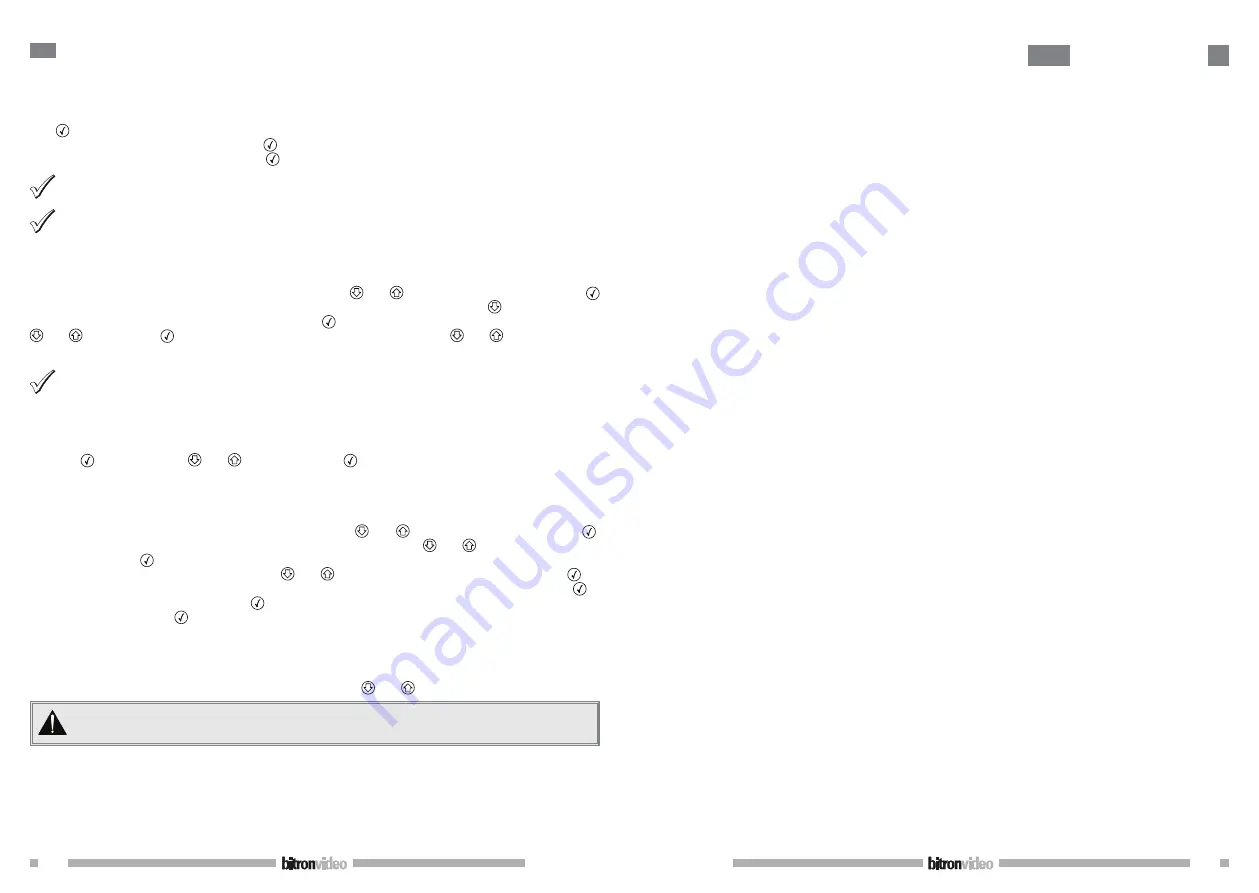
20
DS90355-014A
DS90355-014A
33
2
PROGRAMMING
2.1 ENTER PROGRAMMING MODE
As soon as a key is pressed, the display leaves the normal mode and ask for password.
The cursor is placed on the first character on the left. Scroll the figures and letters then validate each character
with
key. The cursor is placed then on the following site. Proceed in the same way for the other characters.
When the password is entered, validate with
.
The display indicates correct Password. Press
to enter the main menu.
The control unit is supplied with the following password 0000 by default.
If you loose your password, please contact your after sales distributor service.
2.2 HOUR AND DATE SETTING
2.2.1 Edit Time
After entering your password, scroll the menu using the keys
and
until ADMINISTRATION then press
The display proposes on the upper line Date and on the lower line the current date. Press
to see Hour on the
upper line and the current hour on lower line. Press key
. Press Scroll the hours and minutes using the keys
and
, validate with
. Enter the summer/winter parameter using the same
and
keys and validate.
The display indicate Hour auto ?, select yes or not on lower line and validate.
The option of winter/summer timetable only concerns the user keys management. It allows to restore
automatically the timetable difference (last Sunday of March and October). The VIGIK system is not
concerned by this mode because it works indifferently with a fixed hour mode or variable.
2.2.2 Edit Date
Enter Administration menu. The display proposes then on upper line Date and on lower line the current date.
Press key
. Select year with
and
then validate with
.
Enter month and the day of the month and validate. The day of the week is automatically calculated. Validate
again to leave the menu.
2.2.3 Edit Password
After entering your password, scroll the menu using the keys
and
until Administration then press
.
The display shows on upper line Date and lower line the current date. Press
and
until seeing PASSWORD
Modification… Press
.
The display proposes First enter. Using the keys
and
, enter the first character then validate with
.
Enter the second character and the others with the same method. When your password is entered, press
.
The display shows Confirmation. Press on
placing the cursor on the first character. Enter again the same
password and validate with
.
The control unit indicates correct new password if the two enters are identical. The modification of the
password is ok.
2.2.4 Exit from the programming mode
To leave the programming mode, press simultaneously the keys
and
.
The control unit return automatiquely in standard mode after 4 min 30 seconds if no key has been
used.
2.3 PARAMETERS
2.3.1 Doors
The exit pushbuttons are parameterized NO (normally open).
Doors delays are programmable 00 to 99 seconds. 00 second corresponds to the impulse mode and is 200ms.
Door delay modification:
FRANCAIS
Sommaire
1
A propos de Vigik®
................................................................................................................. 34
2
Principe de fonctionnement
..................................................................................................... 35
2.1 Description des fonctionnalités............................................................................................. 35
2.1.1 La mémoire de sauvegarde (option)............................................................................... 35
2.1.2 Mise sous tension ....................................................................................................... 35
2.1.3 La programmation ...................................................................................................... 35
2.1.4 Mot de passe ............................................................................................................. 35
2.1.5 Fonctionnement normal (veille).................................................................................... 35
3 Programmation du système
........................................................................................................ 36
3.1 Entrer en mode programmation ............................................................................................. 36
3.2 Programmation de l’heure et de la date .................................................................................. 36
3.2.1 Modification de l’heure ................................................................................................ 36
3.2.2 Modification de la date................................................................................................ 36
3.3 Modification du mot de passe ............................................................................................... 36
3.4 Sortie du mode de programmation......................................................................................... 37
3.5 Menu PARAMETRES .............................................................................................................. 37
3.5.1 Programmation des portes ........................................................................................... 37
3.5.2 Programmation des platines ......................................................................................... 37
3.5.3 Menu Anti pass-back ................................................................................................... 38
3.5.4 MENU EVENEMENT ....................................................................................................... 38
3.6 Menu VIGIK........................................................................................................................ 39
3.6.1 Ajouter un service ...................................................................................................... 39
3.6.2 Supprimer un service................................................................................................... 39
3.6.3 Modifier un service ..................................................................................................... 40
3.7 Menu RESIDENT .................................................................................................................. 40
3.7.1 Ajout de badge par le mode apprentissage ..................................................................... 40
3.7.2 Modification des autorisations...................................................................................... 41
3.7.3 Modification du nom ................................................................................................... 41
3.7.4 Ajout de badge par saisie du code................................................................................. 42
3.7.5 Modification de fiche résidant ...................................................................................... 42
3.7.6 Suppression de fiche résidant ....................................................................................... 43
3.8 Menu APPARTEMENT ............................................................................................................ 43
3.8.1 Ajouter un/des appartements ....................................................................................... 43
3.8.2 Modifier les paramètres d’un appartement ...................................................................... 44
3.8.3 Suppression d’un appartement ...................................................................................... 44
3.9 Menu MAINTENANCE ............................................................................................................ 44
3.9.1 Sauvegarde automatique des données............................................................................ 44
3.9.2 Sauvegarde de la base de données (BDD) ....................................................................... 45
50-000-319 DOC VITWO UTIL L/S BITRON IT GB FR D
Содержание PROXIMAN AV0151/005
Страница 19: ......





















