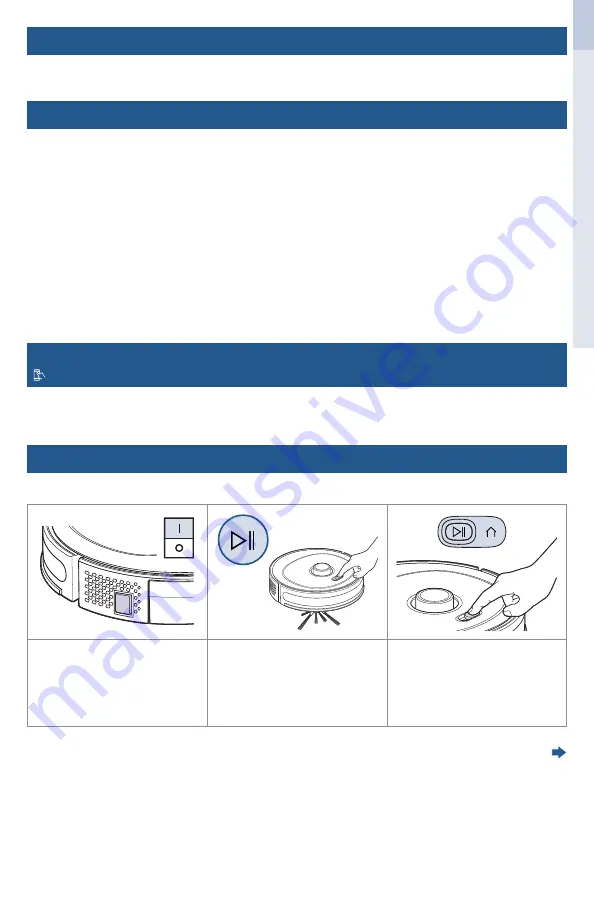
global.BISSELL.com
3
EN
DE
ES
FR
IT
NL
PT
Before You Clean
• Pick up loose toys, cords, clothing, or other objects that may interfere with your robot.
• Secure or move fragile items as your robot may push lighter objects across the floor.
Mapping
Scheduled Cleaning
Download the
BISSELL Connect App
to set up automatic features.
Your robot will create a virtual map of your home to allow customized cleaning options. Open the
BISSELL Connect App and press start. The robot will begin mapping and cleaning at the same time.
Your robot will clean a room in sections starting with the perimeter of that section and filling in with
a structured pattern.
Note:
If the robot is moved to an area outside of the originally mapped area, it will see this as
a new space and restart the mapping process. This will delete the original map and any zones
previously created.
Tips for Mapping
• Perform mapping in dry vacuum mode to ensure the robot maps all floor types.
• Open doors and remove barriers to allow the robot to map freely.
• After mapping, use the app to customize your clean. Create virtual “go” or “no-go” zones, and create
virtual walls on the map.
You can designate a day and time for your robot to run automatically using the app. Once the robot
is connected and a map has been created, go to the Schedule tab and follow the on-screen prompts.
Dry Vacuum Mode
Manual Cleaning
1.
Turn the robot ON (I).
2.
Start the robot with the
app, or by pressing the play/
pause button.
3.
When the robot is finished
cleaning, it will automatically
return to the dock. If you want
it to return to the dock sooner,
press the play/pause button,
then press the home button.




































