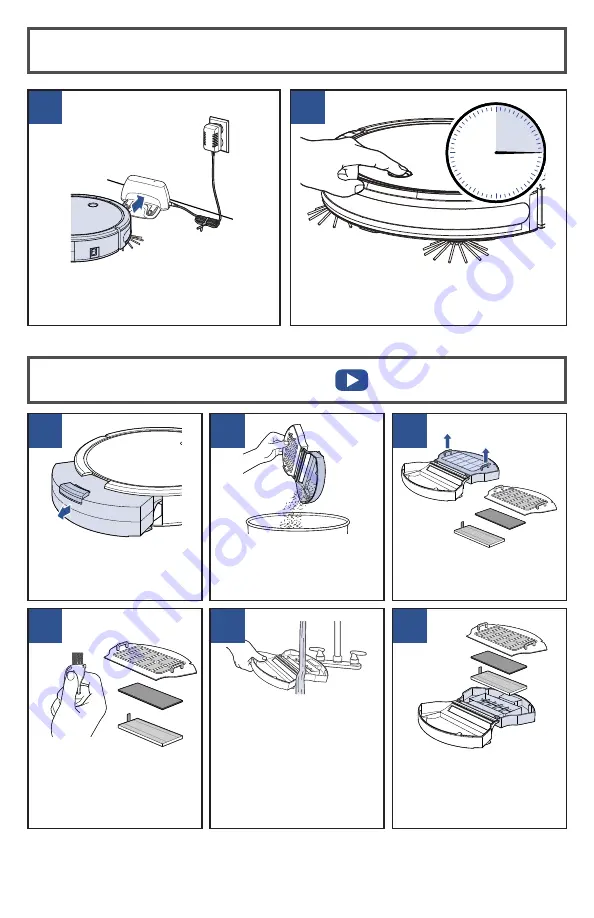
5
BISSELL.eu
1
4
6
1
3
2
5
2
Cleaning the Dirt Bin
Press the button on top
of the Dirt Bin and pull
to remove.
Use the Cleaning Tool
to brush the filter cover
and filters.
Do not wash
the filters.
Open the filter door by
pulling both sides apart.
Empty debris from the
Dirt Bin.
With filters removed,
rinse the Dirt Bin with
tap water. Ensure Dirt
Bin is completely dry
before reinstalling. It is
not necessary to wash
every time.
Do not machine wash
the Dirt Bin.
Once clean, reinstall the
filters and filter cover,
close and push back
into the machine.
Remove the filter cover,
then the Foam and
Pleated Filters.
Activating Low Power Mode
Press and hold the Start/Pause Button for
15 seconds until you hear 2 beeps. Release
the button to activate low power mode.
Send the robot back to the dock.
15s


























