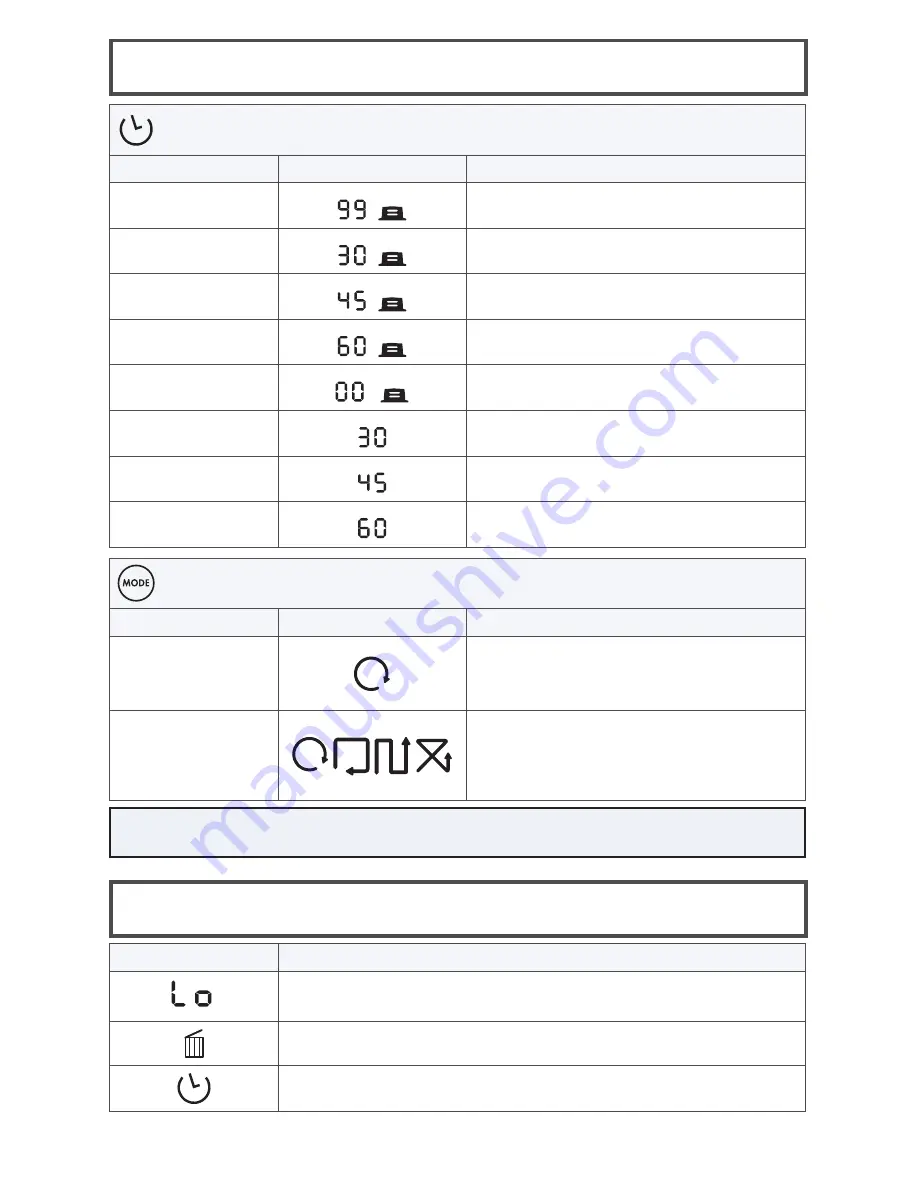
www.BISSELL.com
8
Manual Cleaning Using Control Panel
Selecting a Cleaning Time
(Press the Scheduling Assistant to engage)
Operation
Control Panel Display What It Does
1st Press
Maximum run time - will return to the
docking station to charge
2nd Press
30 minute run time - will return to the
docking station to charge
3rd Press
45 minute run time - will return to the
docking station to charge
4th Press
60 minute run time - will return to the
docking station to charge
5th Press
Sends robot back to the docking station
without cleaning
6th Press
30 minute run time - will not return to the
docking station
7th Press
45 minute run time - will not return to the
docking station
8th Press
60 minute run time - will not return to the
docking station
Selecting the Navigation
(Press the Mode button to select cleaning pattern)
Operation
Control Panel Display What It Does
1st Press
Spot - Robot will work in circles until
it encounters an obstacle (once it
encounters an obstacle it will switch to
Auto mode)
2nd Press
Auto - Robot will cycle through various
cleaning modes to best clean your
room. Spot mode will activate during
any cleaning mode when Smartclean
encounters large amounts of debris.
Display on Screen
What It Means
Battery Low: Battery needs to be charged
(Power LED turns Red)
The trash can indicator shows the Dust Bin is full and needs to be
emptied
The battery is full when the icon is illuminated green.
LED Display Icons
NOTE:
Cleaning pattern cannot be changed while the robot is cleaning.
















