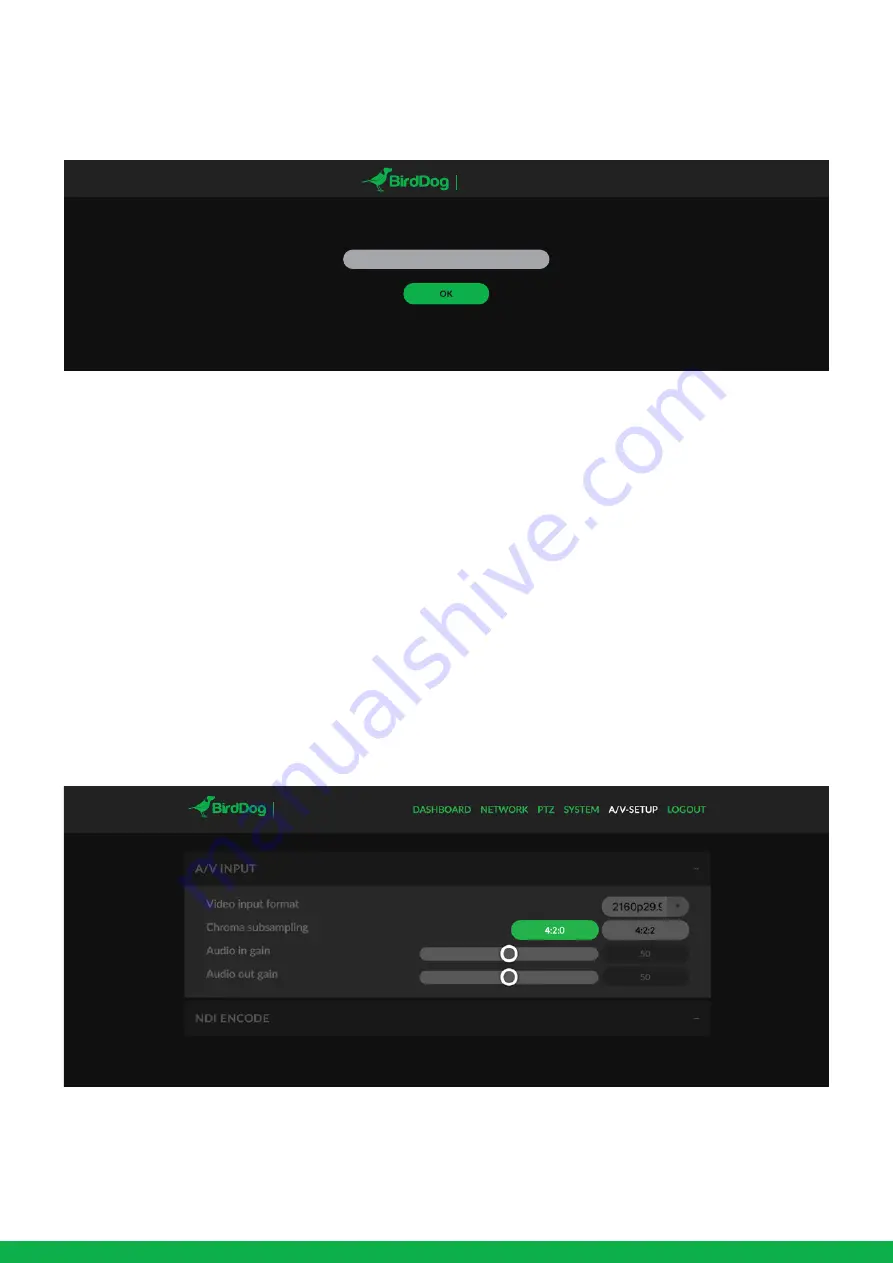
Password management
Once you direct your web browser to the web configuration
panel you will need to log in to change any settings.
Default password
The web configuration panel is secured by a user-selectable
password. The default password is:
birddog
(one word, lower case).
To change the password simply login using the default
password, navigate to the network tab in the web interface,
and select change password.
It is recommended to change this password in a network
environment where P400 is shared with other users (e.g. not
private). By entering this password, the user is granted full
access to the P400 configuration settings and could
interrupt a live program.
A/V-SETUP
Adjusting Camera image settings
Please note in the initial release of P400 the image adjust-
ments for the camera are affected by using the camera’s
unbuilt OSD (On Screen Display), details of how to access
this are available later in this user guide or in Part 1 of the
P400 manuals.
A/V Input
EYES P400
Enter Password
6
Video input format
Please select the desired camera frame rate and video size
from the drop-down menu. This action can take up to 60
seconds to complete if the camera is changing frame-rates.
A Companion application, BirdDog Cam Control is currently
available with additional functionality to be made available
with regular updates to this application.
Video format options are:
UHD Progressive Resolutions: 2160p25, 29.97, 30
HD Progressive Resolutions: 1080p25, 29.97, 30, 50, 59.94, 60
HD Interlaced Resolutions: 1080i50, 59.94, 60
720P Progressive Resolutions: 720p50, 59.94, 60
EYES P400




























