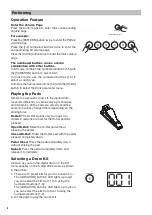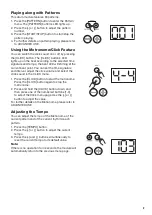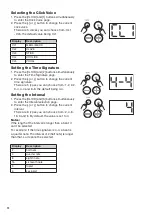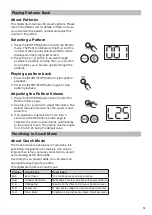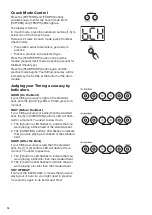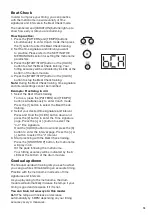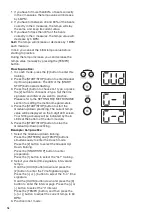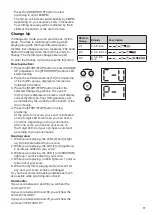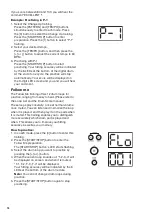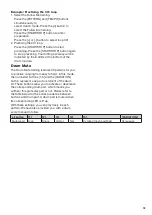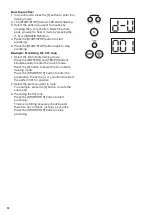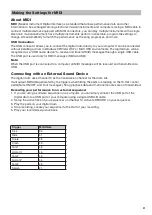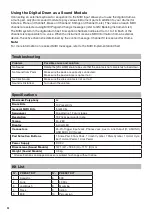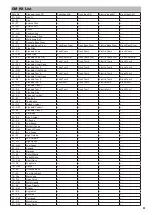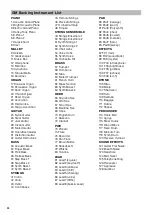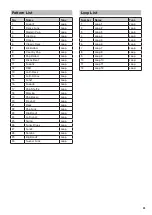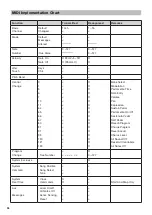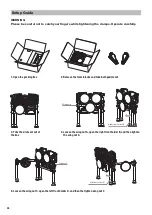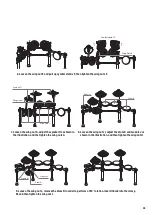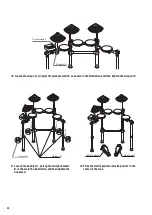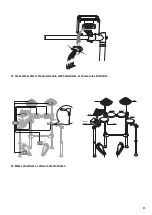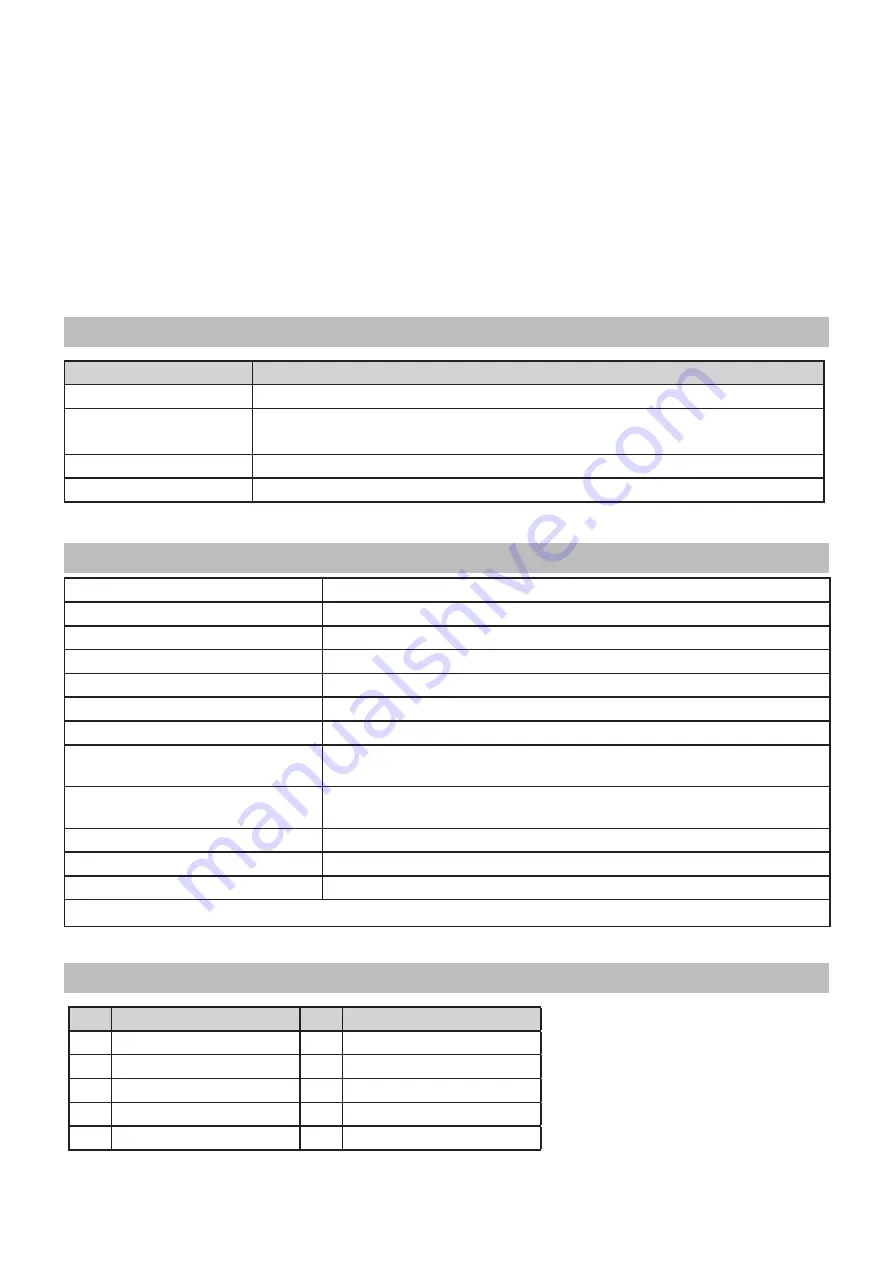
22
Using the Digital Drum as a Sound Module
Connecting an external keyboard or sequencer to the MIDI Input allows you to use the digital drum as
a multi-part, polyphonic sound module to play various instrument parts in addition to your drums (for
instance, Piano on Channel1, Bass on Channel 2, Strings on Channel 3, etc). The voices on each MIDI
channel are selected using MIDI Program Change messages (refer to GM Backing Instrument List).
The MIDI system in the digital drum has 16 reception channels numbered from 1 to 16. Each of the
channels is responsible for a voice. When the instrument receives MIDI information from an external
device, the active channel is determined by the control message. Channel 10 is reserved for Drums.
Note:
For more information on received MIDI messages, refer to the MIDI Implementation Chart.
Troubleshooting
Problem
Possible cause and solution
No Sound
Rotate the [VOLUME] knob to be sure that the volume is not completely turned down.
No Sound from Pads
Make sure the pads are correctly connected.
Make sure the pad volume is not set to 0.
No Click Sound
Make sure the click volume is not set to 0.
Sound is Distorted
Turn down the volume.
Specifications
Maximum Polyphony
64
Drum Kits
10 Preset Kits
General MIDI Kits
5 GM Kits
Sequencer
30 patterns. 12 drum loops
Resolution
192 ticks per quarter note
Tempo
30~280
Display
3-digit LED
Connectors
25-Pin Trigger Input Jack, Phones Jack, Aux In, Line Output (R, L/MONO),
USB MIDI, DC IN Jack
Pad Selection Buttons
1 Snare Pad, 3 Tom Pads, 1 Crash Cymbal, 1 Ride Cymbal, 1 Hi-Hat Cym-
bal,1 Hi-Hat Pedal, 1 Kick Pedal
Power Supply
DC 9V
Dimensions (Sound Module)
147.1 (W) × 183.3 (H) × 111.7 (D) mm
Weight (Sound Module)
0.5 kg
* All specifications and appearances are subject to change without notice.
Kit List
N°.
PRESET KIT
N°.
PRESET KIT
1
Acoustic
6
909
2
Funk
7
FX Mix
3
JazzBrush
8
Marimba
4
Rock
9
Indian
5
808
10
Percussion