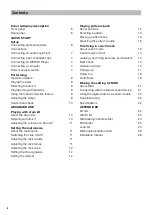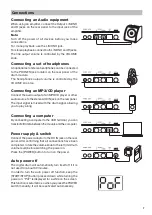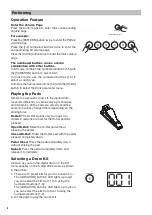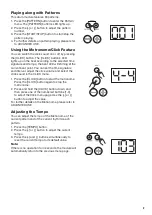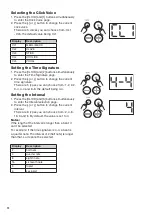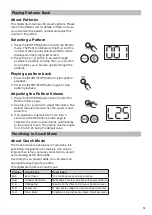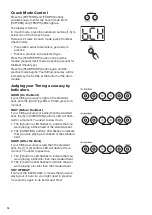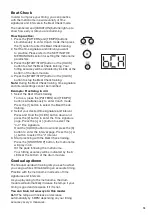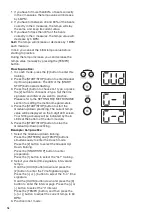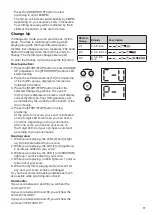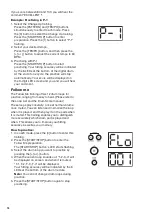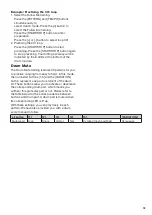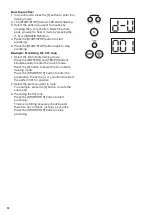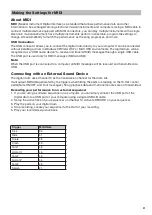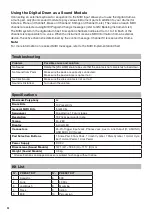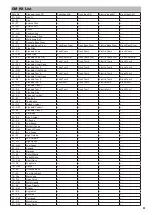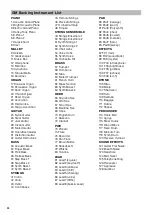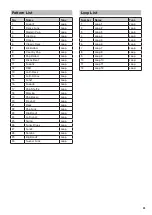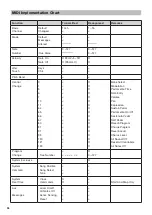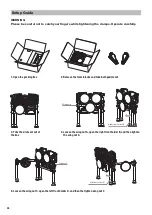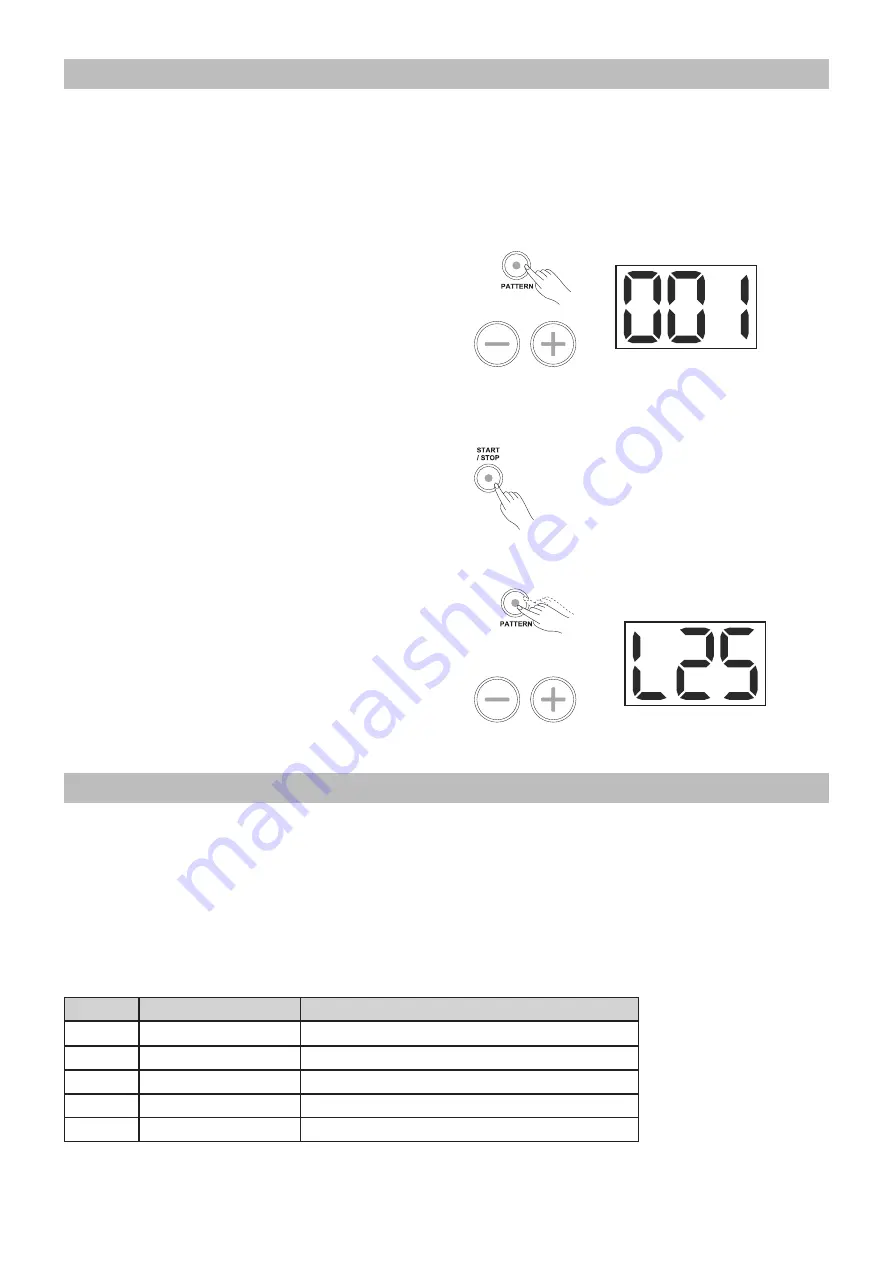
13
Playing Patterns Back
About Patterns
This digital drum features 30 preset patterns. Please
refer to the Pattern List for details. In Pattern mode,
you can select the pattern number and adjust the
volume of the pattern.
Selecting a Pattern
1. Press the [PATTERN] button to enter the Pattern
mode. The Pattern indicator will light up and the
number of the currently selected pattern will be
displayed on the 3-digit LED screen.
2. Press the [+] or [-] button to browse through
and select a pattern. Holding the [+] or [-] button
down allows you to browse quickly through the
patterns.
Playing a pattern back
1. Press the [START/STOP] button to start pattern
playback.
2. Press the [START/STOP] button again to stop
pattern playback.
Adjusting the Pattern Volume
1. Press the [PATTERN] button twice to enter the
Pattern Volume page.
2. Use the [+] or [-] button to adjust the volume. The
default value is restored when the power is next
turned on.
3. If no operation is detected for more than 4
seconds while the Pattern volume page is
selected, the drum module returns automatically
to the previous menu. The pattern volume ranges
from 0 to 32, 25 being the default value.
Practicing in Coach Mode
About Coach Mode
The Coach mode is a unique set of exercises. It is
specifically designed for the learners who want to
improve their tempo, accuracy and stamina, as well
as developing better drum skills.
According to you present skills, you can select an
appropriate coach type to practice.
This digital drum offers 5 coach types:
Display
Coach Type
Description
Bch
Beat Check
Only metronome accuracy practice.
Gud
Gradual Up/Down
Metronome accuracy practice with speed up/down.
C-U
Change Up
Group of 3 rhythms to train your beat accuracy.
FLO
Follow me
12 percussion loops to train your beat accuracy.
d-U
Drum Mute
30 patterns to practice any drums’ beat accuracy.