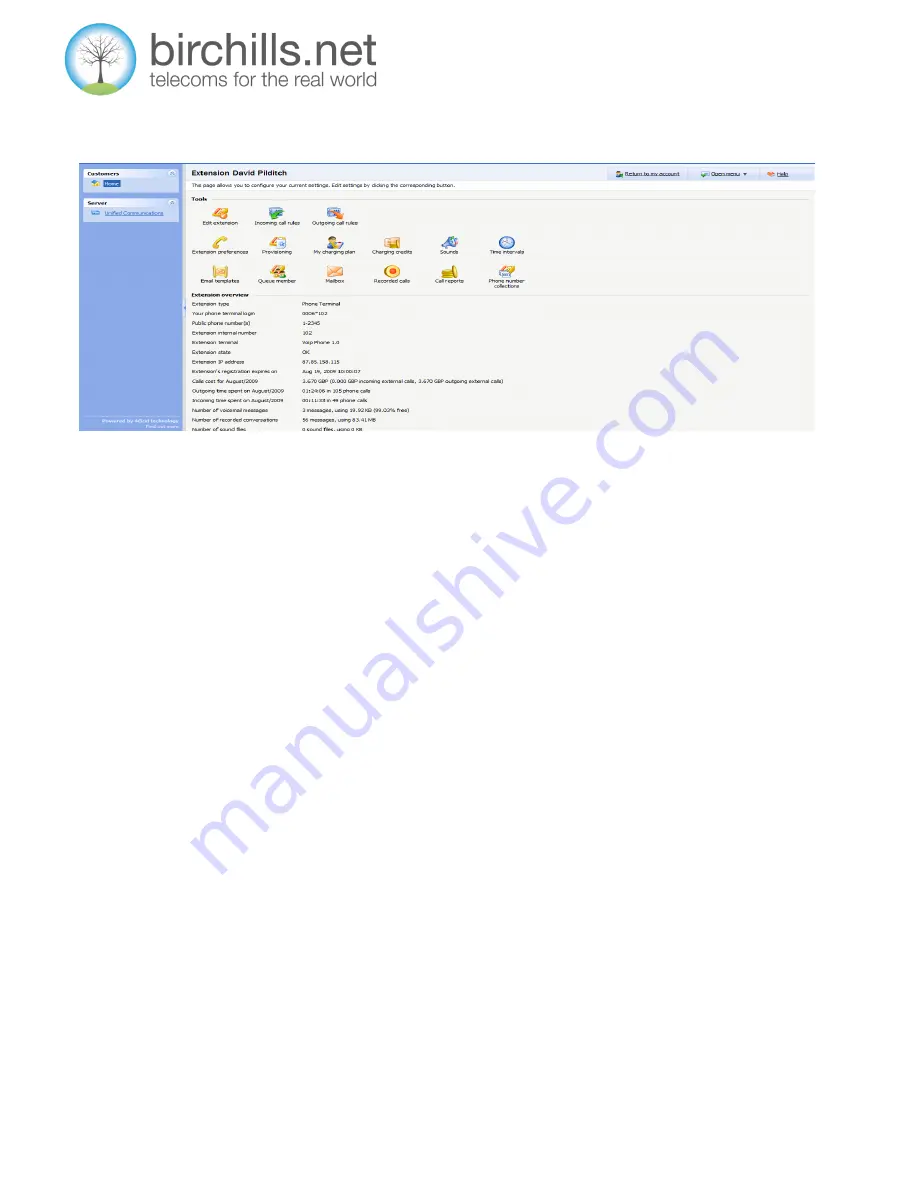
Page 17
To the left hand side is the blue navigation panel. The remainder of the page is broken up into two parts, the top entitled Tools
which is populated by icons and the bottom part, which is entitled Extensions overview and is populated solely by text. In the
navigation bar, the link entitled Home will return you to the home screen regardless of what menu you are in.
This screen gives you the ability to;
Edit extension details,
create both incoming and outgoing call rules,
alter preferences for the extension, add custom sounds,
view and alter time intervals,
create or modify email templates,
solution sister queue membership, access recorded messages
from you voicemail mailbox, access recorded calls, view call reports, view phone number collections
and the extensions.
Also in the home screen, in addition to the above you are also able to view information about the extension, the public
telephone number assigned to the extension, the internal extension number assigned to the extension
,
the total call cost for
the current month (
this is the current cost of calls attributed to the extension for the current month
),
the amount of time spent
in outgoing calls in the current month, the amount of time spent in incoming calls in the current month,
the number of
voicemail messages stored and their size (
the size referred to is the amount of space that the voicemail messages occupy on
the
Birchills Telecom
servers)
the number of sound files stored and their size (
the size referred to is the amount of space that
the sound files occupy on the
Birchills Telecom
servers
)
The Home Screen
Birchills Telecom Ltd, 34 Green Lane, Walsall, West Midlands, WS2 8HB
t: 01922 21 33 33 e: [email protected] w: www.birchills.net







































