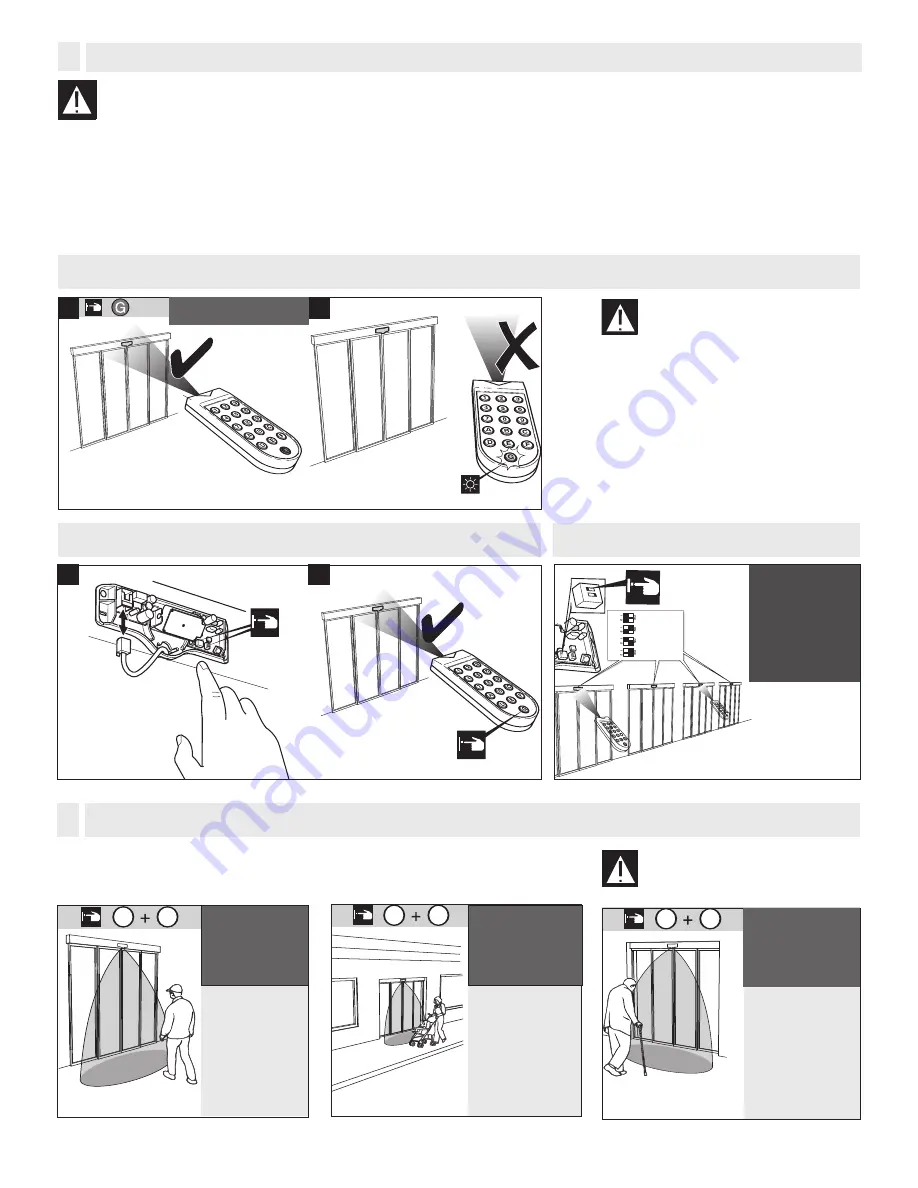
Pre-programmed convenience configurations
F
B = with direction
recognition
D = medium
F1 = medium
F2 = active
F3 = off
F4 = standard
F5 = low
F6 = off
B = with direction
recognition
D = medium
F1 = short
F2 = active
F3 = off
F4 = standard
F5 = medium
F6 = off
B = without direction
recognition
D = high
F1 = medium
F2 = active
F3 = high
F4 = standard
F5 = off
F6 = off
B: direction recognition
D: field size
F1: additional output holding time
F2: output signal
oder
or
Address 1
Address 2
Address 3
Address 4
1
2
3
4
1
2
o
n
1
2
Changing the sensor
address
Interrupt the connection
until button G flashes –
then press the new sensor
address [from 1 to 4]
C1
Standard operation
C2
Sidewalk setting - cross
traffic avoidance
C
3
High-risk facilities
RE
GLO
bea
m
For safety reasons the connection is
automatically interrupted after 30 min.
To restore the connection, see next.
1
2
Sensor address lights up (1 to 4)
4
Establish connection between the RC Duo remote and the sensor
Restore communication with the RC Duo [if it turned off after 30 minutes]
power off and on
OR
press a push
button
direct remote
control towards
the sensors
Multiple sensors set-up: assign a unique address to each
F3: slow motion detection (SMD)
F4: mounting height
F5: cross traffic optimization
F6: interference suppression
If the convenience configuration does not fit
your application, use custom settings.
The RC Duo is bi-directional.
Flashing keys on the RC Duo indicate that the settings
have not been saved yet.
Static lit keys on the RC Duo indicate that the settings
have been saved.
Settings with RC Duo [Bi-directional remote control]
E
We recommend first programming the sensor with a
convenience configuration and then fine tune settings
if needed.

























