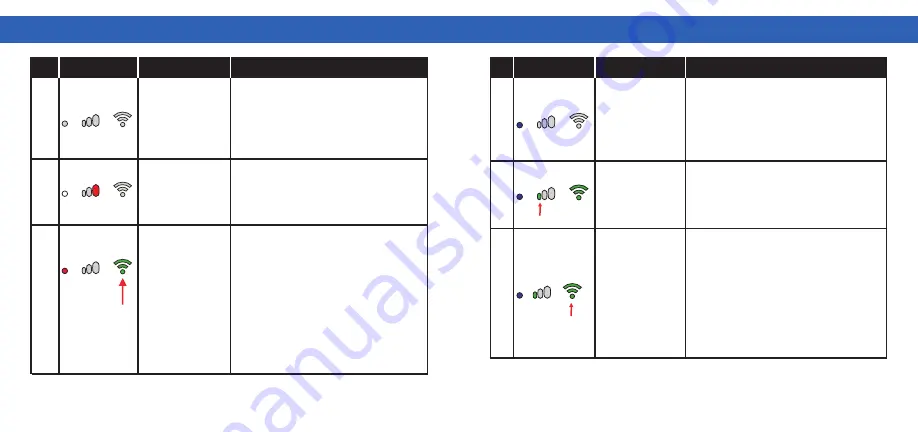
K
HA
C
H
IK C
HE
C
K
ER M
ANU
AL
K
HA
C
H
IK C
HE
C
K
ER M
ANU
AL
Rev.20220224e
57
58
11
TROUBLESHOOTING
Condition
Indicator
Situation
Press button (1) shortly to switch the scanner
on. Never press button (3) in parallel
for switching the scanner on because
scanner will change to the update mode.
For switching the scanner off, press button
(1) ca. 15 seconds
To continue charging, press the power button
(1) to turn off the power.
Remove the USB-C cable for measurement
In firmware versions before 2021 the status
indicator lights orange while the WIFI
indicator is green or blinking green. In both
cases, please press the connectivity button
on the scanner until the status indicator lights
blue. You can now open the set-up wizard for
connecting scanner and phone/tablet
(See
Chapter 10.1, Figure 5).
Scanner Off
Scanner is switched
on. Charging via USB,
or USB cable.
Scanner’s firmware
is prior to 2021.
Scanner is switched
on, status indicator
lights orange & WIFI
indicator lights green
or is blinking green.
1
2
3
No.
Blinking
or constantly
green
11
TROUBLESHOOTING
Condition
Indicator
Situation
Connection with phone/tablet is possible now.
If a connection has already been established
with this phone/tablet before, a new
connection is automatically established when
another measurement is conducted.
Scanner is requesting to place the ball of the
thumb on the sensor. The first symbol of the
progress indicator is blinking and LEDs on the
sensor area are flashing orange.
You have placed your hand on the sensor
area after the request of the scanner and
the sensor has detected the placement.
Measurement has been started. The number
of green symbols indicate the progress. Any
time a data package is sent to the phone/
tablet the WIFI indicator will flicker.
Do not move your hand now.
Scanner’s WIFI
is activated
Phone/tablet is
connected with the
scanner. Scanner
requests you to
place the hand on
the sensor area.
Blinking
Scanner is
measuring
4
5
6
No.
Flickering



































