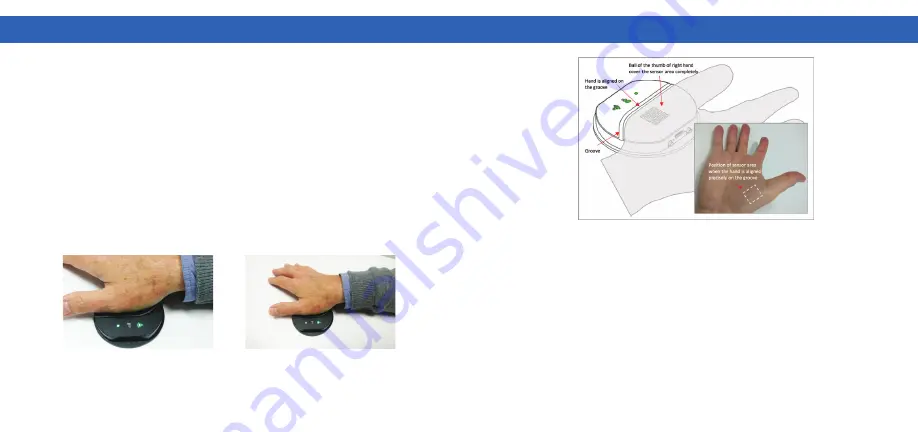
K
HA
C
H
IK C
HE
C
K
ER M
ANU
AL
K
HA
C
H
IK C
HE
C
K
ER M
ANU
AL
Rev.20220224e
51
52
10
MEASUREMENT BASICS
10
MEASUREMENT BASICS
•
Lay your right hand softly on the sensor by using the groove to align the
hand precisely.
Measuring always the exact same spot helps you to see
the effect of a change in nutrition and lifestyle correctly, as the concentration
of nutrient substances varies a little bit between different surface areas of
your hand
(Figure 19, Figure 20).
•
Do not move your hand or shift weight during measurement.
It is
important to hold your hand completely still during the measurement.
The scanner does a set of different measurements and compares the
results. If the hand moves between the measurements or the contact to
the scanner varies the comparison works less well. The measurement
starts automatically as soon as it detects your skin. To make sure not to
move your hand after the measurement has started, avoid correcting the
position of the hand on the scanner after the skin touches the scanner.
Use the groove to align
the hand precisely
Do not move your hand
while measuring
Figure 19
•
Avoid any bright light escaping between your hand and the scanner
while measuring (sunlight, bright artificial light). Cover the hand if
necessary.
Bright light is able to pass through your hand. You can try
that by switching on the LED flashlight of your smartphone and putting
a finger on top of it. You will notice that light will illuminate through your
finger. Sunlight is even stronger and can pass through all of your hand.
That is why the Biozoom sensor may not work well when measuring under
direct sunlight. If you want the maximum precision, you can help ensure
the sensor’s effectiveness by ensuring that no bright light hits the back of
your hand while measuring. Normal ceiling light typically is no problem.
Figure 20






































