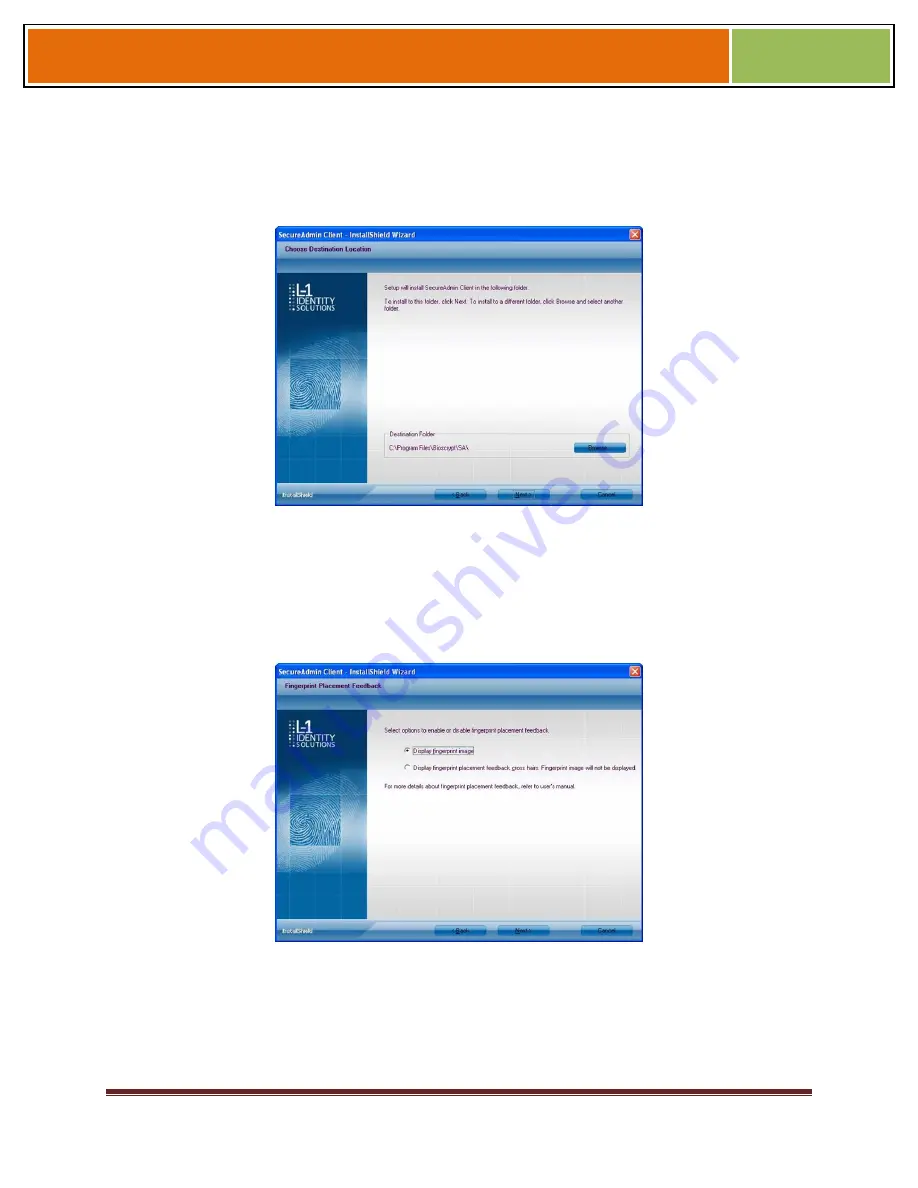
October
15
2009
–
Installation
Guide
Draft
–
Edit
Purposes
Only
Page
41
Installation Guide – October 2009 – Edit Purposes Only
2009
The L-1 Identity Solutions License Agreement is displayed. Select the appropriate radio
button to agree with the terms and then click the
Next
button. The
Choose
Destination Location
screen is displayed.
Figure 3-17 SecureAdmin Client Choose Destination Location
Accept the default installation folder and click the
Next
button or click Browse to choose
your own installation path. After you specify a destination folder, the
Fingerprint
Selection Feedback
selection screen is displayed.
Figure 3-18 Fingerprint Placement Feedback Option Selection
Select the appropriate radio button to either display or to not display fingerprint data. If
Display Fingerprint Image is selected
, a fingerprint will be displayed while
enrolling templates. If the
Display Fingerprint Placement Feedback
option is
selected, then SecureAdmin displays crosshair placement feedback instead of
fingerprint images while enrolling templates.






























