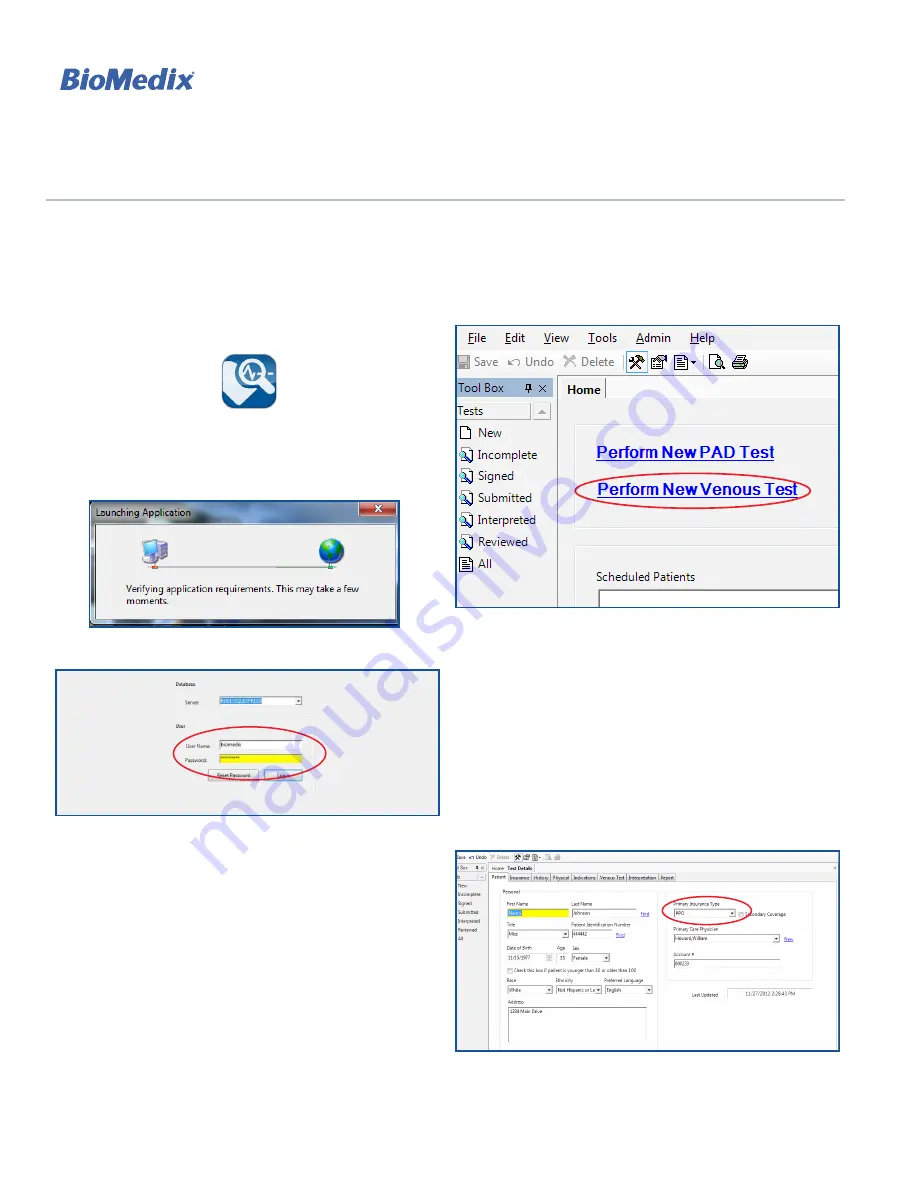
34
L-128 Rev B Jan 2013
PADnet
®
AND VEINnet
™
USER GUIDE
BioMedix
®
•
Saint Paul, MN 55101
•
www.BioMedix.com
•
Toll Free: 888-889-8997
•
Fax: 651-762-4014
Venous Testing
Warning: If DVT is suspected, do not perform any tests;
instead, it is recommended to refer the patient to a
vascular lab.
1. Double-click the program icon (Figure 2.1). A Launching
Application window will appear (Figure 2.2).
FIGURE 2.1 - Program Icon
FIGURE 2.2 - Launching Application Window
FIGURE 2.3 - Login Screen
2. Enter user name and password, then click “Login”
(Figure 2.3).
Note: Passwords are required for each user and must be
at least 6 alpha-numeric characters. Passwords will expire
after 90 days for each user. After 20 minutes of inactivity,
the user is logged off automatically. This interval can be
customized from 0 to 1440 minutes by administrative
users. To disable automatic logoff, select 0 minutes.
To reset a user password, click the “Reset Password”
button and follow the prompts. The temporary reset
password link will expire 24 hours after it is sent.
3. Click “Perform New Venous Test” (Figure 2.4).
FIGURE 2.4 - Login Screen
4. Enter patient data.
Tip: To save time, fill in Last Name and Patient
Identification Number to complete the test. Come back
later to fill in the fields marked with a red exclamation
mark before “signing” (finalizing) the test
.
5. Enter the patient’s insurance information. If the carrier
is not available from the dropdown menu, click “New”,
enter carrier information and save (Figure 2.5).
FIGURE 2.5 - Patient Tab and Primary Insurance Type Dropdown
BioMedix Vascular Testing
Содержание PADnet
Страница 2: ......
Страница 18: ...14 BioMedix Saint Paul MN 55101 support BioMedix com www BioMedix com Toll Free 888 889 8997 Fax 651 762 4014...
Страница 36: ......





















