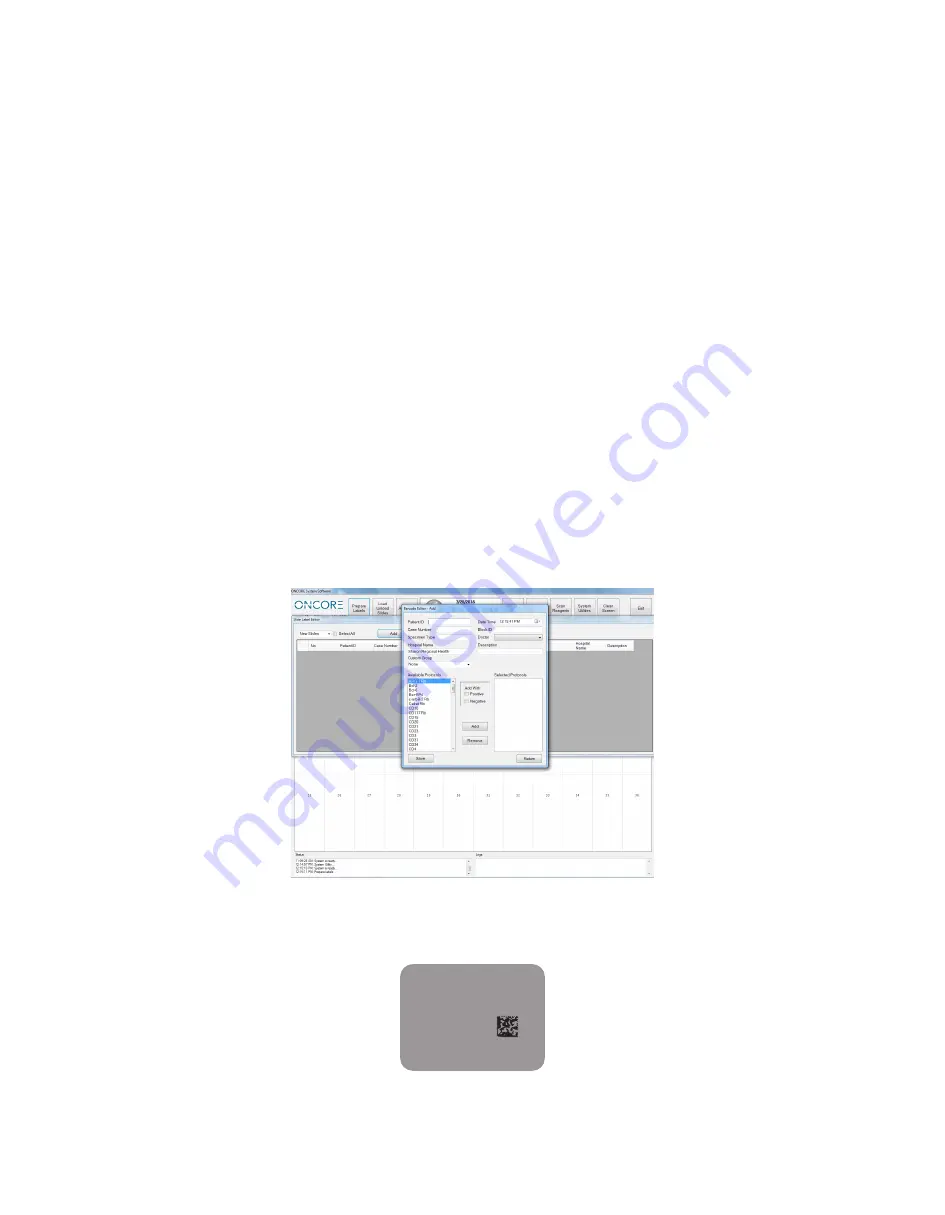
14
Prepare Labels
The Prepare Labels Module allows the user to enter the pertinent slide information prior to printing the slide labels.
To use this feature select the ‘Prepare Labels’ button found along the top menu of the Home Screen. The ‘Slide Label Editor’ window
will open.
In the ‘Slide Label Editor’, from the drop down menu the user may choose to prepare labels for new slides or to recall information
previously entered from printed, scanned, or processed slides.
The menu provides the following options: ‘New Slides’, ‘Printed Slides’, ‘Scanned Slides’, and ‘Processed Slides’.
�
‘New Slides’ is utilized to create new slide labels.
�
‘Printed Slides’ will recall slide label information for labels that have been previously printed but not scanned or processed.
�
‘Scanned Slides’ will recall slide label information for slides that have been printed and scanned but not previously processed.
�
‘Processed Slides’ will recall slide label information for slides that have previously completed the staining process.
Recalled information may be sorted by selecting the column headings within the ‘Slide Label Editor’. Select the labels that you would
like to print by checking the box located between the No. and Patient ID columns. Then select the ‘Print’ button.
To enter information for new slides select the ‘New Slide’ option in the drop down menu within the ‘Slide Label Editor’. Then click the
‘Add’ button. This will open the ‘Barcode Editor - Add’ window.
Within the ‘Barcode Editor - Add’ screen, enter the appropriate case information. NOTE: Protocol (Antibody), Patient ID, Case Number,
Date, Hospital and Description fields will print on the Slide Label. Block ID, Specimen Type and Doctor fields do not print on the
label. Include both Case Number and Block ID in the Case Number field in order to print the Block ID on the label. Label Example:
LCA
Patient
Case
01/14/2014
Hospital
Description
1/2






























