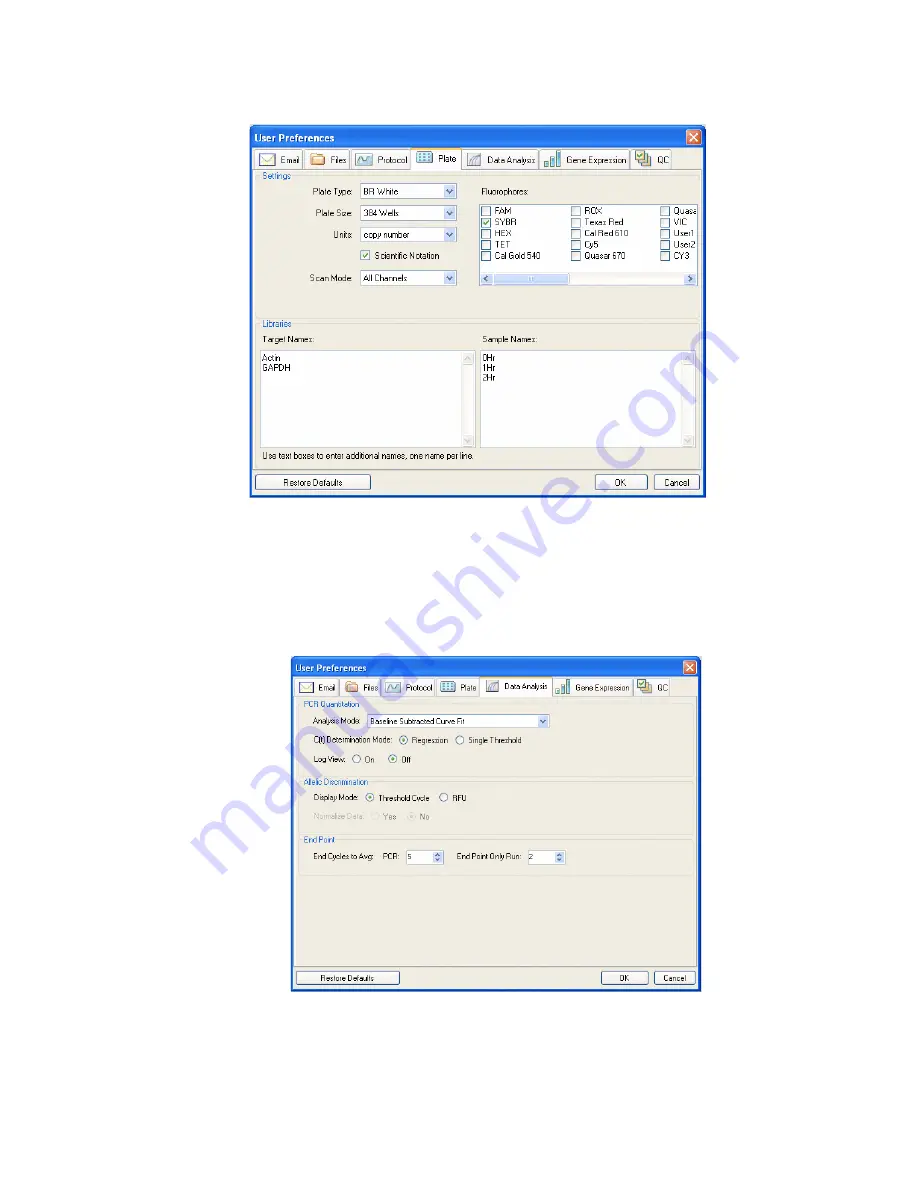
Users and Preferences
126
Figure 115. Plate tab in the User Preferences window.
Data Analysis Tab
Select the
Data Analysis
Tab in the User Preferences window to change the default settings
for data that appear in the Data Analysis window.
Figure 116. Data Analysis tab in the User Preferences window.
For the quantification data, select the following settings:
Содержание CFX384
Страница 9: ...Table of Contents viii ...
Страница 49: ...Protocols 40 ...
Страница 89: ...Data Analysis Overview 80 ...
Страница 149: ...Resources 140 ...
Страница 157: ...Index 148 ...
















































