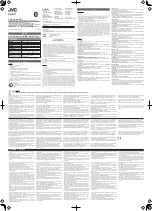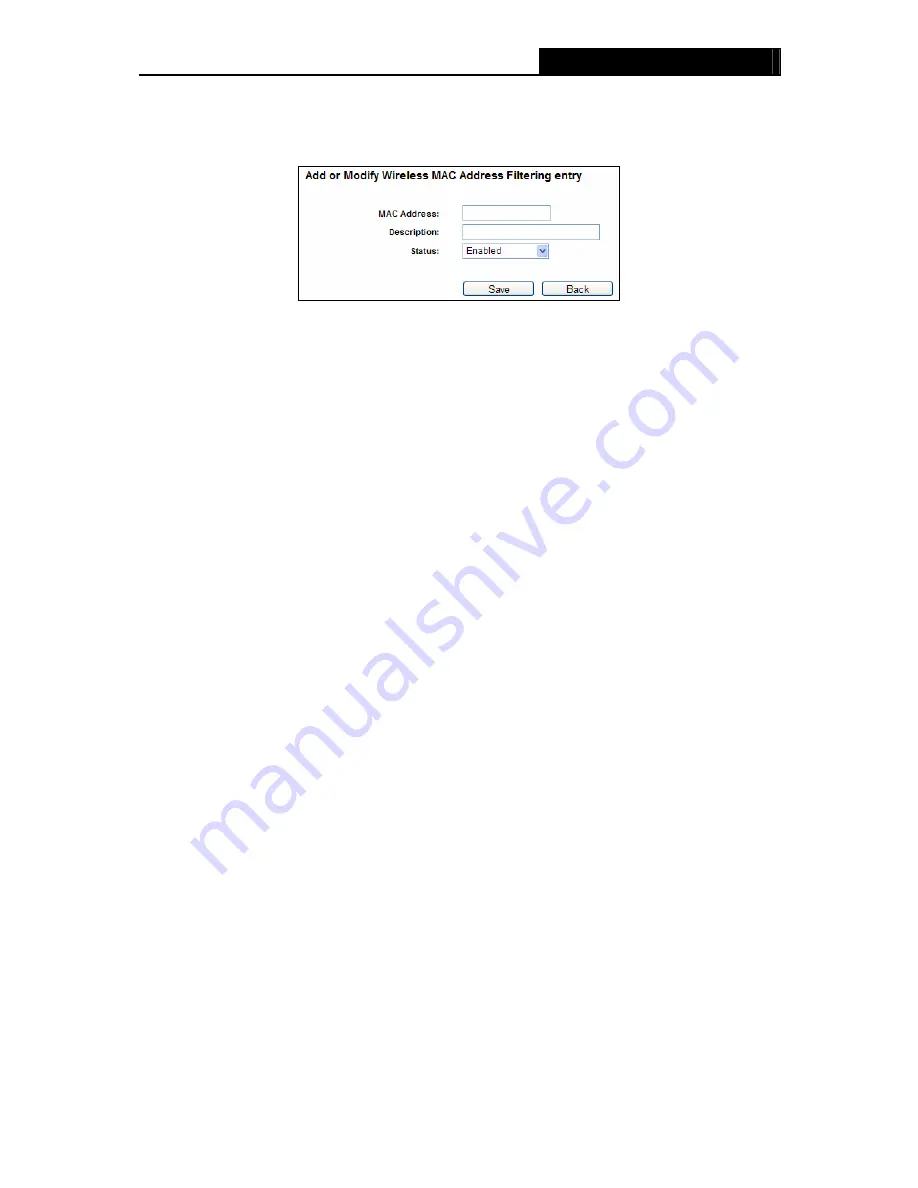
WR1500N
150Mbps Wireless N Router
Description -
A simple description of the wireless station.
To Add a Wireless MAC Address filtering entry, click the
Add New…
button. The "
Add or Modify
Wireless MAC Address Filtering entry
"
page will appear, shown in Figure 4-20:
Figure 4-20 Add or Modify Wireless MAC Address Filtering entry
To add a MAC Address Filtering entry, follow these instructions:
1. Enter the appropriate MAC Address into the
MAC Address
field. The format of the MAC
Address is XX-XX-XX-XX-XX-XX (X is any hexadecimal digit). For example:
00-0A-EB-B0-00-0B.
2. Give a simple description for the wireless station in the
Description
field. For example:
Wireless station A.
3. Select
Enabled
or
Disabled
for this entry on the
Status
pull-down list.
4. Click
the
Save
button to save this entry.
To modify or delete an existing entry:
1. Click
the
Modify
in the entry you want to modify. If you want to delete the entry, click the
Delete
.
2. Modify the information.
3. Click
the
Save
button.
Click the
Enable All
button to make all entries enabled.
Click the
Disabled All
button to make all entries disabled.
Click the
Delete All
button to delete all entries.
Click the
Next
button to go to the next page.
Click the
Previous
button to return to the previous page.
For example:
If you desire that the wireless station A with MAC address 00-0A-EB-B0-00-0B and
the wireless station B with MAC address 00-0A-EB-00-07-5F are able to access the Router, but all
the other wireless stations cannot access the Router, you can configure the
Wireless MAC
Address Filtering
list by following these steps:
1. Click
the
Enable
button to enable this function.
2. Select the radio button “Deny the stations not specified by any enabled entries in the list to
access” for
Filtering Rules
.
3. Delete all or disable all entries if there are any entries already.
4. Click
the
Add New...
button.
1) Enter the MAC address 00-0A-EB-B0-00-0B/00-0A-EB-00-07-5F in the
MAC Address
field.
2) Enter wireless station A/B in the
Description
field.
3) Select
Enabled
in the
Status
pull-down list.
4) Click
the
Save
button.
5) Click
the
Back
button.
The filtering rules that configured should be similar to the following list:
- 32 -