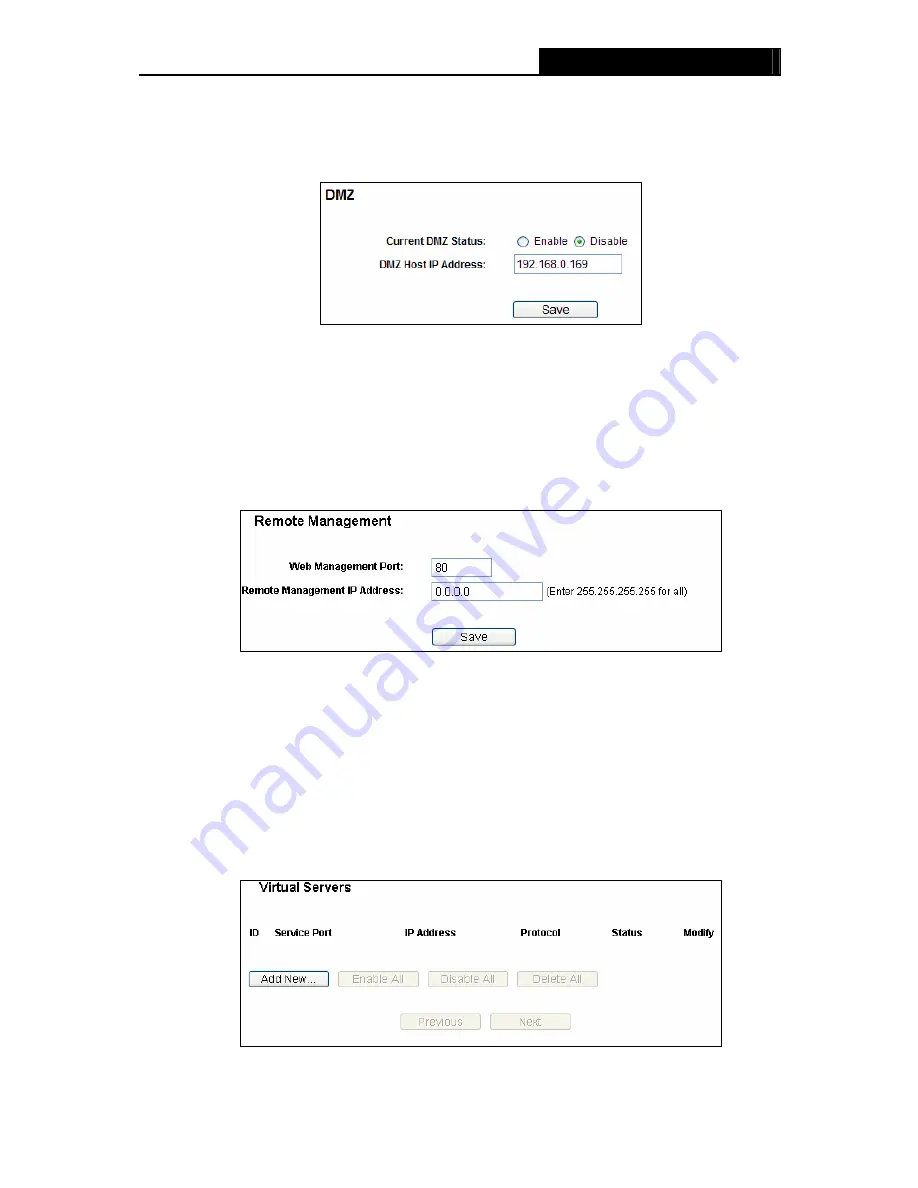
WR1500N
150Mbps Wireless N Router
4) How to enable DMZ Host: Log in to the Router, click the “
Forwarding
” menu on the left of
your browser, and click "
DMZ
" submenu. On the "DMZ" page, click
Enable
radio button
and type your IP address into the “DMZ Host IP Address” field, using 192.168.0.169 as
an example, remember to click the
Save
button.
Figure A-6 DMZ
4. I want to build a WEB Server on the LAN, what should I do?
1) Because the WEB Server port 80 will interfere with the WEB management port 80 on the
Router, you must change the WEB management port number to avoid interference.
2) To change the WEB management port number: Log in to the Router, click the “
Security
”
menu on the left of your browser, and click "
Remote Management
" submenu. On the
"
Remote Management
" page, type a port number except 80, such as 88, into the "Web
Management Port" field. Click
Save
and reboot the Router.
Figure A-7 Remote Management
Note:
If the above configuration takes effect, configure to the Router by typing 192.168.0.1:88
(the Router’s LAN IP address: Web Management Port) in the address field of the Web
browser.
3) Log in to the Router, click the “
Forwarding
” menu on the left of your browser, and click
the "
Virtual Servers
" submenu. On the "
Virtual Servers
" page, click
Add New…
, then
on the “
Add or Modify a Virtual Server
” page, enter “80” into the blank next to the
“
Service Port
”, and your IP address next to the “
IP Address
”, assuming 192.168.0.188
for an example, remember to
Enable
and
Save
.
Figure A-8 Virtual Servers
- 60 -








































