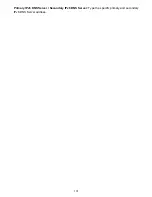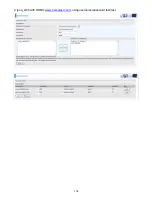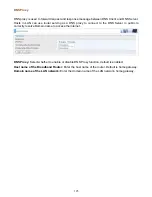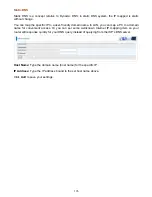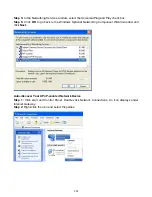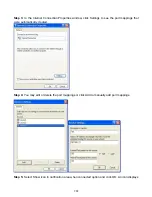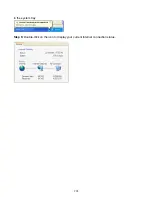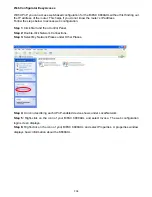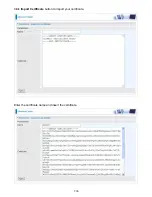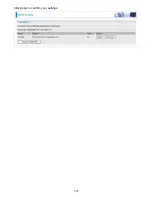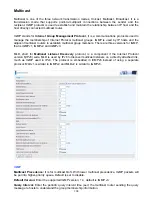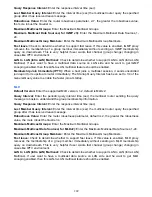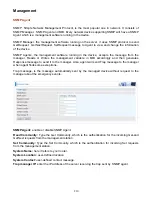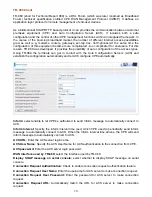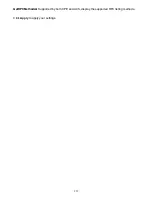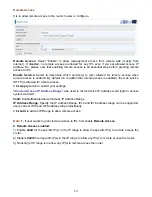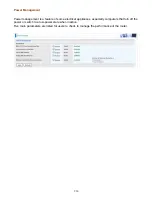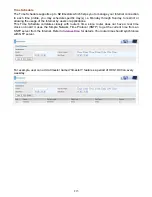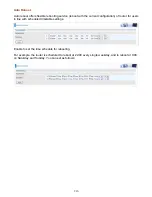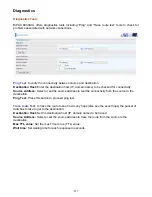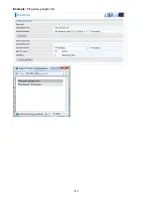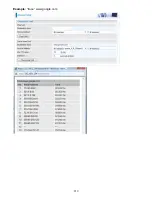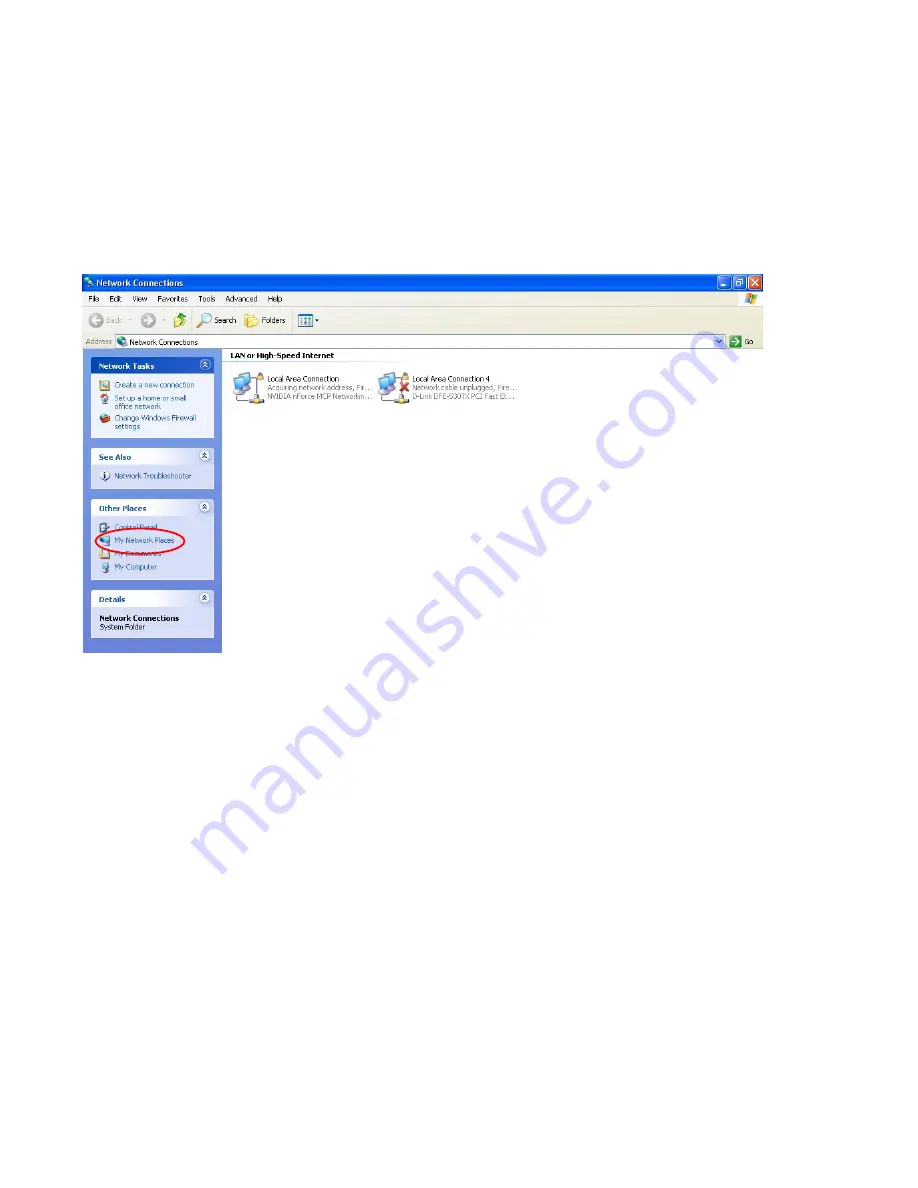
204
Web Configurator Easy Access
With UPnP, you can access web-based configuration for the BiPAC 8800AXL without first finding out
the IP address of the router. This helps if you do not know the router’s IP address.
Follow the steps below to access web configuration.
Step 1:
Click Start and then Control Panel.
Step 2:
Double-click Network Connections.
Step 3:
Select My Network Places under Other Places.
Step 4:
An icon describing each UPnP-enabled device shows under Local Network.
Step 5:
Right-click on the icon of your BiPAC 8800AXL and select Invoke. The web configuration
login screen displays.
Step 6:
Right-click on the icon of your BiPAC 8800AXL and select Properties. A properties window
displays basic information about the 8800AXL.
Содержание BiPAC 8800AXL
Страница 14: ...10 Device Description The Front LEDs ...
Страница 20: ...16 Connecting Your Router Users can connect the ADSL2 router as the following DSL Router mode ...
Страница 21: ...17 Broadband Router mode ...
Страница 22: ...18 3G LTE Router mode ...
Страница 40: ...36 Click link 192 168 1 254 it will lead you to the following page ...
Страница 43: ...39 Click 192 168 1 254 it will lead you to the following page ...
Страница 46: ...42 Click 192 168 1 254 it will lead you to the following page ...
Страница 69: ...65 7 Success If Quick Start is finished user can turn to Status Summary to see the basic information ...
Страница 74: ...70 7 Success If Quick Start is finished user can turn to Status Summary to see the basic information ...
Страница 98: ...94 Configure AP as Enrollee Add Registrar with PIN Method 1 Set AP to Unconfigured Mode ...
Страница 143: ...139 Accessing mechanism of Storage In your computer Click Start Run enter 192 168 1 254 ...
Страница 145: ...141 Access the folder public ...
Страница 148: ...144 Step 2 Click Add a Printer Step 3 Click Add a network wireless or Bluetooth printer ...
Страница 151: ...147 Step 8 Click Next and you are done You will now be able to see your printer on the Devices and Printers Page ...
Страница 153: ...149 Take Windows media player in Windows 7 accessing the DLNA server for example for usage of DLNA ...
Страница 159: ...155 Rule inactive ...
Страница 180: ...176 Means the rule is inactive ...
Страница 186: ...182 ALG The ALG Controls enable or disable protocols over application layer ...
Страница 191: ...187 In listing table you can remove the one you don t want by checking the checking box and press Remove button ...
Страница 195: ...191 Primary IPv6 DNS Server Secondary IPv6 DNS Server Type the specific primary and secondary IPv6 DNS Server address ...
Страница 198: ...194 2 ipoe_eth0 with DDNS www hometest1 com using username password test test ...
Страница 207: ...203 in the system tray Step 6 Double click on the icon to display your current Internet connection status ...
Страница 210: ...206 Click Import Certificate button to import your certificate Enter the certificate name and insert the certificate ...
Страница 211: ...207 Click Apply to confirm your settings ...
Страница 222: ...218 Example Ping www google com ...
Страница 223: ...219 Example trace www google com ...