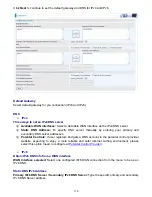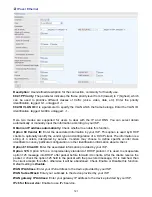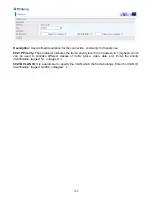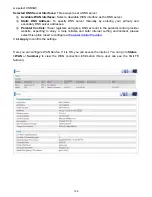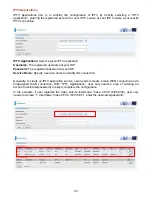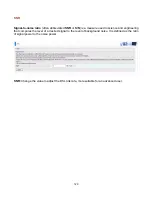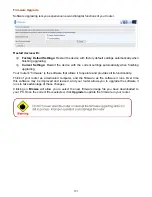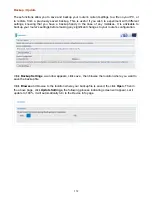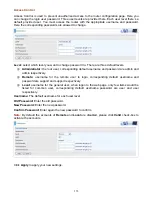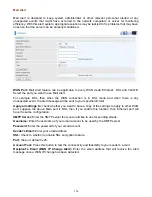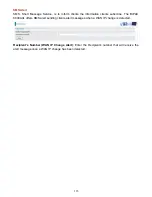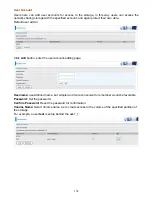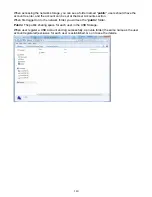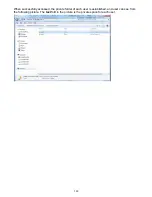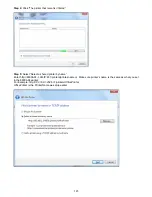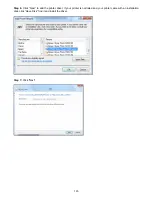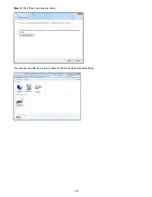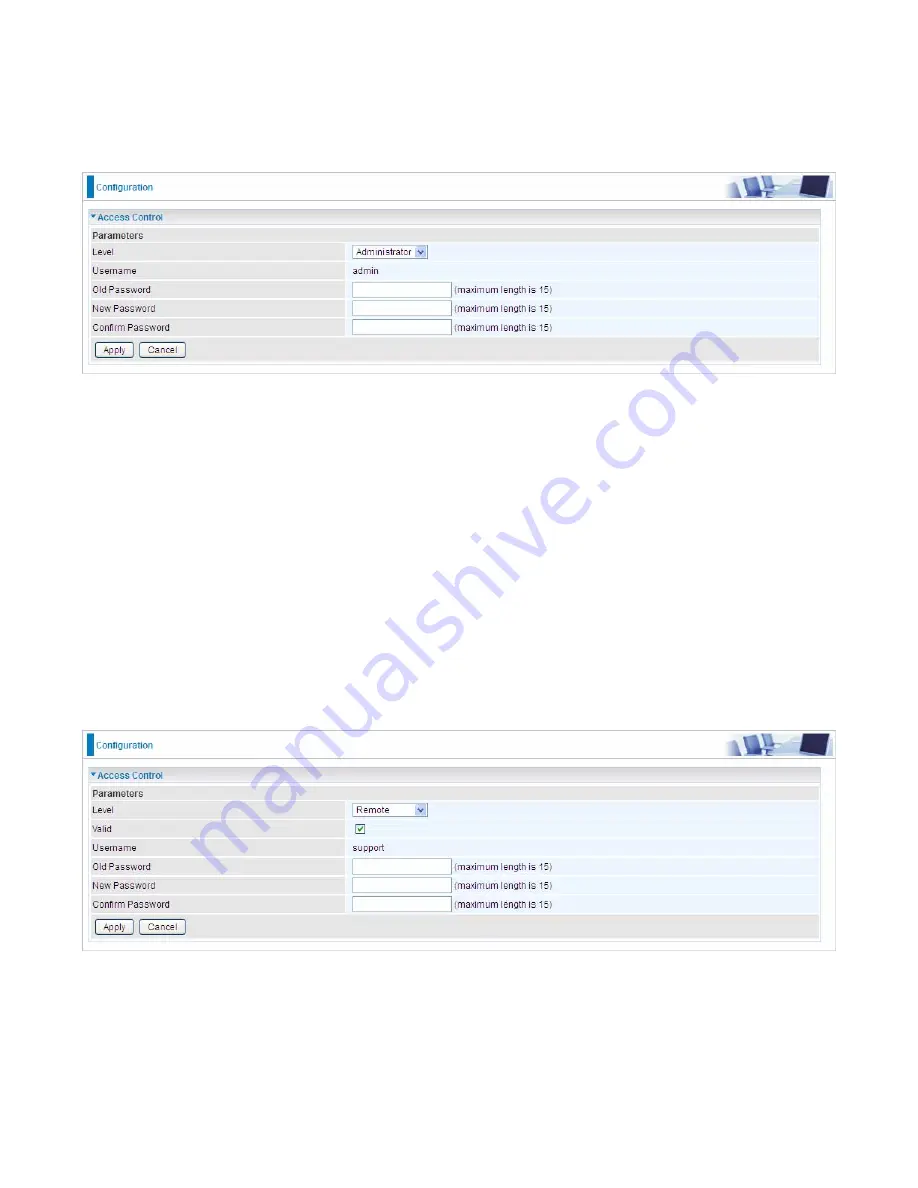
133
Access Control
Access Control is used to prevent unauthorized access to the router configuration page. Here you
can change the login user password. Three user levels are provided here. Each user level there’s a
default provided user. You must access the router with the appropriate username and password.
Here the corresponding passwords are allowed to change.
Level:
select which level you want to change password to. There are three default levels.
Administrator:
the root user, corresponding default username and password are admin and
admin respectively.
Remote:
username for the remote user to login, corresponding default username and
password are support and support respectively.
Local:
username for the general user, when logon to the web page, only few items would be
listed for common user, corresponding default username password are user and user
respectively.
Username:
The default username for each user level.
Old Password:
Enter the old password.
New Password:
Enter the new password.
Confirm Password:
Enter again the new password to confirm.
Note:
By default the accounts of
Remote
and
Local
are disabled, please click
Valid
check-box to
activate the accounts.
Click
Apply
to apply your new settings.
Содержание BiPAC 8800AXL
Страница 14: ...10 Device Description The Front LEDs ...
Страница 20: ...16 Connecting Your Router Users can connect the ADSL2 router as the following DSL Router mode ...
Страница 21: ...17 Broadband Router mode ...
Страница 22: ...18 3G LTE Router mode ...
Страница 40: ...36 Click link 192 168 1 254 it will lead you to the following page ...
Страница 43: ...39 Click 192 168 1 254 it will lead you to the following page ...
Страница 46: ...42 Click 192 168 1 254 it will lead you to the following page ...
Страница 69: ...65 7 Success If Quick Start is finished user can turn to Status Summary to see the basic information ...
Страница 74: ...70 7 Success If Quick Start is finished user can turn to Status Summary to see the basic information ...
Страница 98: ...94 Configure AP as Enrollee Add Registrar with PIN Method 1 Set AP to Unconfigured Mode ...
Страница 143: ...139 Accessing mechanism of Storage In your computer Click Start Run enter 192 168 1 254 ...
Страница 145: ...141 Access the folder public ...
Страница 148: ...144 Step 2 Click Add a Printer Step 3 Click Add a network wireless or Bluetooth printer ...
Страница 151: ...147 Step 8 Click Next and you are done You will now be able to see your printer on the Devices and Printers Page ...
Страница 153: ...149 Take Windows media player in Windows 7 accessing the DLNA server for example for usage of DLNA ...
Страница 159: ...155 Rule inactive ...
Страница 180: ...176 Means the rule is inactive ...
Страница 186: ...182 ALG The ALG Controls enable or disable protocols over application layer ...
Страница 191: ...187 In listing table you can remove the one you don t want by checking the checking box and press Remove button ...
Страница 195: ...191 Primary IPv6 DNS Server Secondary IPv6 DNS Server Type the specific primary and secondary IPv6 DNS Server address ...
Страница 198: ...194 2 ipoe_eth0 with DDNS www hometest1 com using username password test test ...
Страница 207: ...203 in the system tray Step 6 Double click on the icon to display your current Internet connection status ...
Страница 210: ...206 Click Import Certificate button to import your certificate Enter the certificate name and insert the certificate ...
Страница 211: ...207 Click Apply to confirm your settings ...
Страница 222: ...218 Example Ping www google com ...
Страница 223: ...219 Example trace www google com ...