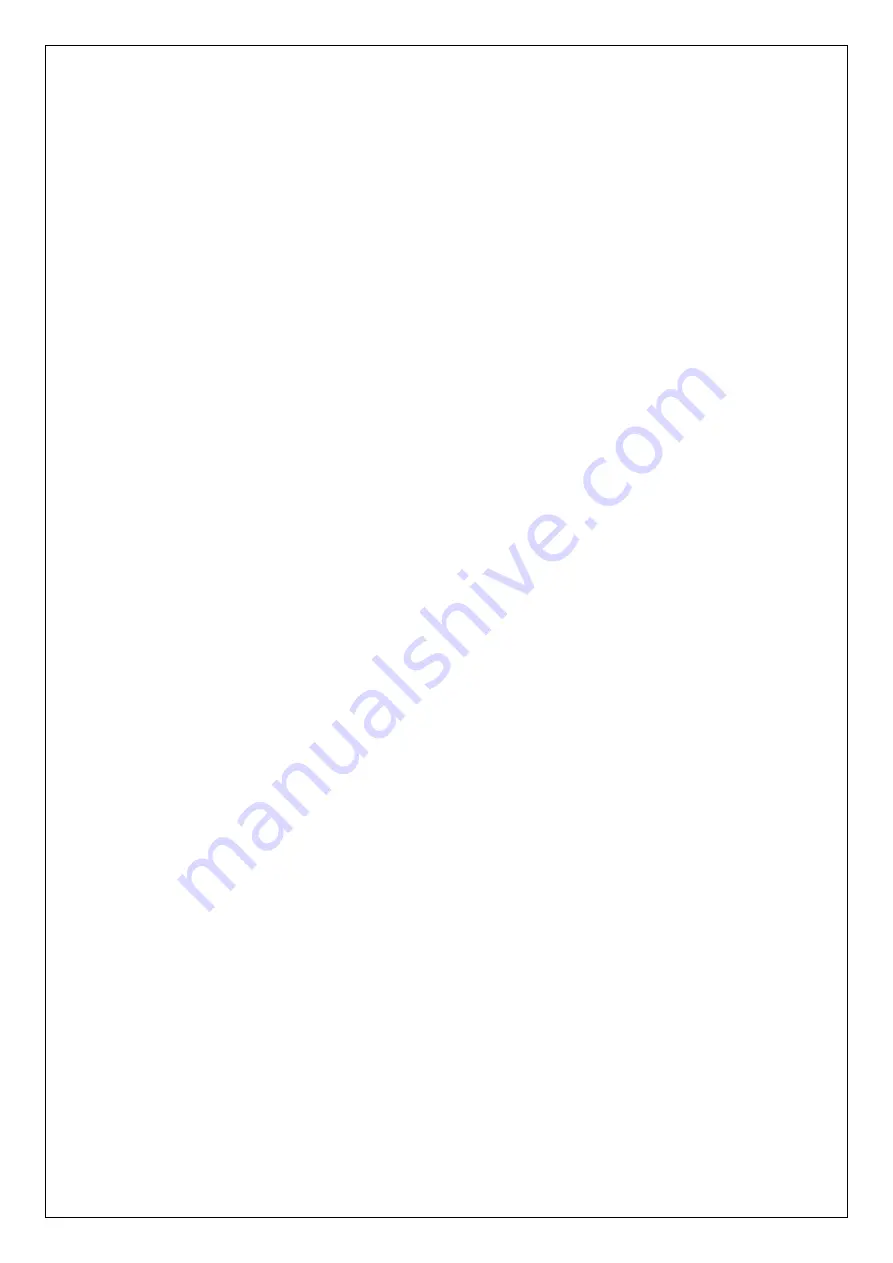
3. If the device asks for a password, input password <0000> (four zeros) to
complete the connection. The LED flashes blue slowly to indicate successful
pairing.
6.2
Setting cell phone answer mode
Once paired, set the answering mode of the cell phone as (a) voice answer, or
(b) automatic answer.
(a) Voice Answer: push the [P] button upward for about 8 seconds. A
voice notification will confirm that you are in <Voice Answering
Mode>.
(b) Automatic answer: push the [P] button downward for about 8
seconds. A voice notification will confirm that you are in
<Automatic Answering Mode >.
Note:
After the ALOHA headset has been paired with a cell phone, the
default answering mode is voice answering mode.
6.3
Using Your Cell Phone
ALOHA headset can be connected to two cell phones and can receive
calls from either cell phone. The last cell phone paired with the ALOHA
headset must support “voice dialing”, “reconnecting cell phone” and “A2DP
stereo music playing” for using each respective function.
Answering incoming calls or dialing out
1. Press the [M] button to answer an incoming call.
2. Using VOX activation to answer an incoming call by speaking into
microphone directly, for example, “aloha!!”
NOTE: The Voice Answering function for cell phone is set the same as the
Voice Activation (VOX) for intercom with another headset is set. For
setting Voice Answering to answer incoming calls and Voice Activation
(VOX) for intercom, please refer to: ALOHA Voice Activation settings
(VOX).
















































