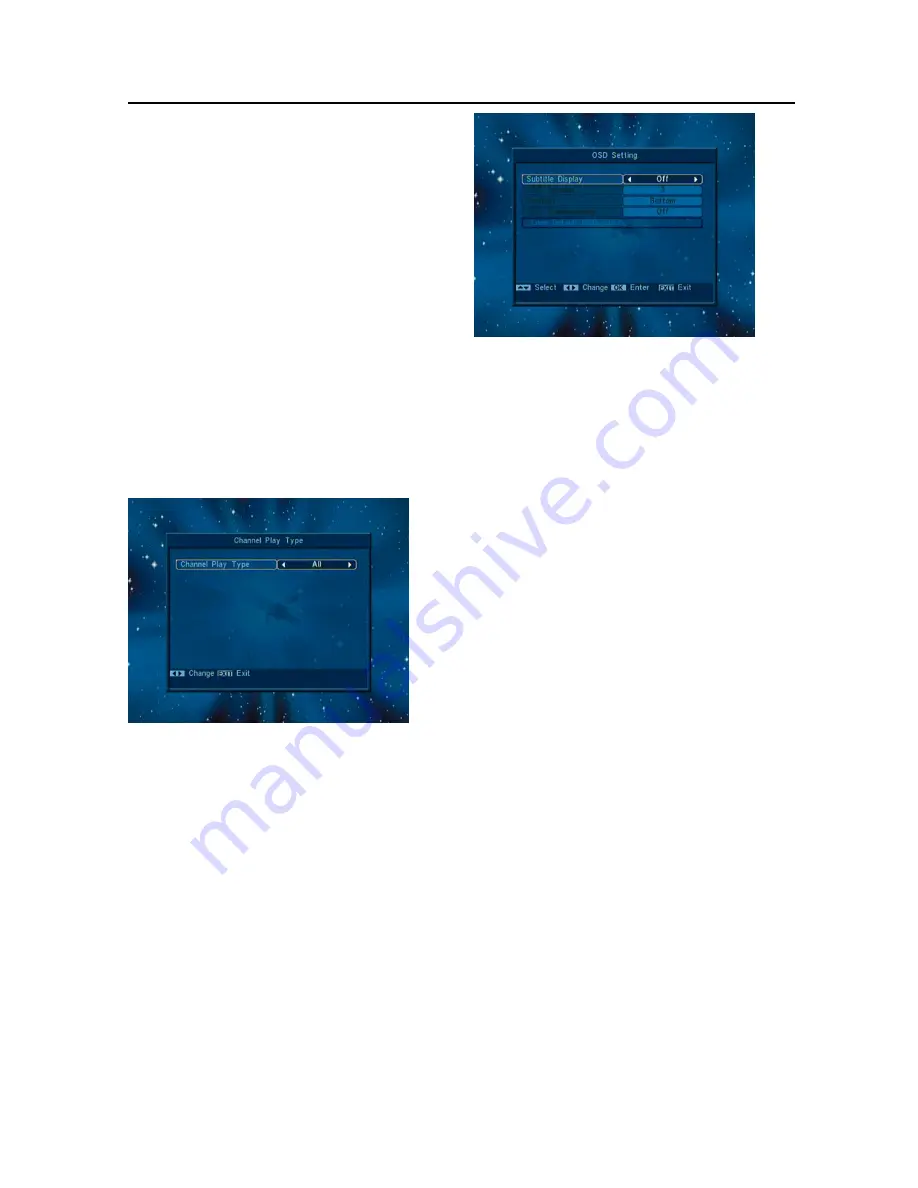
Menu Operations
17
If the setting of “Boot on Channel” is
“On”, it means the following two items
can be work. If the setting is “Off”, it
means the “Boot on Channel” function
can’t work.
In the “Mode” item, you can set the
“Startup Channel” as “TV channel”
mode or “Radio channel” mode.
In “Startup Channel” menu, you can
press[OK]key to open the channel list,
and select the channel that you want it
to startup, press[OK]key again to
confirm.
7.6 Channel Play type
1
Press[OK] key to enter “Channel Play Type”
menu, and you can select the “playing
channels” as “Free”, “Scrambled” or “All”.
2
For Example: If you select “Free”, in full
screen play, all scrambled channels will be
skipped when you change channels by
use[Channel up/Channel Down]key.
3
Press[Exit]to draw back from “Channel
Setup” menu.
7.7 OSD Setting
When you input to “OSD Setting” menu, you will
see a screen like below:
1
Subtitle Display: You can press[Volume
Up/Volume Down]key to select “On” or
“Off”. If the current channel has subtitle
information, it will be showed up while this
function is “On”. If this function is “Off”,
there won’t show up subtitle information
even if the current channel has subtitle
information.
2
OSD Timeout: When you switch channels
in full screen, there will show up some
information about current channel on the
lower of the screen. And regarding to the
duration of these information show up on
the screen, you can press[Volume
Up/Volume Down]key to set the time. The
range of the duration is “1 second ~
10seconds”.
3
OSD Position: control display position of
the info bar in full screen mode. You can
choose “bottom” or “top”.
4
OSD Transparency: Besides the setting of
“OSD Menu Style”, you also can set the
transparency of OSD. You can
press[Volume Up/Volume Down] key to
select the values. There are 5 levels of
transparency, 10%, 20%, 30%, and 40%
and “NO” (means no transparency
function).
5
Load OSD Setting Default: If you are not
satisfy with your setting, you can move








































