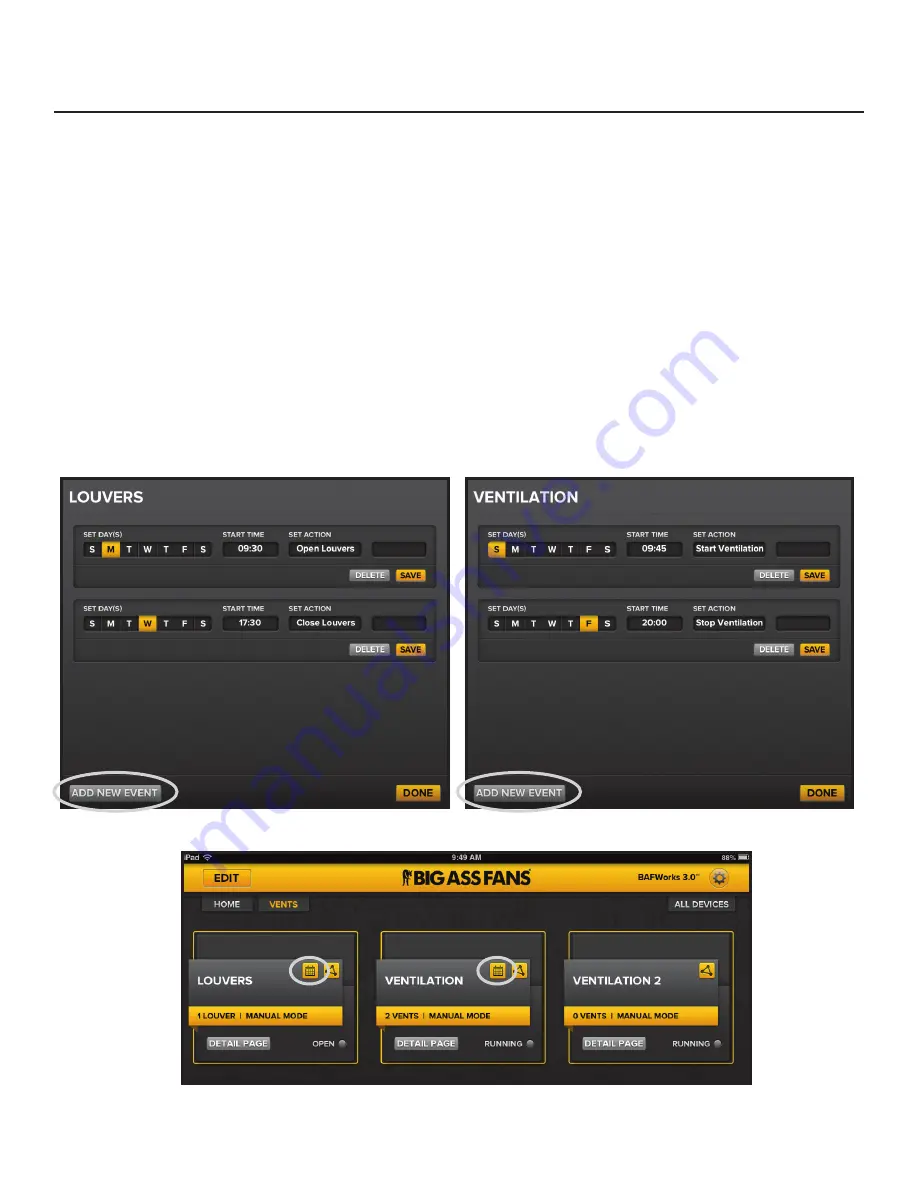
BAFWORKS
®
INSTALLATION GUIDE
WWW.BIGASSSOLUTIONS.COM ©2013 DELTA T CORP. ALL RIGHTS RESERVED
70
Using BAFWorks
®
(cont.)
Scheduling louver and vent group events
The scheduling feature lets you schedule groups of louvers or vents to open/close, start/stop, or begin/end automation at programmed
times. See page 48 for more information on automation.
To schedule a louver or vent group event:
1.
On the BAFWorks
®
home screen, touch
Ventilation
.
2. Locate the louver or vent group you want to work with, and then touch the
Detail Page
button for the group. The group details page
appears.
3.
Next to Schedule Changes, touch
Edit
. The scheduling page appears (Figure 18).
4.
If necessary, at the bottom of the scheduling page, touch
Add New Event
(Figure 18).
5. Set the day(s) of the week on which the event will occur, the start time for the event, and the event action.
6. Touch
Save
under the event’s settings.
7. If necessary, touch
Add New Event
at the bottom of the scheduling page to add more events. Configure the settings as described in
step 5 above.
8. Touch
Save
under each event’s settings.
9. If you want to make changes to an event, touch
Edit
under the event’s settings. Touch
Delete
to delete the event. When you are
finished, touch
Done
at the bottom of the scheduling page.
10.
On the group details page, touch the
On
button next to
Schedule
to enable the scheduled event(s).
11. Touch
Done
at the bottom of the group details page.
12.
Observe the louver or vent group icon on the ventilation groups screen. Note that a calendar icon appears in the top right corner of
the group icon, indicating that scheduling is enabled for the group (Figure 19).
Figure 18–Louver and vent scheduling pages
Figure 19–Calendar icons on the louver and vent group icons
Содержание BAFWorks 3.0
Страница 2: ...Customer Service 1 877 BIG FANS International 1 859 233 1271...
Страница 62: ......
Страница 80: ......
Страница 83: ......
Страница 84: ...003915 01 2425 Merchant St Lexington KY 40511 1 877 BIG FANS WWW BIGASSFANS COM REV I...























