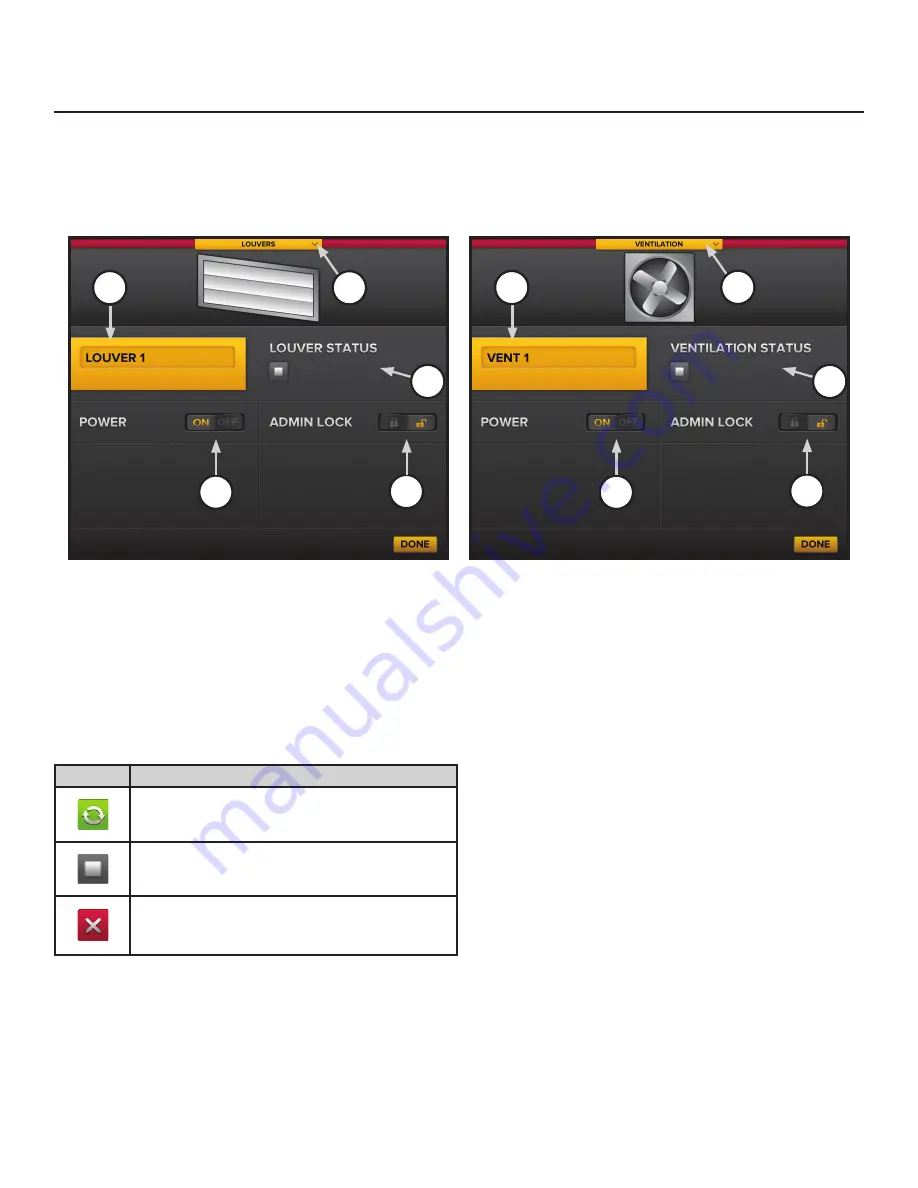
BAFWORKS
®
INSTALLATION GUIDE
WWW.BIGASSSOLUTIONS.COM ©2013 DELTA T CORP. ALL RIGHTS RESERVED
68
Using BAFWorks
®
(cont.)
Icon
Description
Louver open/vent running, communication OK
Louver closed/vent stopped, communication OK
Communication loss, louver/vent status unknown
Configuring individual louver and vent settings
To adjust the settings for a louver or vent in the BAFWorks
®
system:
1.
On the BAFWorks home screen, touch
Ventilation
or
All Devices
.
2. If you touched
Ventilation
, touch the name of the group containing the louver or vent you want to work with.
3. Select the louver or vent. The louver or vent settings page appears (Figure 15).
4.
Adjust the settings as necessary, and then touch
Done
. See Figure 15 below for details.
A. Name.
Touch here to edit the louver or vent name.
B. Group Header.
Indicates the group to which the louver or vent belongs. Touch the group header to assign the louver or vent to a
different group.
C. Status.
Indicates the louver or vent’s operational status. See the table below for descriptions of each status icon.
D. Power.
Open or close the louver, or turn the vent on or off.
E. Admin Lock.
Lock or unlock the louver or vent’s operational status. This setting requires administrator password entry.
Louver and vent status icons
A
B
C
D
E
Figure 15–Louver and vent settings pages
A
B
C
D
E
Содержание BAFWorks 3.0
Страница 2: ...Customer Service 1 877 BIG FANS International 1 859 233 1271...
Страница 62: ......
Страница 80: ......
Страница 83: ......
Страница 84: ...003915 01 2425 Merchant St Lexington KY 40511 1 877 BIG FANS WWW BIGASSFANS COM REV I...

























