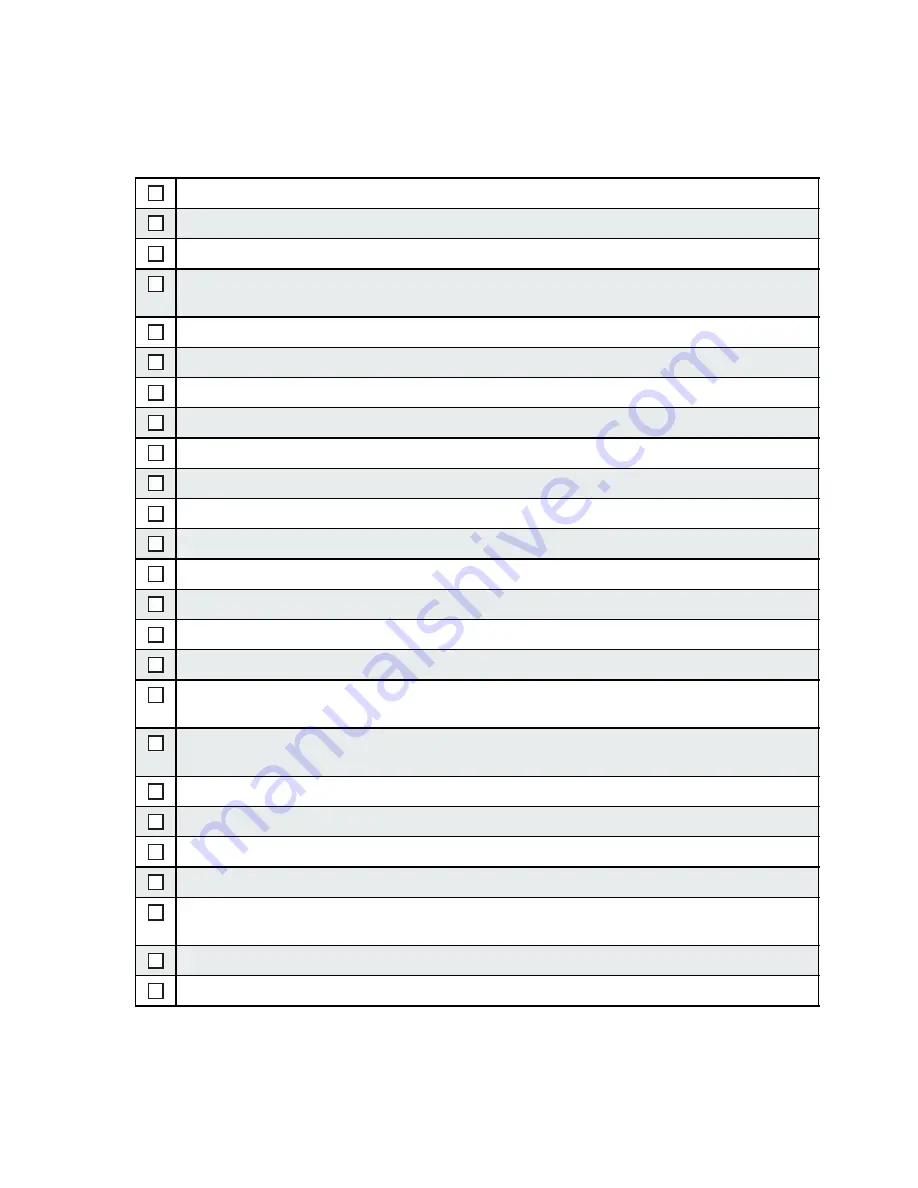
20
7 Integration checklist
PLEASE ANSWER THE FOLLOWING QUESTIONS:
Note:
If you answered NO to any of the above questions, please do not use the sys-
tem and refer to Troubleshooting procedures on the iOptima application.
A.
CHECK that overall installation is conformed with the wiring diagram
B.
CHECK that all mechanical component are well fixed
• Check that there is no mechanical traction on any wire
• Check that each electrical element could not be harmed by dental unit
surrounding
• Check that USB Lightning cable is held by the nylon cable tie provided
• Check that there is no mechanical traction on any pneumatic tube
• Check that each pneumatic connection is correct with a light pull test
• Check that there is no squeezing or deformation on any pneumatic tube
• Check that all the connectors are correctly plugged in
• Check that whiteboxes are closed and fixed with Velcro
• Check that electronic boards are not able to move inside the whiteboxes
C.
CHECK that power supply is well installed
• Only allow use of the power supply inside of the dental unit
• Check that there is a circuit breaker upstream power supply
D.
CHECK that air flow system is well configured
• Verify that an air filter is installed in the dental unit.
• Verify that an input air pressure is at least 3 bar / 43.5 psi and maximum
5bar / 72.5 psi.
• Check that the air flow rate at the motor nose is 10Nl/min (Normal Liter per
minute)
E.
CHECK that system is functional
• Check that when pulling up the motor and pressing footpedal, that it turns ON
• Check that motor is LIGHT is ON when the motor is ON
• Check that the rotation direction motor is clockwise when in RESTO
• Check that the App configuration is consistent with the wiring (for exam-
ple Motor1 = MX2 and Motor2 = MX2 in case of set 1700705).
• Check on the iPod/iPad that the maximum speed reachable is 40’000rpm
• Check that the power supply reset switch works





































