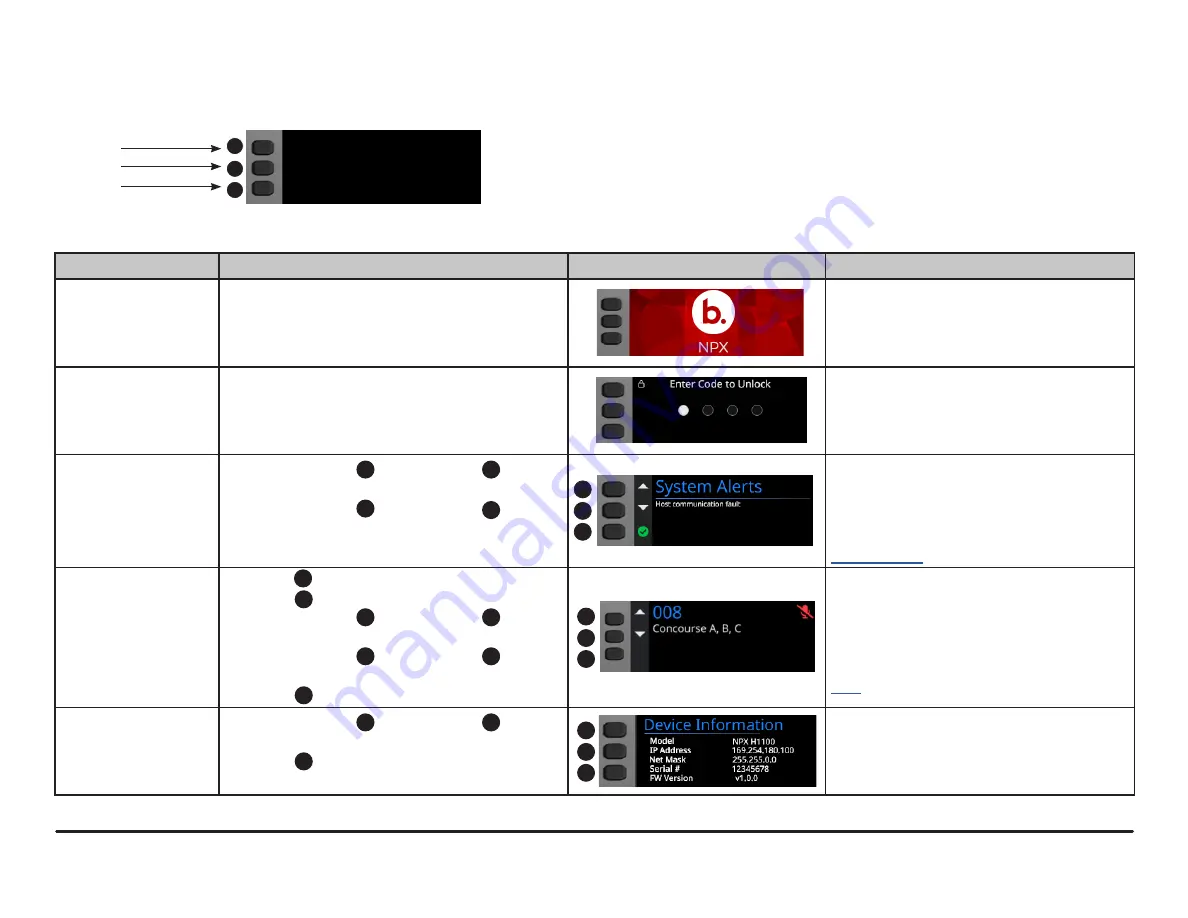
NPX
Installation and Operation Guide
page 5
Function
Navigation
LCD
Description
Splash Screen
•
N/A
Displays when NPX device is powering on.
PIN Authentication
•
N/A
Displays the PIN Authentication screen if a
PIN code is required. There may be a brief
delay before the next screen displays.
System Alerts
•
Press and hold
3
and then press
2
to go to
Device Information.
•
Press and hold
3
and then press
1
to go to
Recordings.
A System Alerts (Host Communication
Fault) screen will appear until the NPX
device is discovered and has established
communication with the system it is
operating with (either Tesira or Qt X).
Page Code Screen
•
Press to go to previous page code.
•
Press
2
to go to next page code.
•
Press and hold
3
and then press
2
to go to
Device Information.
•
Press and hold
3
and then press
1
to go to
Recordings.
•
Press
3
to return to Page Code.
The default Page Code screen displays
after the launch of the NPX device.
This screen allows the user to enter a
specific page code from the keyboard or
scroll through the page codes to send a live
page or play a recorded message. Click
for paging details.
Device Information
Screen
•
Press and hold
3
and then press
1
to go to
Recordings.
•
Press
3
to return to Page Codes.
Displays the Device Model, IP Address, Net
Mask, Serial # and Firmware Version of the
NPX.
Up, Down and Select navigation buttons adjacent to the LCD allow the user to navigate the system of menus for the NPX device.
OPERATION
Up
Down
Select
1
LCD Button Navigation
1
2
3
The table below shows the screens and navigation during and after powering up the NPX device:
2
1
3
2
1
3
1
2
1
3
Содержание NPX G1040
Страница 12: ...page 12 Installation and Operation Guide NPX...
Страница 13: ...NPX Installation and Operation Guide page 13...
Страница 14: ...page 14 Installation and Operation Guide NPX...















