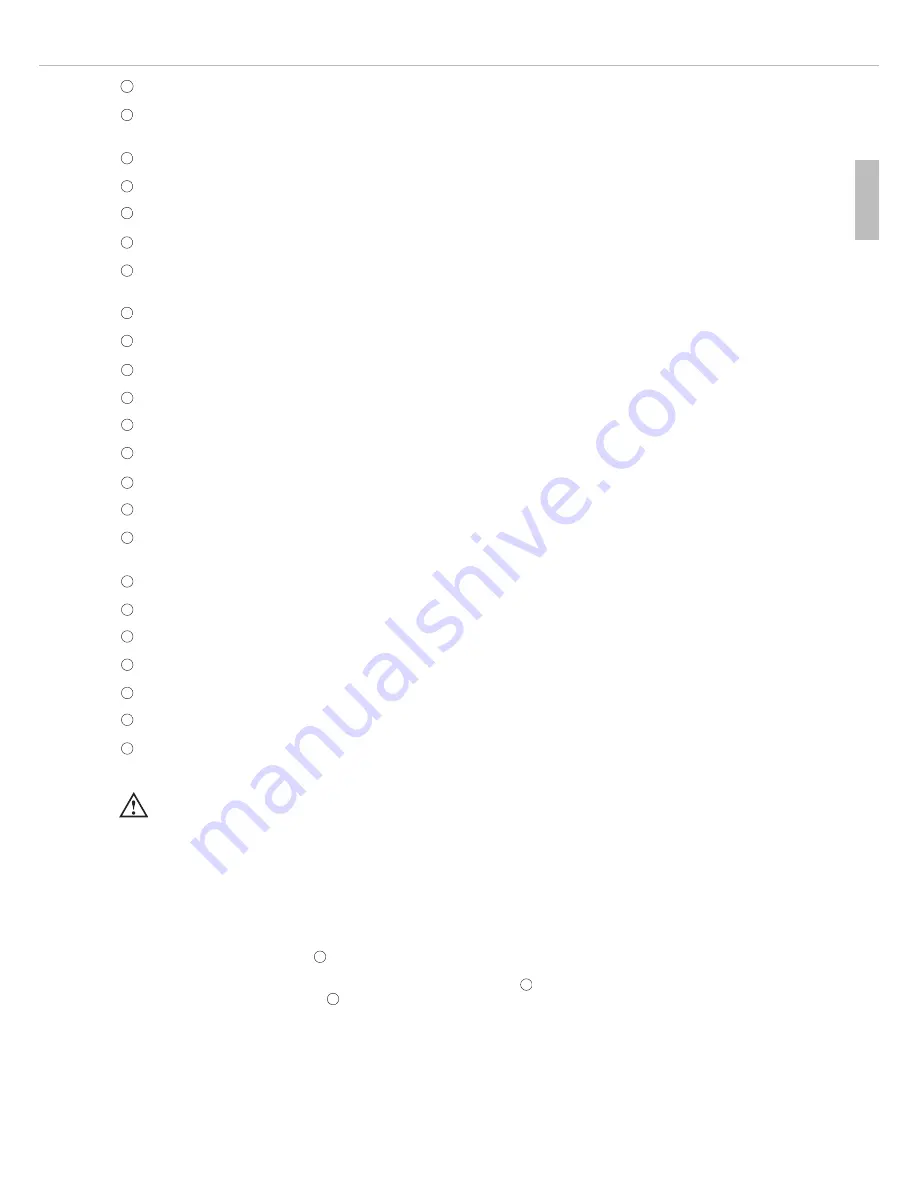
MCS-D 202 – Controls and Indicators
19
english
2.
How to connect the MCS-D 202
Connect one of the conference sockets of the MCS-D 202 interpreter station to the NetRateBus socket of the MCS-D 200 control unit
or the CA 4146 power supply unit. Several interpreter stations are connected in a daisy chain, i.e. the first station is connected to the
MCS-D 200 control unit or the CA 4146 power supply unit; one conference socket of the second MCS-D 202 interpreter station is
connected to the other conference socket of the first station. Repeat these steps until all interpreter stations are connected.
8-pin socket (DIN 45326) to connect a headset or gooseneck microphone.
Monitoring loudspeaker (2-way-loudspeaker system) reproduces the original signal. The loudspeaker is automatically muted as soon as
the microphone is activated.
Volume control for the monitoring loudspeaker
Bass control to set the low frequencies for the headphones
Treble control to set the high frequencies for the headphones
Volume control for the headphones
Change-over switch RELAY/ORIGINAL. The headphone signal may directly be changed over from the ORIGINAL channel to the RELAY
channel.
Relay channel PRE-SELECT buttons (left/right)
Display (16 characters / 2 lines)
Relay channel buttons (1-3) to change directly from one selected relay channel to another one.
Output channel PRE-SELECT buttons (left/right)
Display (16 characters / 2 lines)
Output channel button A
Output channel button B
Microphone button “TALK”. Press the microphone button to turn the microphone on or off.
Cough button “MUTE”. Hold down the cough button when you have to interrupt the connection from the interpreter microphone to
the output channel briefly.
SERVICE button - without any function
TECH button (technician). By pressing the TECH button the interpreter can contact the technician.
CHAIR button (chairman). By pressing the CHAIR button the interpreter can contact the chairman.
Telephone button - without any function
MENU button to activate special functions
Conference sockets as push-pull version
Headphone socket, 6.35 mm stereo jack, to connect a headphone if you use a microphone connected to the microphone socket instead
of a headset. The headphone can also be used in addition to the headset.
1
2
3
4
5
6
7
8
9
10
11
12
13
14
15
16
17
18
19
20
21
22
22
22
22
23
Important:
• Excessive sound pressure from earphones and headphones can cause hearing loss.
































