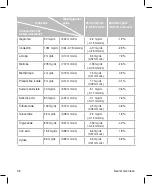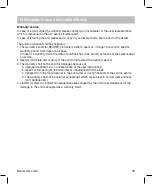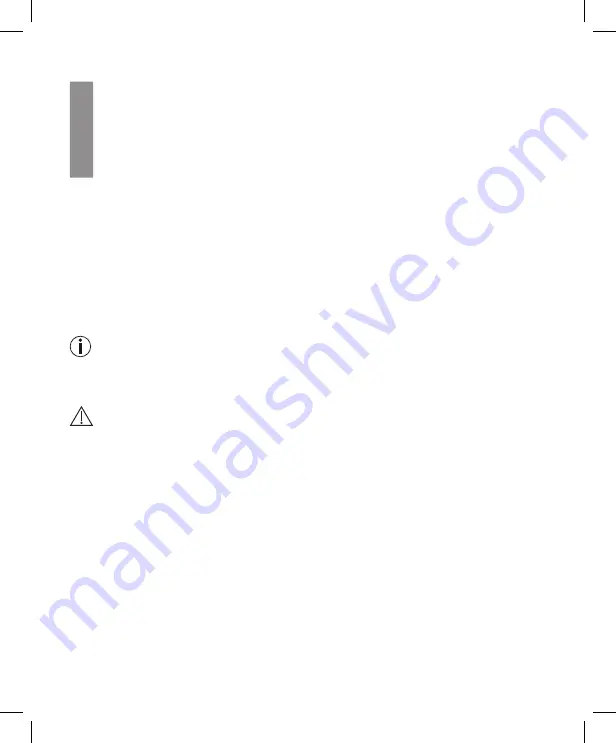
Beurer GL44 lean
29
6.4 Reset to basic settings
1
The monitor must be switched o
ff
.
2
Remove the battery compartment lid.
3
Press the ’RESET’ button for 1 second. All settings are then deleted.
4
Close the battery compartment lid again.
5
The monitor is now in the settings mode.
6.5 Transferring measurements to a PC
The GL44 lean monitoring system includes a PC interface [5] that enables you to transfer measured
values saved on the device to a PC (for the position of the connection port, see page 11).
Beurer blood glucose diary software is available to download for free at www.beurer.com. This soft-
ware enables you to evaluate your measured values, add insulin doses and print results. The software
helps you and your GP to better monitor your blood glucose level.
For more information, please read the instructions for use of the blood glucose diary software (also
available to download). This includes all the information required for data transfer and a detailed de-
scription of the software (in English and German).
The GL44 lean monitoring system is also compatible with Diabass and SiDiary.
Note
• An e
ff
ective evaluation is only possible if you have correctly set the date and time (see page 15).
• During data transfer, no measurements can be taken.
• The measurements remain saved on the monitor after they have been transferred to the PC.
Important
Use only the Beurer USB cable (item no. 164.069) for the data transfer. Otherwise you may damage
your monitor or PC.
Preparation
• Position the blood glucose monitor near to your PC.
• Connect the GL44 lean monitoring system to your PC using the Beurer USB cable.
• Install the blood glucose diary software on your PC as described in the instructions for use of the
software.
Содержание GL44 lean
Страница 1: ...Instructions for use EN Code free BLOOD GLUCOSE MONITOR Step by step GL44 lean...
Страница 2: ......