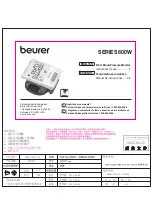11
NO
TE
: If the hour format is set t
o
,
the day/month
display sequence is r
eversed.
5. The hour flashes on the L
C
D Display
. Set the
hour with the
M1/M2
Butt
ons and pr
ess the
S
T
ART/S
T
OP
Butt
on t
o
confirm.
6. The minut
es flash on the L
C
D Display
. Set the minut
es
with the
M1/M2
Butt
ons and pr
ess the
ST
A
R
T
/ST
O
P
Butt
on t
o
confirm.
7.
The Bluet
ooth icon flashes on the L
C
D Display
. Use the
M1/M2
Butt
ons t
o
select (Bluet
ooth icon appears in the
L
C
D Display) or deselect (Bluet
ooth icon disappears fr
om
the L
CD Display) aut
omatic Bluet
ooth data tr
ansfer
. Not
e
that Bluet
ooth tr
ansfers may impact batt
ery life. See the
“Bluet
ooth Setup” subsection below for details. P
ress the
S
T
ART/S
T
O
P
Butt
on t
o
confirm.
8.
The User Number icon flashes on the L
C
D Display
. Select
a User Number (U1 or U2) with the
M1/M2
Butt
ons and
then pr
ess the
ST
A
R
T
/ST
O
P
Butt
on t
o
confirm and e
xit.
Measur
e
ment will start aft
er settings.
Bluetooth
®
Setup
In addition t
o
displaying and saving measur
ements locally
on the blood pr
essur
e
monit
or itself, you can also tr
ansfer
measur
ements t
o
your mobile device via
Bluet
ooth
®
. T
o
do
so, you will need t
o
install the “Beur
er HealthManager P
ro”
app. These apps ar
e fr
eely available in either the Apple App
St
or
e or Google Play St
or
e.
Syst
em r
equir
ements:
•
iOS ≥ 14.0, Andr
oid ≥ 8.0
• Bluet
ooth
®
≥ 4.0
F
or a list of compatible devices, scan the QR Code below:
To
tr
ansfer the measur
ed values, pr
oceed as follows:
•
Start the app and follow the instructions.
•
Select your blood pr
essur
e monit
or in the app.
•
Confirm the pairing r
equest on your smartphone.
•
Ta
ke a measur
ement
• If
the
Bluet
ooth
®
function is activat
ed, data will be
aut
omatically tr
ansferr
ed aft
er the measur
ement.
•
(Data tr
ansfer at a lat
er point): Go int
o the memor
y
recall mode for the desir
ed user memor
y (see “Saving,
accessing and deleting measur
ed values”). The data
tr
ansfer starts aut
omatically
.