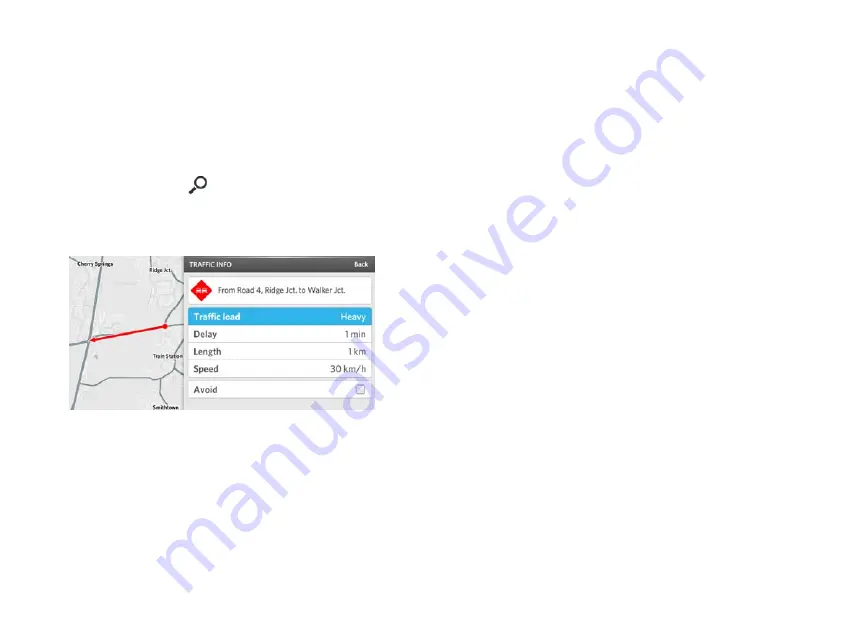
OSCAR DRIVER MANUAL
NAVIGATION | 36
The slider bar is available.
b.
Rotate the Controller button to change the
distance.
c.
Push the Controller button down to confirm
your selection.
5.
To view traffic updates along your route, do the
following actions:
a.
Select search
.
b.
Select Traffic along route.
6.
To view details about a traffic incident, select the
traffic incident.
7.
To avoid a traffic incident that occurs along or near
your route, select the Avoid check box for that
traffic incident.
Manage your favorite places
Add a place to your list of favorites
It can be helpful to add often-used routes to your list of
favorites. You can quickly view your list of favorites,
and create a route to one of these locations.
There are two ways you can add a route to your
favorites.
To create a route and add it to your Favorites:
1.
Create your route.
2.
On the
ROUTE SUMMARY
screen, select Add to
favorites.
The
A
DD
F
AVORITE
screen appears.
3.
Select Save.
The
F
AVORITES
screen appears, and the location
that you added is highlighted.
4.
Select the location.
The
ROUTE SUMMARY
screen appears.
5.
Select Add to route.
Содержание Oscar
Страница 1: ...DRIVER MANUAL ...
Страница 2: ......
Страница 7: ......
Страница 16: ...OSCAR DRIVER MANUAL GET STARTED 12 ...
Страница 17: ......
Страница 44: ...41 NAVIGATION OSCAR DRIVER MANUAL ...
Страница 45: ......
Страница 56: ...53 CHARGING OSCAR DRIVER MANUAL ...
Страница 57: ......
Страница 62: ...59 SWITCH YOUR BATTERY OSCAR DRIVER MANUAL ...
Страница 63: ......
Страница 66: ...63 ENTERTAINMENT OSCAR DRIVER MANUAL ...
Страница 67: ......
















































