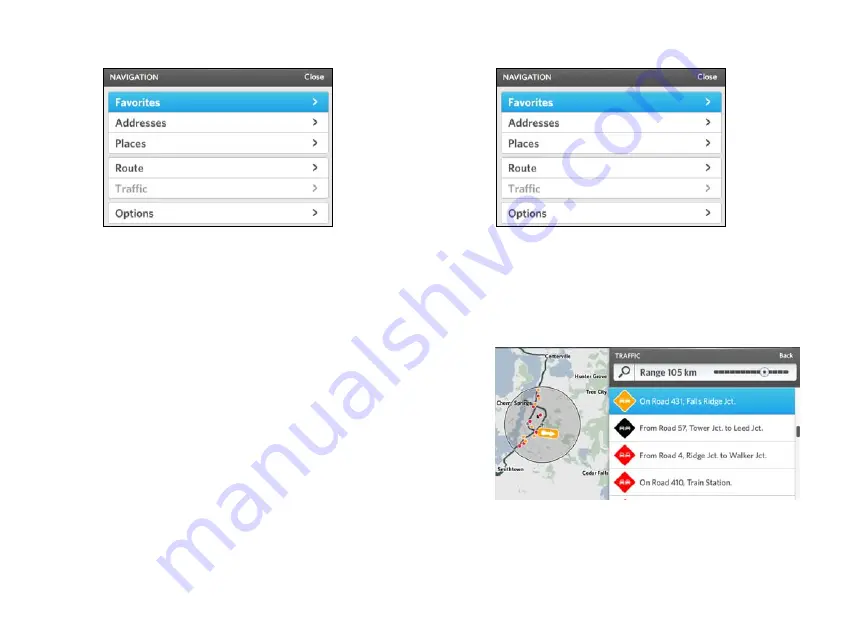
35 | NAVIGATION
OSCAR DRIVER MANUAL
The
N
AVIGATION
menu appears.
3.
Select Options.
4.
Select Map layers.
5.
Make sure the Traffic events and Road
conditions boxes are selected.
A check mark tells you the box is selected.
View traffic information
1.
On Oscar's console, press the NAV button.
The Navigation screen appears.
2.
Push the Controller button down.
The
N
AVIGATION
menu appears.
3.
Select Traffic.
A list of traffic updates near your location appears.
Traffic updates are color coded.
•
Yellow: traffic delays up to 5 minutes
•
Red: traffic delays up to 10 minutes
•
Black: heavy traffic conditions
4.
To change the distance of the range of updates
that you want see, do the following actions:
a.
Select the Range area.
Содержание Oscar
Страница 1: ...DRIVER MANUAL ...
Страница 2: ......
Страница 7: ......
Страница 16: ...OSCAR DRIVER MANUAL GET STARTED 12 ...
Страница 17: ......
Страница 44: ...41 NAVIGATION OSCAR DRIVER MANUAL ...
Страница 45: ......
Страница 56: ...53 CHARGING OSCAR DRIVER MANUAL ...
Страница 57: ......
Страница 62: ...59 SWITCH YOUR BATTERY OSCAR DRIVER MANUAL ...
Страница 63: ......
Страница 66: ...63 ENTERTAINMENT OSCAR DRIVER MANUAL ...
Страница 67: ......






























