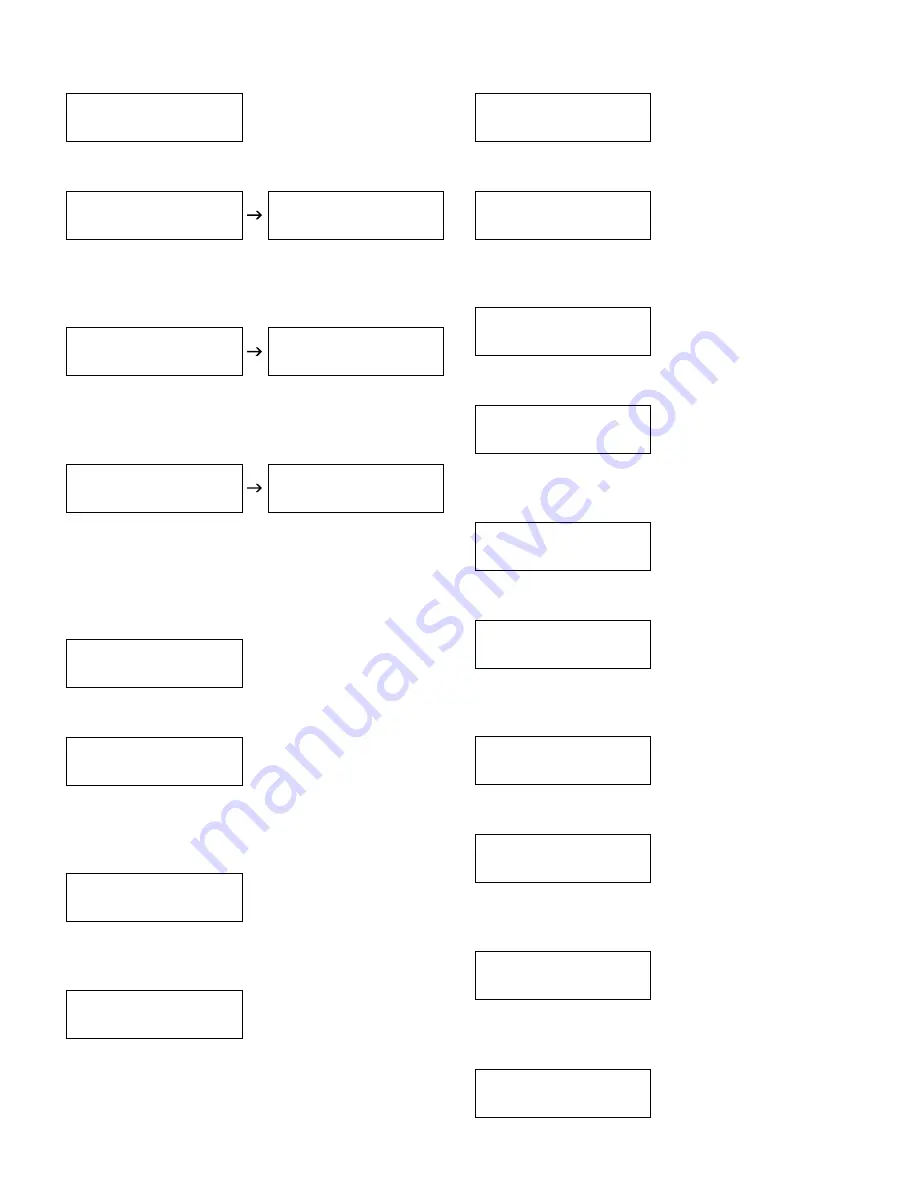
34
7. Turn “ENTER/ESC” knob to clockwise for six clicks, the
LCD Window would appear as follows:
A. Once the arrow is pointing at “EQ7”, press “ENTER/ESC”
knob to adjust “EQ7 Type: PEQ” setting. Press knob to confirm it.
B. Once the arrow is pointing at “EQ7”, press “ENTER/ESC”
knob to adjust “EQ7 Type: Lo-Shelf” setting. Press knob to confirm it.
C. Once the arrow is pointing at “EQ7”, press “ENTER/ESC”
knob to adjust “EQ7 Type: Hi-Shelf” setting. Press knob to confirm it.
8. Turn “ENTER/ESC” knob to clockwise for seven clicks,
the LCD Window would appear as follows:
A. Once the arrow is pointing at “Delay”, press “ENTER/ESC”
knob to adjust “Delay” setting. Press knob to confirm it.
9. Turn “ENTER/ESC” knob to clockwise for eight clicks,
the LCD Window would appear as follows:
A. Once the arrow is pointing at “CH Pol”, press “ENTER/
ESC” knob to adjust “CH Polarity” setting. Press knob to
confirm it.
CEN
EQ6
EQ7
CEN EQ7
Type: PEQ
CEN EQ7
0.0dB
1495Hz 0.30oct
Range: –30.0dB~+15.0dB; Range: 20Hz~20000Hz;
Range: 0.05oct~3.00oct
Range: –30.0dB~+15.0dB; Range: 20Hz~20000Hz;
Range: 6dB/Oct or 12dB/Oct
CEN EQ7
Type: Lo-Shelf
CEN EQ7
0.0dB
1495Hz 6dB/Oct
Range: –30.0dB~+15.0dB; Range: 20Hz~20000Hz;
Range: 6dB/Oct or 12dB/Oct
CEN EQ7
Type: Hi-Shelf
CEN EQ7
0.0dB
1495Hz 6dB/Oct
CEN
EQ7
Delay
Range: 0.000 ms~60.0 ms
CEN Delay
0.000 ms
CEN
Delay
CH Pol
Range: Pol+ or Pol–
CEN CH Polarity
Pol+
10. Turn “ENTER/ESC” knob to clockwise for nine clicks,
the LCD Window would appear as follows:
Once the arrow is pointing at “MIC Pol”, press “ENTER/ESC”
knob to adjust “MIC Polarity” settings. Press knob to confirm it.
11. Turn “ENTER/ESC” knob to clockwise for ten clicks,
the LCD Window would appear as follows:
Once the arrow is pointing at “Eff Pol”, press “ENTER/ESC”
knob to adjust “Effect Polarity” settings. Press knob to confirm it.
12. Turn “ENTER/ESC” knob to clockwise for eleven
clicks, the LCD Window would appear as follows:
Once the arrow is pointing at “Music Pol”, press “ENTER/ESC”
knob to adjust “Music Polarity” settings. Press knob to confirm it.
13. Turn “ENTER/ESC” knob to clockwise for twelve
clicks, the LCD Window would appear as follows:
Once the arrow is pointing at “Eff Scale”, press “ENTER/ESC”
knob to adjust “Effect Scale” settings. Press knob to confirm it.
14. Turn “ENTER/ESC” knob to clockwise for thirteen
clicks, the LCD Window would appear as follows:
Once the arrow is pointing at “Eff Vol”, press
“ENTER/ESC” knob to adjust “Effect Volume” settings.
Press knob to confirm it.
Range: Pol+ or Pol–
CEN
CH Pol
MIC Pol
CEN MIC Polarity
Pol+
Range: Pol+ or Pol–
CEN
MIC Pol
Eff Pol
CEN Eff Polarity
Pol+
Range: Pol+ or Pol–
CEN
Eff Pol
Music Pol
CEN Mus Polarity
Pol+
Range: 0%~100%
CEN
Music Pol
Eff Scale
CEN Eff Scale
32 % (Rev : Echo)
Range: 0%~100%
CEN
Eff Scale
Eff Vol
CEN Eff Volume
100 %
Содержание DX-8000
Страница 50: ...50 ...
















































