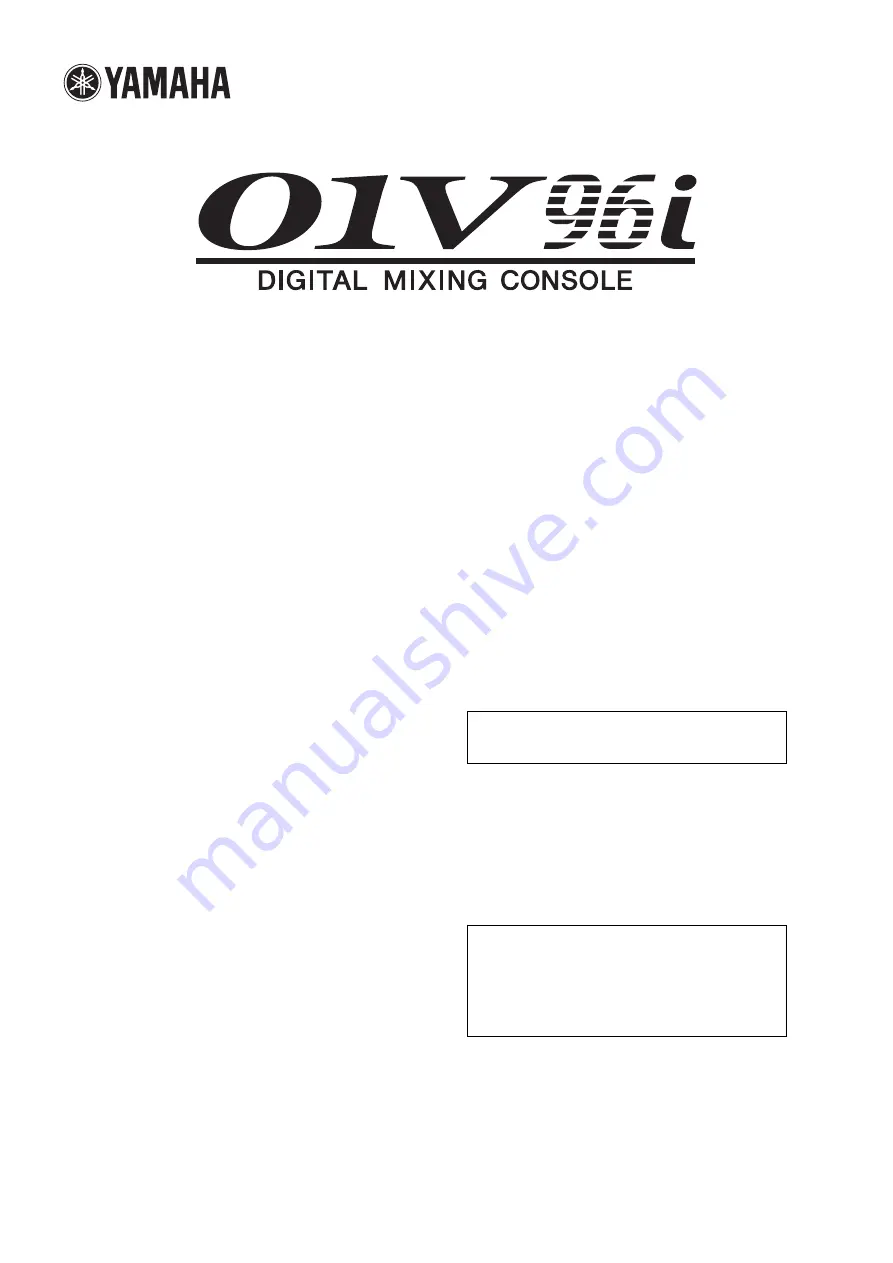
Reference Manual
How to Use This
Reference Manual
The 01V96i Reference Manual (this document) allows you to
search for terms and take advantage of links in the text.
Searching for terms
To search for a term, use the search function of the software
you’re using to view this document.
If you’re using Adobe Reader, enter the term in the search box
and press the <Enter> key of your computer keyboard to
search for occurrences of that term.
Displaying the next/previous
view
If you’re using Adobe Reader, you can jump to the previous/
next view in your viewing history. This is a convenient way to
jump back to the previous page after you’ve used a link to
jump to a different page.
Using the Function Tree
A function tree for the 01V96i is provided on page 4 and fol-
lowing. You can use this to quickly find the explanatory page
you want.
Note:
The latest version of Adobe Reader can be downloaded
from the following URL.
http://www.adobe.com/products/reader.html
Note:
•
If the Previous View / Next View buttons are not shown in the
toolbar, you can hold down your computer keyboard’s <Alt>
key and use the <←><→> keys to jump to the previous or next
view.
•
For details on using other PDF-viewing software, refer to the
owner’s manual of the software you’re using.


































