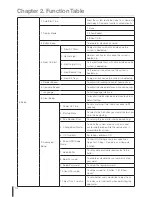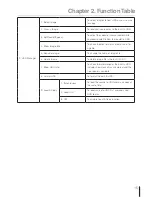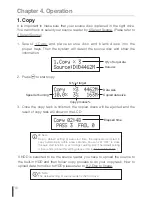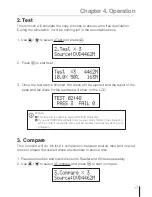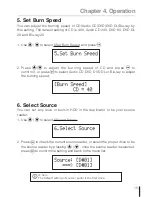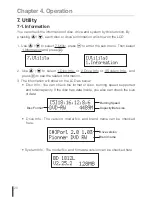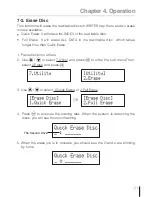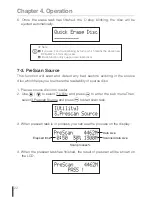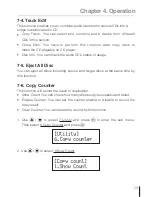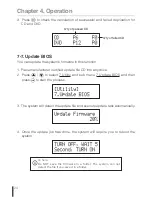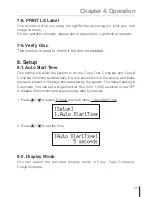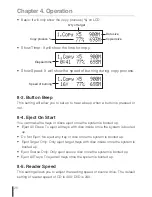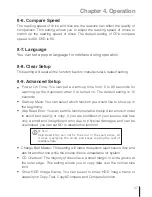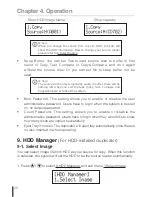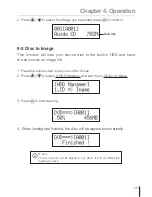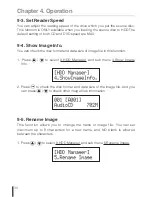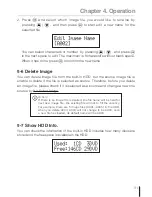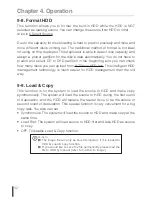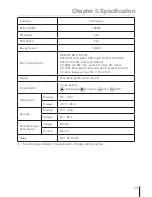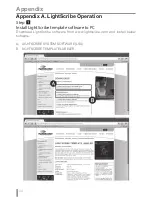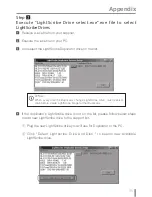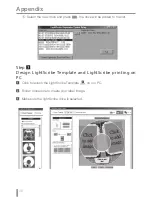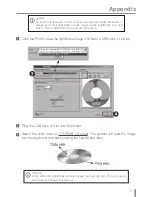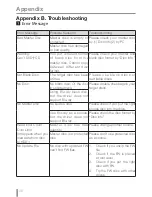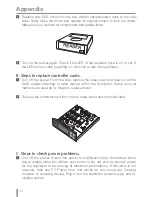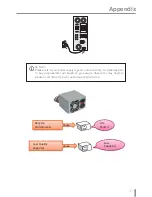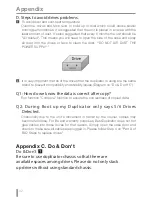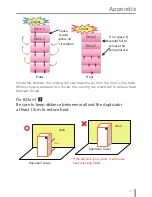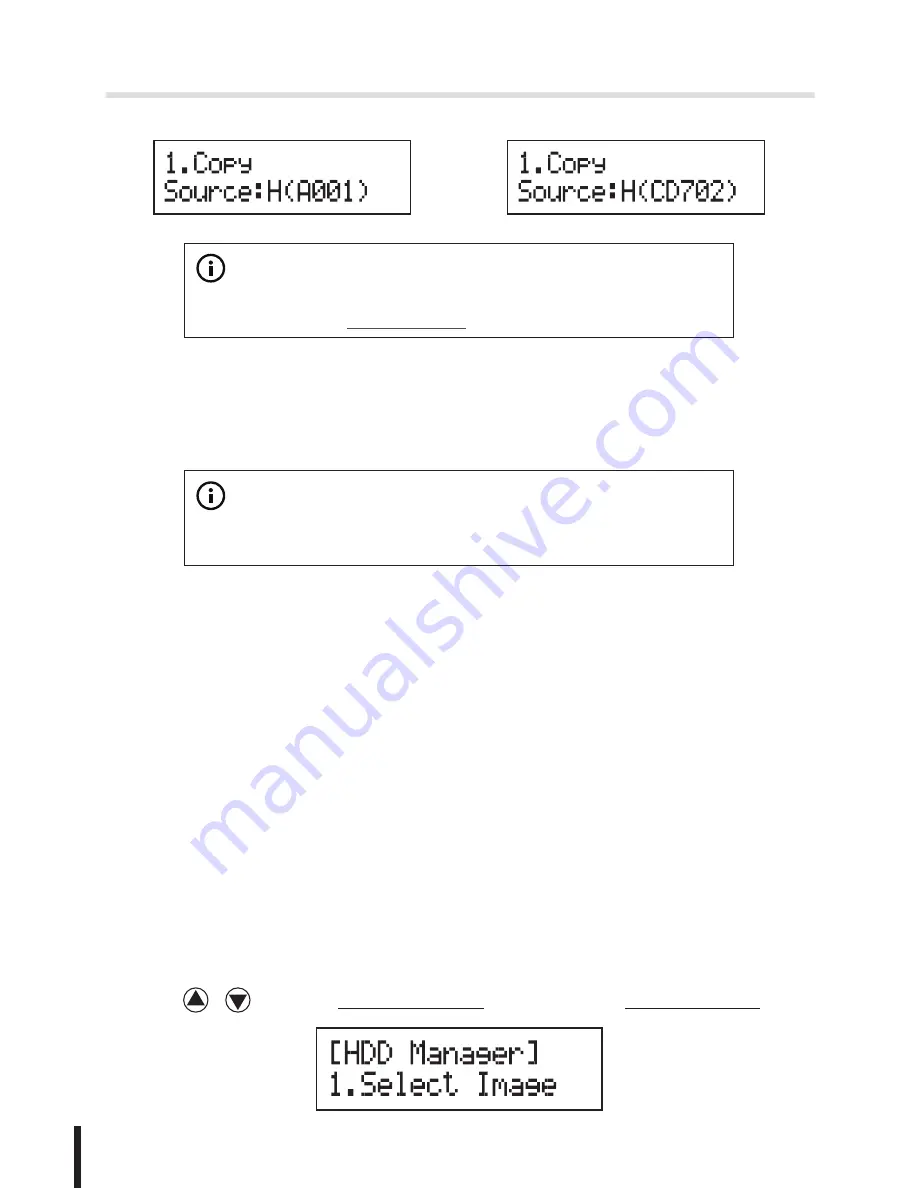
Chapter 4. Operation
28
Show HDD Image Name:
Show capacity:
※
Note:
When you change the source from drive to HDD, the LCD will
show the HDD information. How to change your source reader
please refer to 6.Select Source.
• Keep Buffer: You can set Yes to load source disc to buffer in first
round of Copy, Test, Compare or Copy&Compare, and do it again
without the source disc. Or you can set No to keep buffer not be
used.
※
Note:
The source will be only temporarily saved in buffer, there will be
nothing left when you exit the task (Copy, Test, Compare and
Copy&Compare or reboot the system.
• Boot Password: This setting allows you to enable or disable the user
administrative password. Users have to login when the system is booted
on, no default password.
• Count Password: This setting allows you to enable or disable the
administrative password. Users have to login when they would like to know
how many discs are copied successfully.
• Eject Tray if no disc: The duplicator will eject tray automatically once there is
no disc inserted in when operating.
9. HDD Manager
(For HDD-installed duplicator)
9-1. Select Image
You can select image file from HDD as your source for copy. When this function
is selected, the system will set the HDD to be the source reader automatically.
1. Press
/
to select 9.HDD Manager and sub menu 1.Select Image.
Содержание BD18xxL Controller
Страница 1: ...BestDuplicator CD DVD Blu ray Lightscribe Duplicator User Guide V1 0 ...
Страница 2: ......
Страница 46: ......
Страница 47: ......
Страница 48: ......