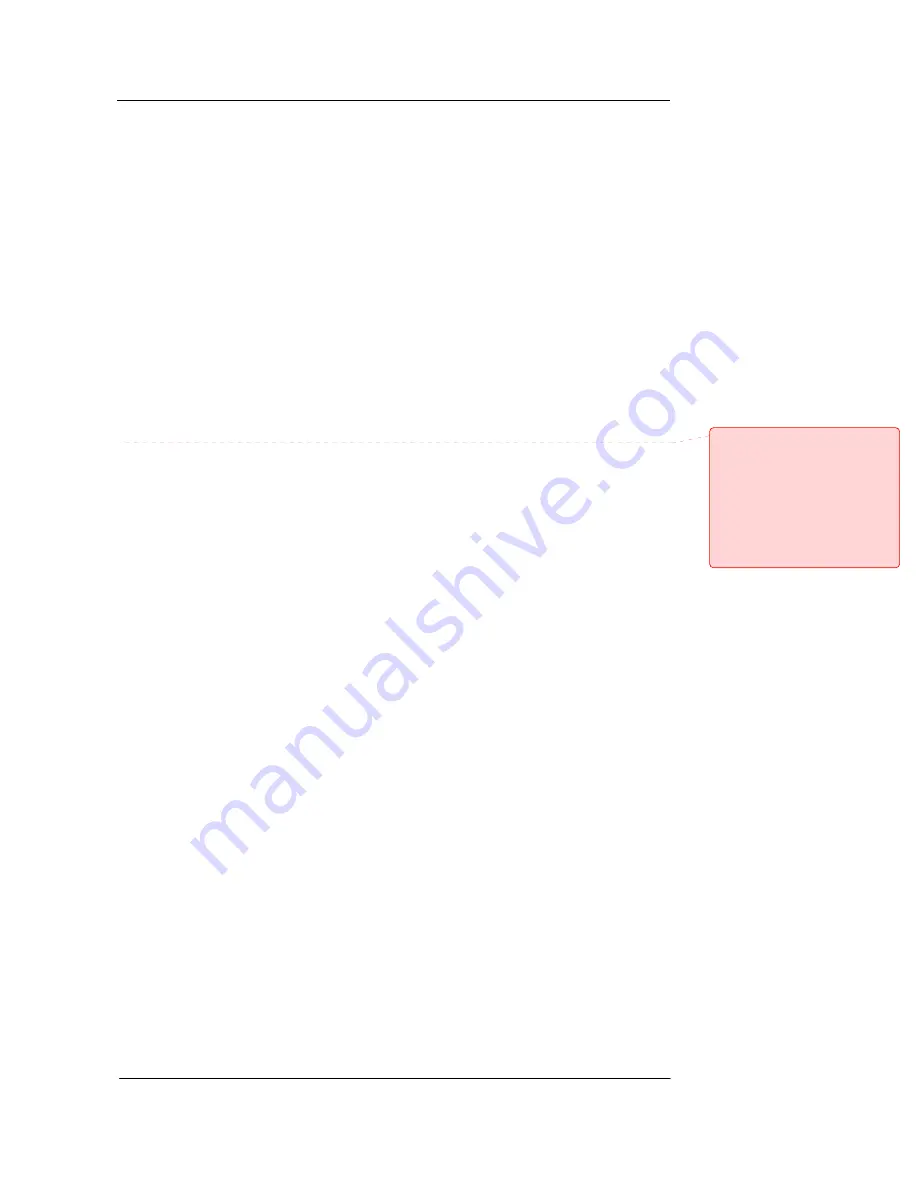
Best Data DSL542 User’s Guide
iii
IMPORTANT SAFETY INSTRUCTIONS
When using your telephone equipment, basic safety precautions should always be followed to reduce
the risk of fire, electric shock and injury to persons, including the following;
1.
Do not use this product near water, for example near a bath tub, wash bowl, kitchen sink or
laundry tub, in a wet basement or near a swimming pool.
2.
Avoid using a telephone (other then a cordless type) during an electrical storm. There may be a
remote risk of electric shock from lighting.
3.
Do not use the telephone to report a gas leak in the vicinity of the Leak.
4.
Use only the power cord and batteries indicated in this manual. Do not dispose of batteries in a
fire. They may explode. Check with local codes for possible special disposal Instructions.
SAVE THESE INSTRUCTIONS
Comment [CT1]:
Add FCC
statements, legal, copyright info, etc.
Your equipment must be designed to
meet all appropriate UL, IEC, FCC,
and other requirements which apply
to the jurisdiction where it will be
used. For example, “This equipment
has been tested and found to comply
with the limits for a Class B digital
device, pursuant to part 15 of the
FCC Rules.”
Содержание DSL502E_EU
Страница 1: ...Best Data Products Inc DSL502E_EU User s Manual Revision 1 0...
Страница 2: ......






































