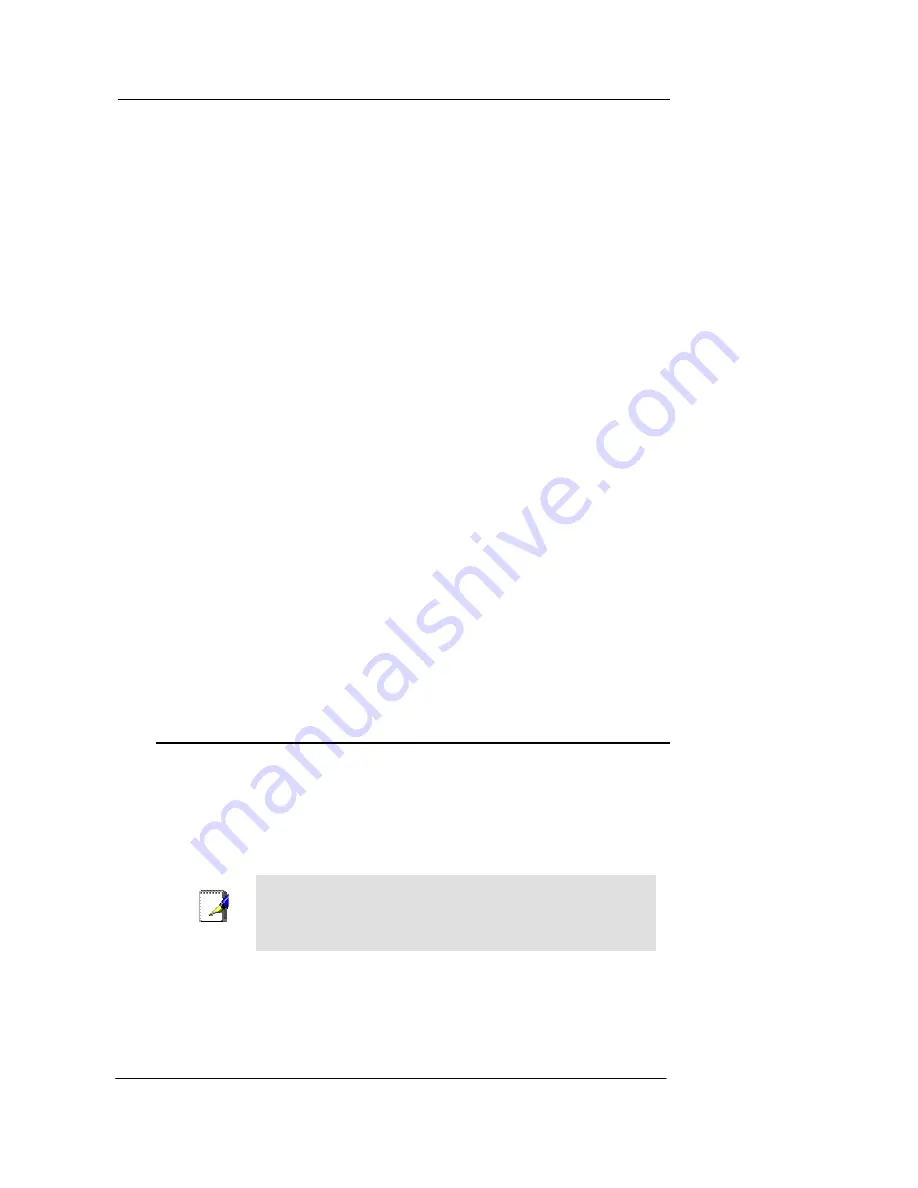
Best Data DSL542 ADSL Ethernet Router User’s Guide
6
Step 1. Connect the ADSL cable
Connect one end of the provided phone cable to the port labeled ADSL on the rear panel of
the device. Connect the other end to your wall phone jack.
Step 2. Connect the Ethernet cable.
If you are connecting a LAN to the Best Data DSL542 ADSL/Ethernet router, attach one
end of a provided Ethernet cable to a regular hub port and the other to the Ethernet port on
the Best Data DSL542.
If you are using the Best Data DSL542 with a single computer and no hub, you must use a
“crossover” Ethernet cable (not provided) to attach the PC directly to the device. The
crossover cable is wired differently than the cable you would use to connect to a hub.
When you compare the colored wires on each end of a straight-through cable, they will be
in the same sequence; on crossover cables, they will not. Contact your ISP for assistance.
Step 3. Attach the power connector.
Connect the AC power adapter to the PWR connector labeled DC IN on the back of the
device and plug in the adapter to a wall outlet or power strip.
Step 4. Power up your systems.
Turn on and boot up your computer(s) and any LAN devices such as hubs or switches.
Step 5: Install USB software and connect the USB cable. (USB port is ontional)
You can attach a single computer to the device using a USB cable. The USB port is useful
if you have an USB-enabled PC that does not have a network interface card for attaching
to your Ethernet network.
Before attaching the USB cable, you must install a USB driver and configure the computer.
For complete instructions, see page 10.
Configuring Your Computers
This part provides instructions for configuring the Internet settings on your computers to
work with the Best Data DSL542.
Before you begin
By default, the Best Data DSL542 automatically assigns all required Internet settings to
your PCs. You need only to configure the PCs to accept the information when it is
assigned.
Note
In some cases, you may want to assign Internet information
manually to some or all of your computers rather than allow the Best
Data DSL542 to do so. See “Assigning static Internet
information to your PCs” on page 9 for instructions.
f
If you have connected your PC via the USB port, see the USB configuration
instructions on page 10.
f
If you have connected your PC of LAN via Ethernet to the Best Data DSL542,
follow the instructions that correspond to the operating system installed on your
PC.
Содержание DSL502E_EU
Страница 1: ...Best Data Products Inc DSL502E_EU User s Manual Revision 1 0...
Страница 2: ......





























