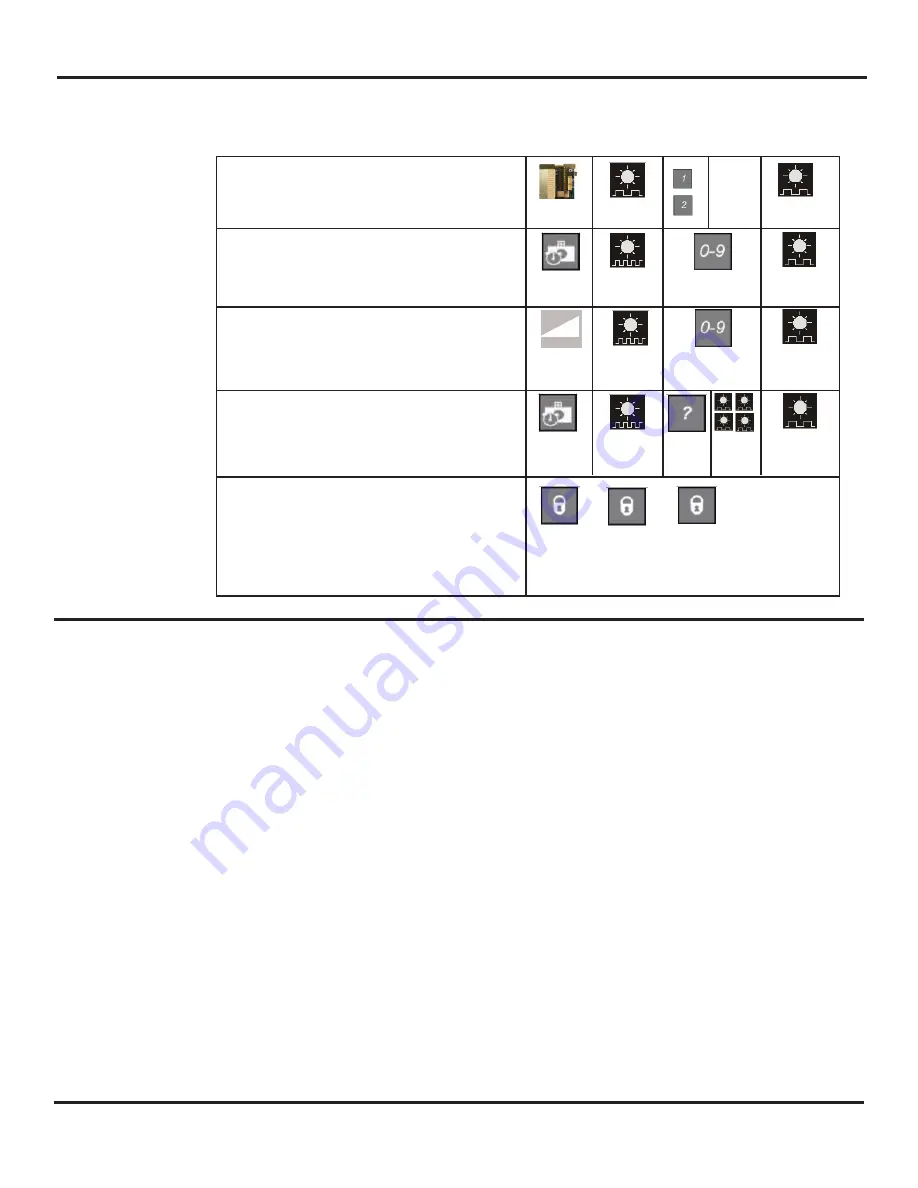
Ultraview US23-0640-09
07-30-09
V4
© Copyright 2009 Besam US Inc. May not be reprinted without permission
7
Adjusting Settings with Remote Control
Every programming session must begin by unlocking the sensor. Thereafter, a program
setting may be altered by pressing the desired function key, followed by the desired value
for that function. When all programming is complete, press the lock key twice to retain
settings. Use the following as a guide:
Setting up the Sensor with the Remote Control
The sensors can be programmed with the aid of the remote control.
To do so, perform the following:
1.
With the P1 and P2 harnesses connected, apply main power to the Unislide control.
2.
Unlock P1 with the remote control (be certain only P1 is unlocked):
a.
Press the Unlock button (the LED will flash red quickly)
b.
Press 0 (as a function key)
c.
Press 1 (the LED will flash red slowly indicating communication)
d.
Press lock twice (this will program the chosen sensor to a ‘P1’ designation)
3.
Unlock P2 with the remote control:
a.
Press the Unlock Button (the LED will flash red quickly)
b.
Press 0
c.
Press 2 (this will program the chosen sensor to a P2 designation)
d.
Press lock twice
4.
To check the sensor’s designation, unlock the sensor, and then press the number 1 or 2.
The LED will flash red slowly when the correct number is entered. After complete,
press lock twice.
5.
Shut off main power to the Unislide - wait 5 seconds.
6.
Re-apply power.
7.
Unlock P1 (press unlock then 1).
8.
Press magic wand on the remote control.
9.
Press 0 - this will launch a set-up. Keep traffic away from the sensor’s pattern.
a.
Sensor will flash red and green alternately
b.
Both sensors will automatically go through a set-up
c.
The door will open, then close while the LED is flashing (the sensors are
learning the influence of the door) - this will take approximately 16 seconds
d.
To adjust properly, follow the instructions on page 5, section 5c
Unlock the sensor to enter into adjustment session
(if no access code has been entered). If a lock code is
present: the “1” for P1 or “2”, for P2 must be entered,
followed by the lock code.
To change the value of a parameter
(ex. Automatic learn time)
… to change any other parameters
(ex. Sensitivity)
To check the value of a parameter (ex. Automatic Learn
Time)
Lock the adjustment session and go back to normal
function
* the lock code may be one, two, three or four digits
long. If the lock code is less then 4 numbers, then the
code must be followed by the lock button to lock the sen-
sor.
Press Unlock
key
RED LED
flashes
1=P1
or
2=P2
RED LED
flashes
Select
parameter to
change
RED LED
flashes quickly
Enter new
value
RED LED
flashes slowly
Select
parameter to
change
RED LED
flashes quickly
Enter new
value
RED LED
flashes slowly
Select
parameter to
check
RED LED
flashes quickly
Press
Question
Mark
The number of
green flashes
indicate the
value of this
parameter
RED LED
flashes slowly
...
Press lock key twice
or
+ lock code*
















