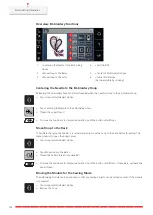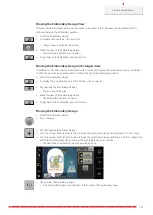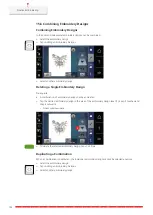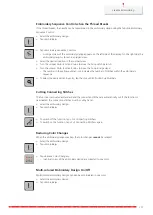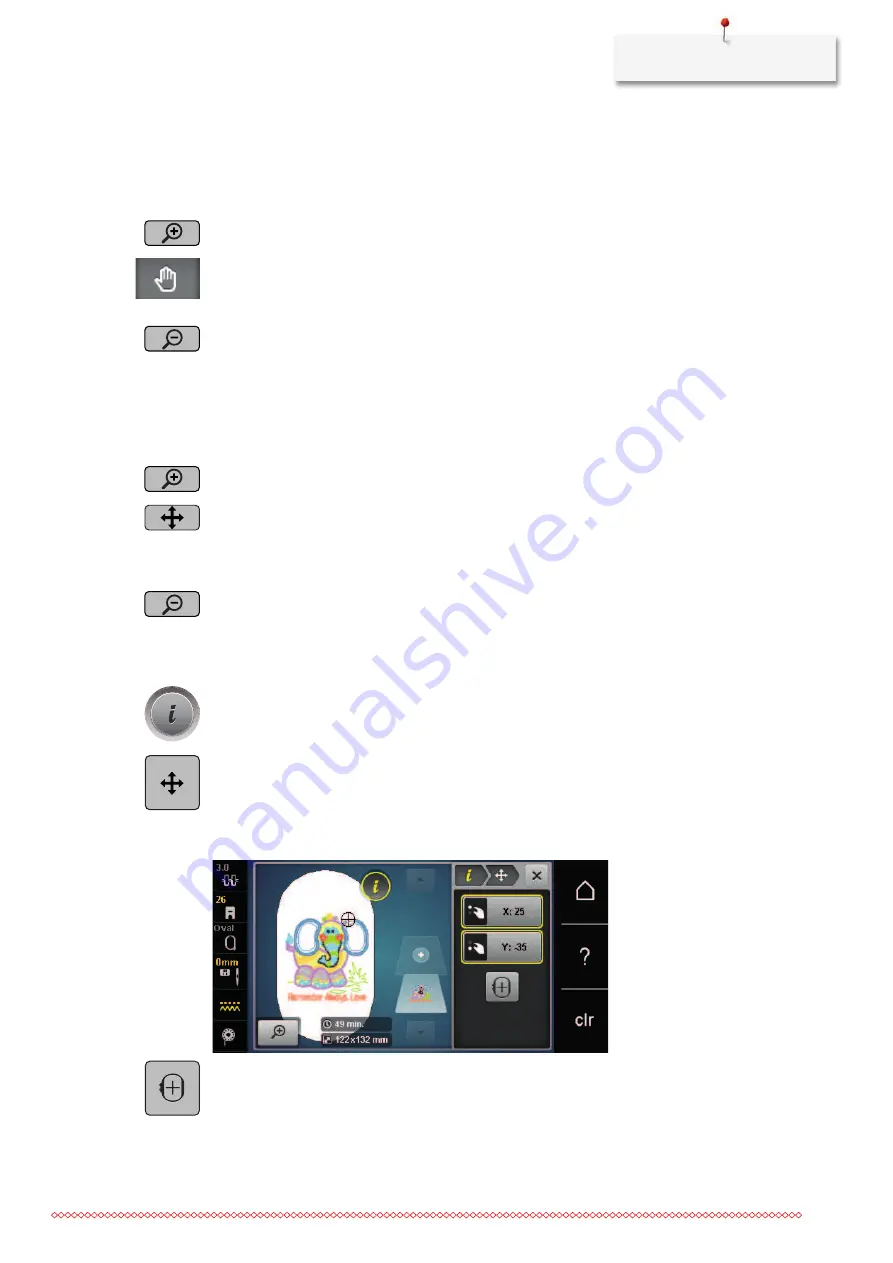
Creative Embroidering
147
Moving the Embroidery Design View
The view of the embroidery design can be moved. In addition to that, the view can be adjusted with or
without changing the embroidery position.
> Select the embroidery design.
> To activate «Move View», tap «Zoom In».
– «Move View» is activated (dark gray).
> Move the view of the embroidery design.
– The embroidery position is not altered.
> To get back to the Edit Mode, tap «Zoom Out».
Moving the Embroidery Design in Enlarged View
In addition to that, the view can be adjusted with or without changing the embroidery position. In addition
to that, the view can be adjusted with or without changing the embroidery position.
> Select the embroidery design.
> To display the icon «Relocating a Stitch Pattern», tap «Zoom In».
> Tap «Moving the Embroidery Design».
– The icon turns dark gray.
> Move the view of the embroidery design.
– The embroidery position is altered.
> To get back to the Edit Mode, tap «Zoom Out».
Moving the Embroidery Design
> Select the embroidery design.
> Tap «i-Dialog».
> Tap «Moving the Embroidery Design».
> Turn the «Upper Multi-function Knob» to move the embroidery design horizontally in 1/10-mm steps.
> Turn the «Lower Multi-function Knob» to move the embroidery design vertically in 1/10 mm steps or tap
and hold the embroidery design to move the embroidery design as you like.
– The relocation is indicated in the yellow-outlined icons.
> Tap «Center of Embroidery Design».
–
The embroidery design is repositioned in the center of the embroidery hoop.
Содержание 570 QE
Страница 1: ...BERNINA 570 QE User Manual...
Страница 2: ......