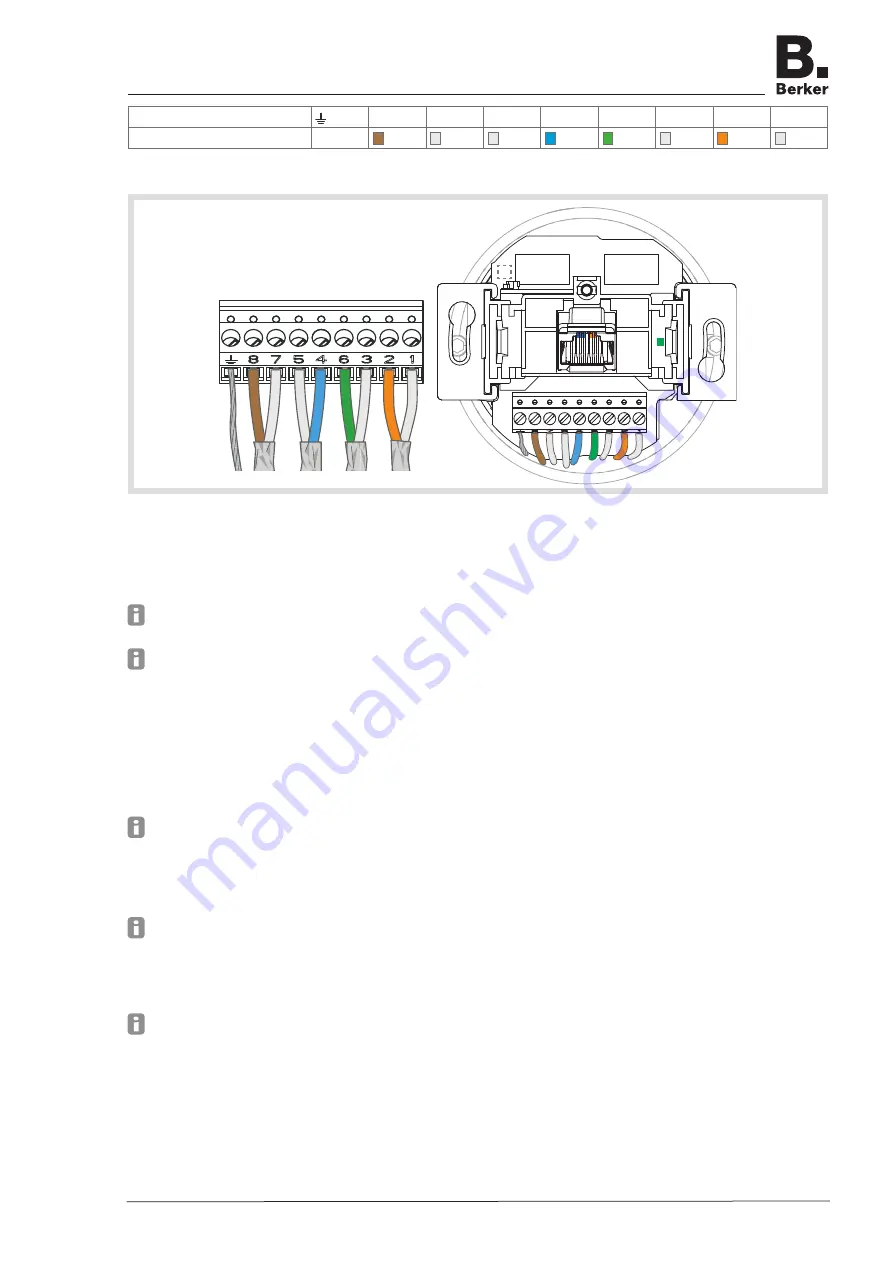
Page 6/7
03-2015
Designation terminal
8
7
5
4
6
3
2
1
Assignment
S
Table 3: Assignment on the terminal block (2) of the WLAN Access-Point, PoE
Figure 5
Information regarding configuration
It is advisable to carry out the Initial configuration with patch cable via the LAN interface of the
device.
The WLAN IP-address of the configuring device must be within the range 192.168.0.xxx
(x ≥ 0 ≤ 2 55, x ≠ 5), subnet: 255.255.255.0.
After the initial configuration, the password should definitely be changed. When changing the
password or SSD, do not use any spaces, numbers or characters such as ä, ü, ö, or ß.
Configure device via patch cable
Connect the RJ45 jack (7) at the Access-Point via a patch cable to the LAN interface e.g. via
a PC.
In the Internet browser enter the IP address
http://192.168.0.5
.
Log on with the password
admin
.
The password
admin
applies to the default state.
Configure device via WLAN
In the WLAN settings of the devices intended for the configuration, such as a tablet PC,
select the the WLAN Access-Point.
The Access-Point logs on in the network with the WLAN name (SSID)
Berker
.
Log on at the Access-Point with the WLAN password
wireless123
.
In the Internet browser enter the IP address
http://192.168.0.5
.
Log on with the password
admin
.
The password
admin
applies to the default state.
WLAN Access-Point flush-mounted
6LE001255A







