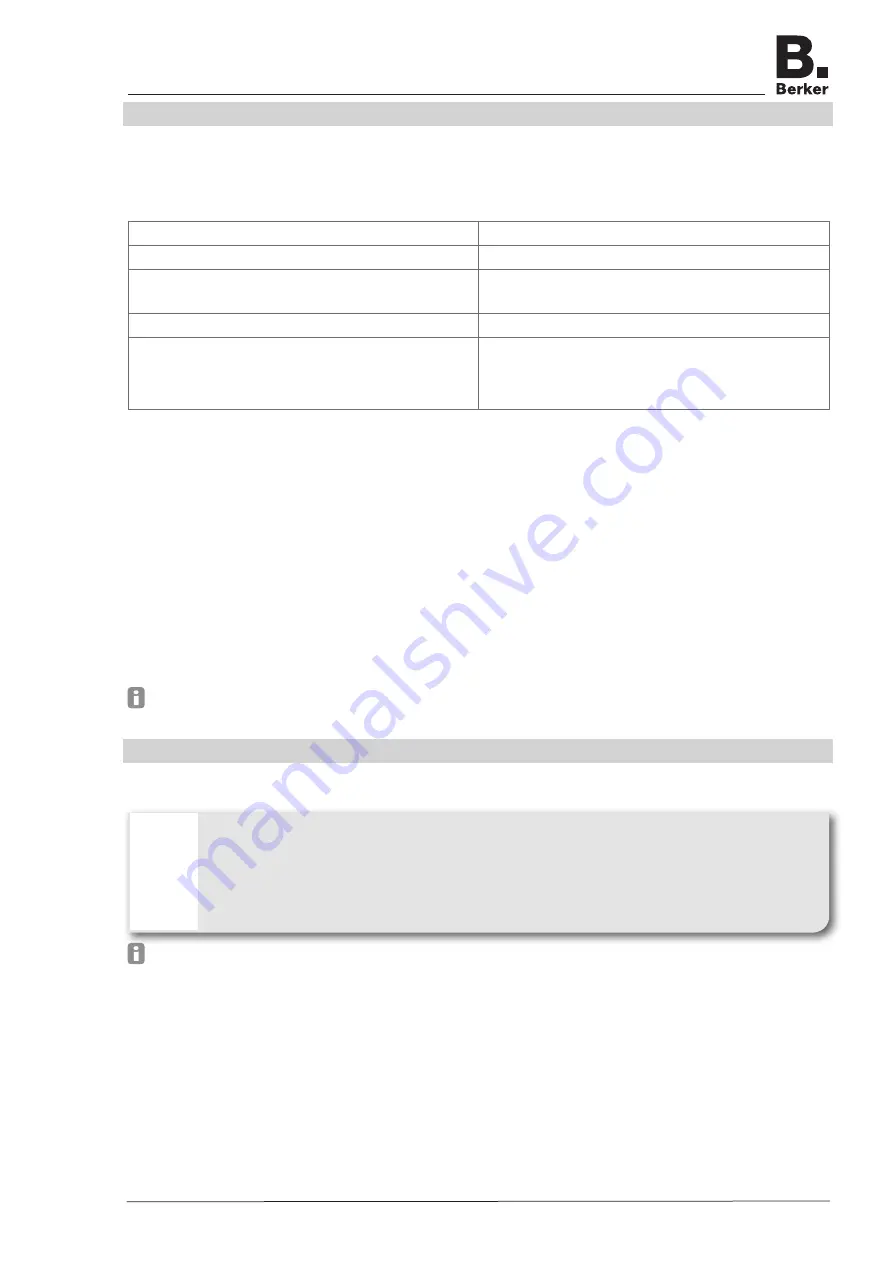
Page 3/7
03-2015
Operation
LED displays
Two coloured LEDs illuminate the RJ45 jack and indicate what status the network functions of
the Access-Points are in.
Display
Status
blue LED (5) lights up permanently
WLAN is active.
blue LED (5) flashes
Reset starts.
The device is restarted.
orange LED (6) lights up permanently
LAN is active, a connection is available.
orange LED (6) flashes
LAN is active, data transfer takes place.
Or:
Device is reset to factory settings.
Table 1: Displays on the status LEDs
Restart device
If the device does not function properly, it might be necessary to restart the device.
Keep a permanent magnet over the position of the reed contact (4) on the cover of the
Access-Point for 2 ...4 seconds.
The reed contact on the Access-Point is triggered. The blue LED (5) flashes. Reset starts.
Reset device to factory settings
Keep a permanent magnet over the position of the reed contact (4) on the cover of the
Access-Point for 5 ..10 seconds.
The reed contact on the Access-Point is triggered. The orange LED (6) flashes The device
restarts and loads the factory settings.
If access to the Access-Point is no longer possible, please proceed according to the configu-
ration instructions at www.berker.com.
Information for electricians
Installation and electrical connection
DANGER!
Touching live parts can result in an electric shock.
An electric shock can be lethal.
Disconnect the connecting cables before working on the device and cover all
live parts in the area!
ç
It is imperative to install the device at a height of 0.3 … 1.1 m to ensure functional reliability.
WLAN Access-Point fl ush-mounted
6LE001255A







