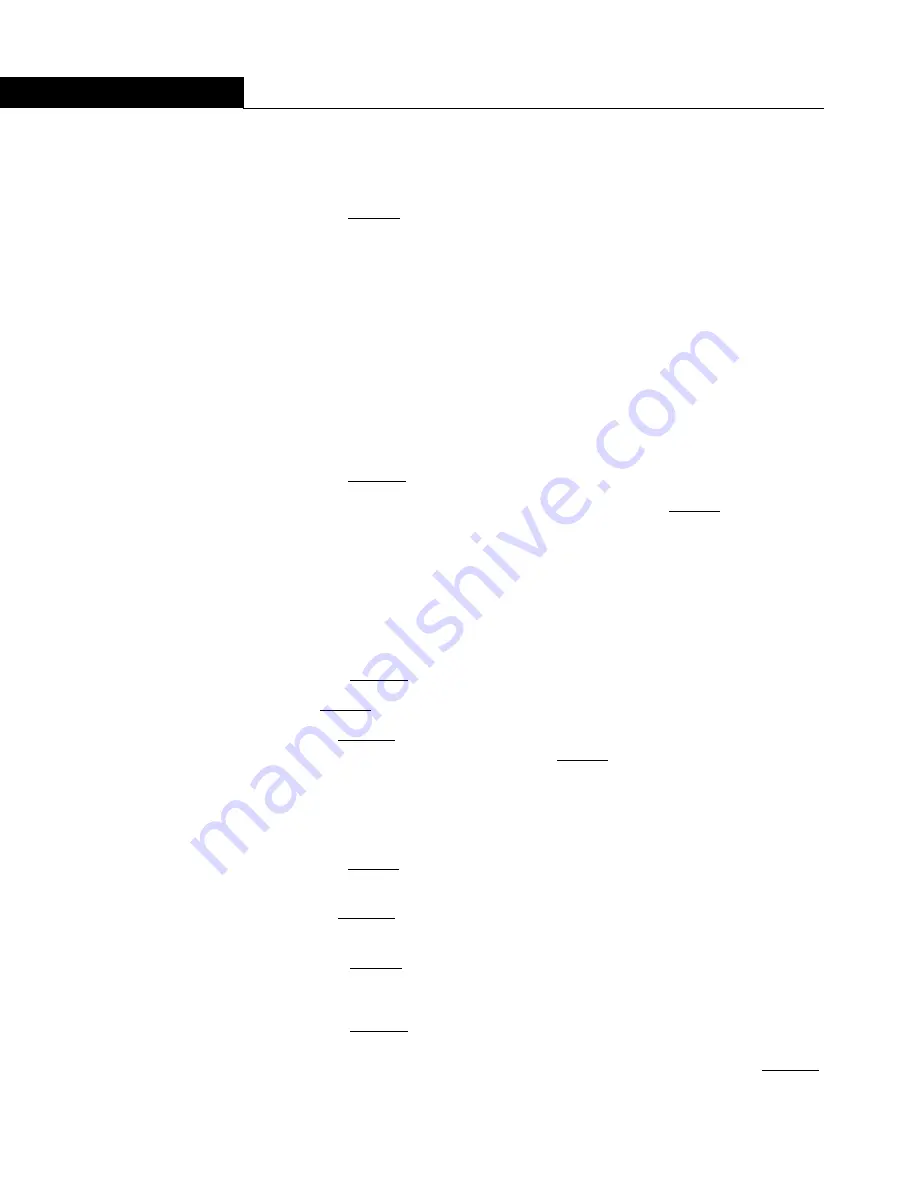
OPTIPAC SYSTEM FUNCTIONS
Utilities Submenu
22
OptiPac 6611MD User's Manual
4
Ring Utilities
Submenu
This function changes rings, labels rings, copies rings, backs up and
restores groups of rings, and erases rings.
1. Press the
ENTER
button when the
Ring utilities
function is displayed on
the Utilities submenu.
The Ring utilities submenu then appears displaying these functions:
Change ring
Change label
Copy ring
Backup rings
Restore rings
Erase ring
Erase rings
Previous menu
2. Press the
SELECT
button to scroll through the information or functi
ons.
3. You can return to the
Utilities
menu by pressing the
ENTER
button when
you see Previous menu.
Change Ring
This function allows you to change the current ring. When you return
to the main menu the current ring will be displayed. Rings that begin
with ’H’ indicate a ring on the hard disk. Ring H00 emulates the hard
disk in a 7906M and cannot be accessed from the front panel LCD
controls. All other rings emulate removable disks.
1. Press the
SELECT
button until the
Change ring
function is displayed.
2. Press
ENTER
to select this option.
3. Use the
SELECT
button to scroll through the ring selections until you
see the desired ring, then press the
ENTER
button.
Change Label
This function allows you to change the label of the current ring. The
main menu will display the current ring label. The label can be up to
seven characters in length.
1. Press the
ENTER
button when the Ring Utilities function is displayed on
the Utilities submenu.
2. Use the
SELECT
button to scroll through the selections until you see
Change label
.
3. Press the
ENTER
button to select this option.
The current label will display.
4. Press the
SELECT
button to scroll through the characters (A-Z, 0-9, ! #
$ % & * . / : space) for the desired digit. A space is represented by an
underscore character. To scroll backwards, press and hold the
SELECT






























