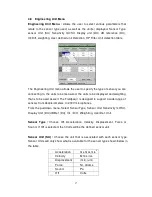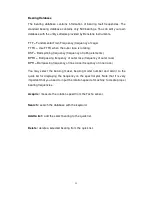22
Zoom :
Select either On or Off. The Zoom FFT allows you to put the
resolution lines in a specified band for greater resolution.
Start Freq :
Input the desired starting frequency of the Zoom FFT in the input
box. You must have the Zoom FFT feature turned on to activate this feature.
Select this by pressing the [
OK
] button of the [
Navigation Keypad
].
Note : when Zoom FFT is Off the start frequency is zero.
Average :
Average Type :
Select Off, Linear, Exponential, Peak Hold or Time.
Note : Time average does averaging in the time domain. If the time signal is
not synchronized by an appropriate triggering, the result will be incorrect.
Average Number :
Select 1,3,5, 10, 20, 30, 50, or 100, 200, 500, 1,000, 2,000,
or 5,000.
Overlap :
Select 0%, 25%, 50%, 75%, Maximum.
Select the ratio for the overlapping of time block data during a averaged
measurement.
Note : when maximum is selected, the Fieldpaq
Ⅱ
will perform the maximum
overlap available at the time of measurement. This is done automatically, as
the Fieldpaq
Ⅱ
is a real time instrument and will allocate as many resources as
possible based on the setup parameters.
Preview :
Select either On or Off. When preview is on, the FFT program will
pause and show you the acquired time domain data for your preview. You will
then have to accept or reject it. For example, this is usually used for an bump
test. It enables you to preview the time waveform and screen out the bad data,
which might be caused by a double-hitting or overloading signal.
Overload/ Rejection :
Select On or Off. When Overload/Rejection is on, data
that is overloaded will automatically be rejected during an averaging process.