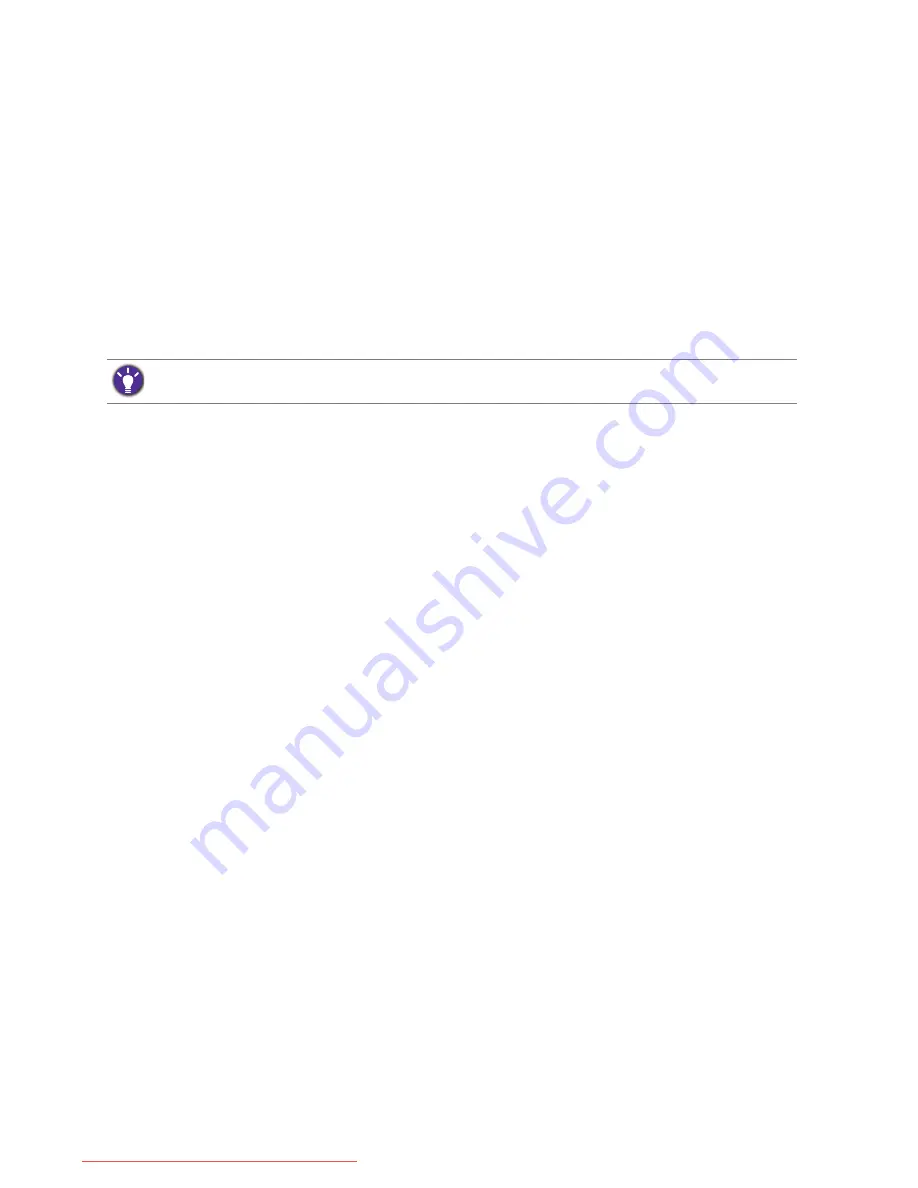
42
Navigating the main menu
Navigating the main menu
You can use the OSD (On Screen Display) menu to adjust all the settings on your monitor.
Press any of the control keys, or the wheel, or the return button on the S Switch to bring up
the hot key menu. Select
Menu
to enter the main menu. See
Basic menu operation on page 34
for details.
Available menu options may vary depending on the input sources, functions and settings. Menu
options that are not available will become grayed out. And keys that are not available will be
disabled and the corresponding OSD icons will disappear. For models without certain functions,
their settings and related items will not appear on the menu.
For more information on each menu, please refer to the following pages:
•
Display menu on page 43
•
Picture menu on page 46
•
Picture Advanced menu on page 49
•
Save Settings menu on page 53
•
Audio menu on page 54
•
System menu on page 55
OSD menus for models with G-SYNC module
If your monitor came with a G-SYNC module, you are provided with 2 sets of OSD menus
with their own options:
Classic
and
G-SYNC
.
For more information on each menu in
Classic
mode, please refer to the following pages:
•
Engine Switch menu on page 45
•
Picture menu on page 46
•
Picture Advanced menu on page 49
•
Save Settings menu on page 53
•
Audio menu on page 54
•
System menu on page 55
For more information on each menu in
G-SYNC
mode, please refer to the following pages:
•
G-SYNC mode: Engine Switch menu on page 59
•
G-SYNC mode: Picture menu on page 60
•
G-SYNC mode: Picture Advanced menu on page 62
•
G-SYNC mode: System menu on page 64
The OSD menu languages may differ from the product supplied to your region, see
Language
on page 56
/
Language
on page 65
under
System
and
OSD Settings
for more details.
Downloaded from ManualMonitor.com Manuals






























