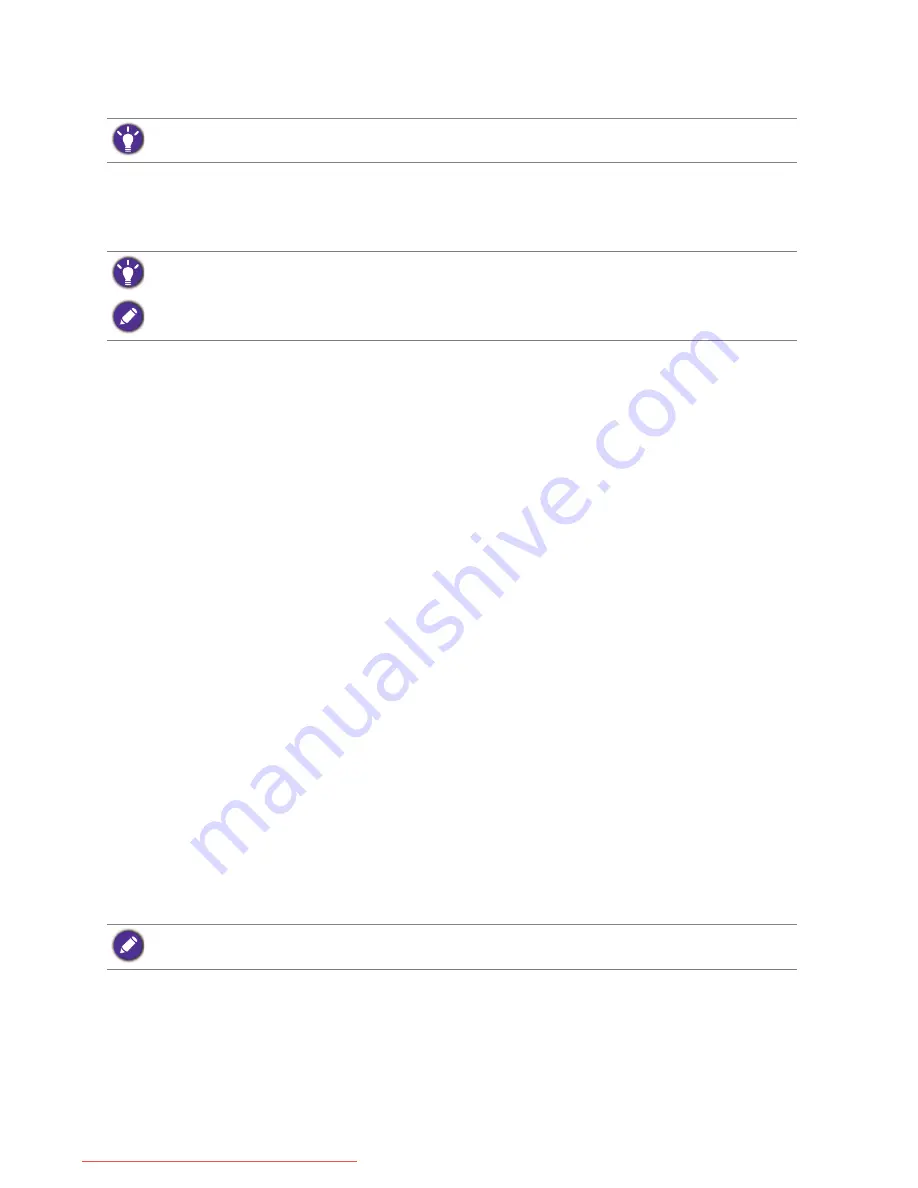
38
How to adjust your monitor
Picture optimization
The easiest way to obtain an optimal display from an analog (D-Sub) input is to use the
Auto
Adjustment
function. Go to
Display
and
Auto Adjustment
to optimize the currently displayed
image to the screen.
If you wish, you can always adjust the screen geometric settings manually using geometry menu
items. To assist you in this endeavour, BenQ has provided a screen test image utility which you
can use to check for screen color, grayscale and line gradient display.
1. Run the test program auto.exe from CD-ROM. You could also use any other image, such as
the desktop of your operating system. However, we recommend that you use auto.exe. As
you run auto.exe, a test pattern displays.
2. Press any of the control keys, or the wheel, or the return button on the S Switch to bring
up the hot key menu. Select
Menu
to enter the main menu.
3. Go to
Display
and
Auto Adjustment
.
4. If you notice a vertical noise (like a curtain effect-shimmering of vertical lines), select
Pixel
Clock
and adjust the monitor until the noise disappears.
5. If you notice a horizontal noise, select
Phase
and adjust the monitor until the noise
disappears.
Customizing the hot keys
The top 3 control keys (also called custom keys) perform as hot keys to provide direct access
to pre-defined functions. You can change the default setting and designate different functions for
these keys.
1. Press any of the control keys, or the wheel, or the return button on the S Switch to bring
up the hot key menu.
2. Select
Menu
to access the main menu.
3. Go to
System
.
4. Select the custom key you want to change.
5. In the sub menu, select a function that can be accessed by this key. A pop-up message will
appear, showing that the setup is complete.
Setting up your own game mode
There are several preset picture modes on your monitor that are suitable for games. To better
suit your needs, you can change and save the related display settings, and switch to your own
game mode easily.
The default
Picture Mode
might be set for a specific type of game. If you prefer other picture modes, go to
Picture Advanced
and change setting in
Picture Mode
.
When you connect a digital video output using a digital (DVI, HDMI, or DP) cable to your monitor, the
Auto
Adjustment
function will be disabled, because the monitor will automatically display the best image.
Please ensure that the connected graphic card on your computer is set to the native resolution of the monitor
when you use the
Auto Adjustment
function.
For models with G-SYNC module, you can also set the hot keys in
G-SYNC
mode >
System
. See
Switching
between modes on page 40
and
G-SYNC mode: System menu on page 64
for more information.
Downloaded from ManualMonitor.com Manuals






























