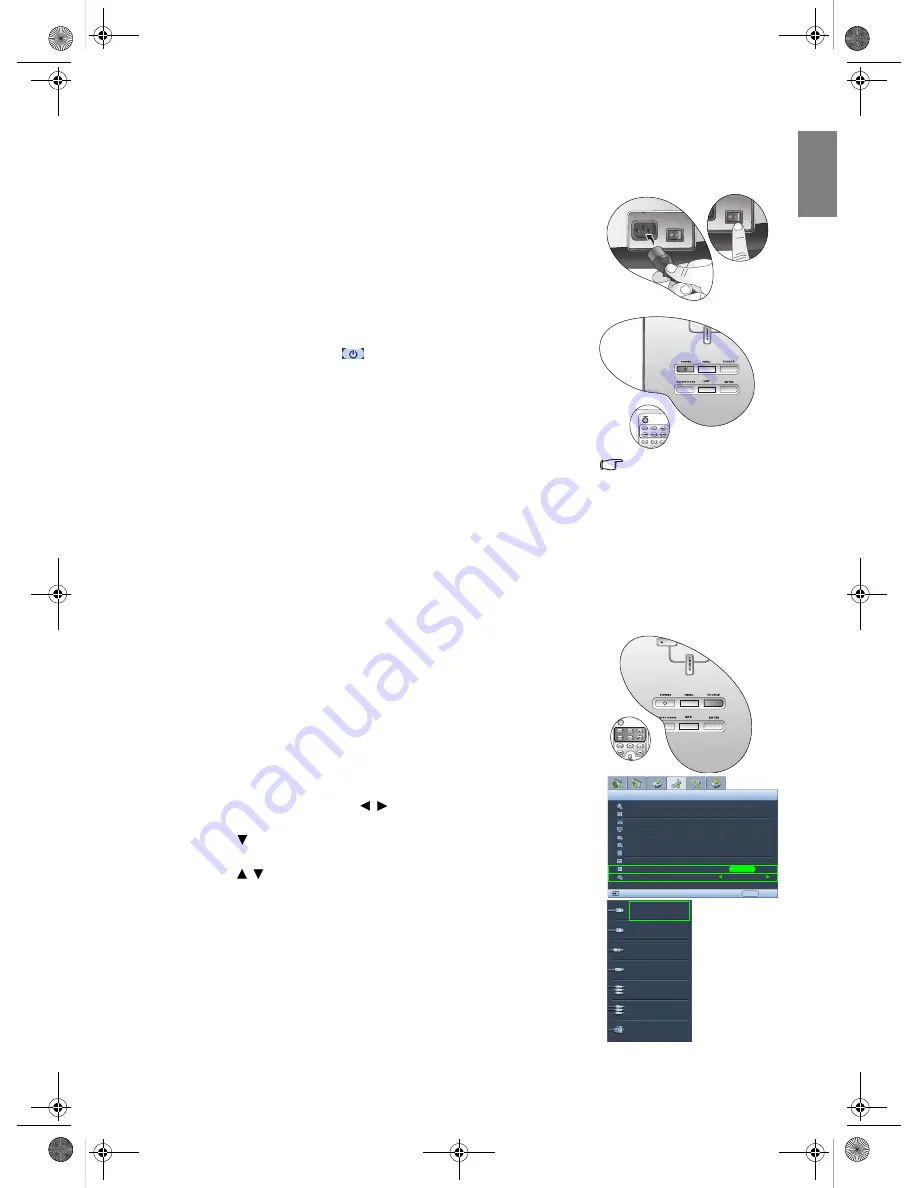
19
Using the projector
Eng
lish
Using the projector
Preparations
1.
Plug in and turn all of the connected equipment on.
2.
If not already in, plug the supplied power cable into the AC inlet on the
rear of the projector and turn on the power switch.
3.
Plug the power cable into a wall socket and turn the wall switch on.
Turning the projector on
Follow the steps below.
1.
Make sure the Power light is orange after power has been applied and
the main AC power switch is turned on.
2.
Press and hold POWER (
) on the projector or remote control to
turn the projector on.
3.
The fans will start operating, and a start-up image displays on the
screen for a few seconds while it warms up.
4.
If you are prompted for a password, press the arrow keys to enter a six
digit password. See
"Utilizing the password function" on page 21
for
details.
5.
"Source Searching..." will be displayed on the screen before the
projector identifies the input signal. This message will remain on the
screen until a valid signal is detected. See
"Selecting an input source" on
page 19
for details.
6.
If the horizontal frequency of the input signal exceeds the range of the
projector, the message "Out of Range" will be displayed on the screen.
This message will remain on-screen until you change the input signal to
an appropriate source.
Selecting an input source
The projector can be connected to multiple equipment at the same time.
When the projector is first turned on, it will attempt to reconnect with the
input source which was in use when the projector was last shut down.
To select the video source:
•
Using the remote control or projector
Press one of the Source buttons on the remote control, or press SOURCE on
the projector repeatedly until your desired signal is selected. To switch between
HDMI 1 and HDMI 2, press HDMI 1.2 again.
•
Using the OSD menu
1.
Press MENU and then press / until the System Setup menu is
highlighted.
2.
Press to highlight Input Source and press ENTER. The source
selection bar displays.
3.
Press / repeatedly until your desired signal is selected and press
ENTER.
Once detected, the selected source information will display on the screen
for seconds. If there is multiple equipment connected to the projector,
you can go back to the source selection bar again to search for other
signals.
•
If you want the projector to automatically search for the signals, select
On in the System Setup > Auto Source Search menu.
•
If you want to use the PIP function, see
"Displaying more than one image
source simultaneously" on page 32
for details.
The projector will not
respond to further
commands while it is
warming up.
HDMI 1
Video
S-Video
Component 1
Component 2
Language
Splash Screen
My Screen
Projector Position
Auto Off
Sleep Timer
Background Color
Menu Settings
Input Source
System Setup
S-Video
English
BenQ
Auto Source Search
EXIT Back
Disable
Disable
Blue
On
Floor Front
ENTER
RGB HD
HDMI 2
W20000-en.book Page 19 Monday, October 22, 2007 3:35 PM
















































