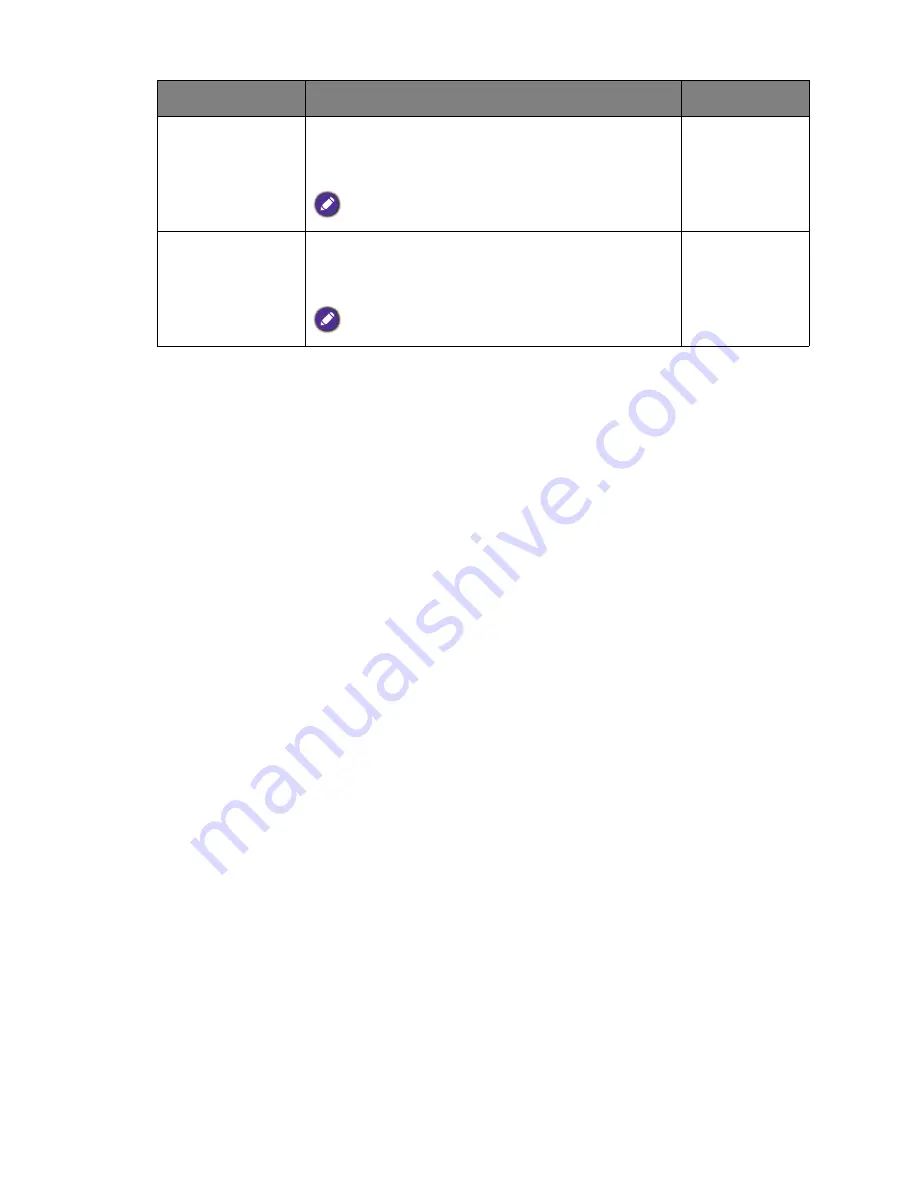
27
Navigating the main menu
Pixel Clock
Adjusts the pixel clock frequency timing to
synchronize with the analog input video signal.
See also:
Picture optimization on page 23
.
Not applicable to a digital input signal.
0 to 100
Phase
Adjusts the pixel clock phase timing to synchronize
with the analog input video signal.
See also:
Picture optimization on page 23
.
Not applicable to a digital input signal.
0 to 63
Item
Function
Range












































