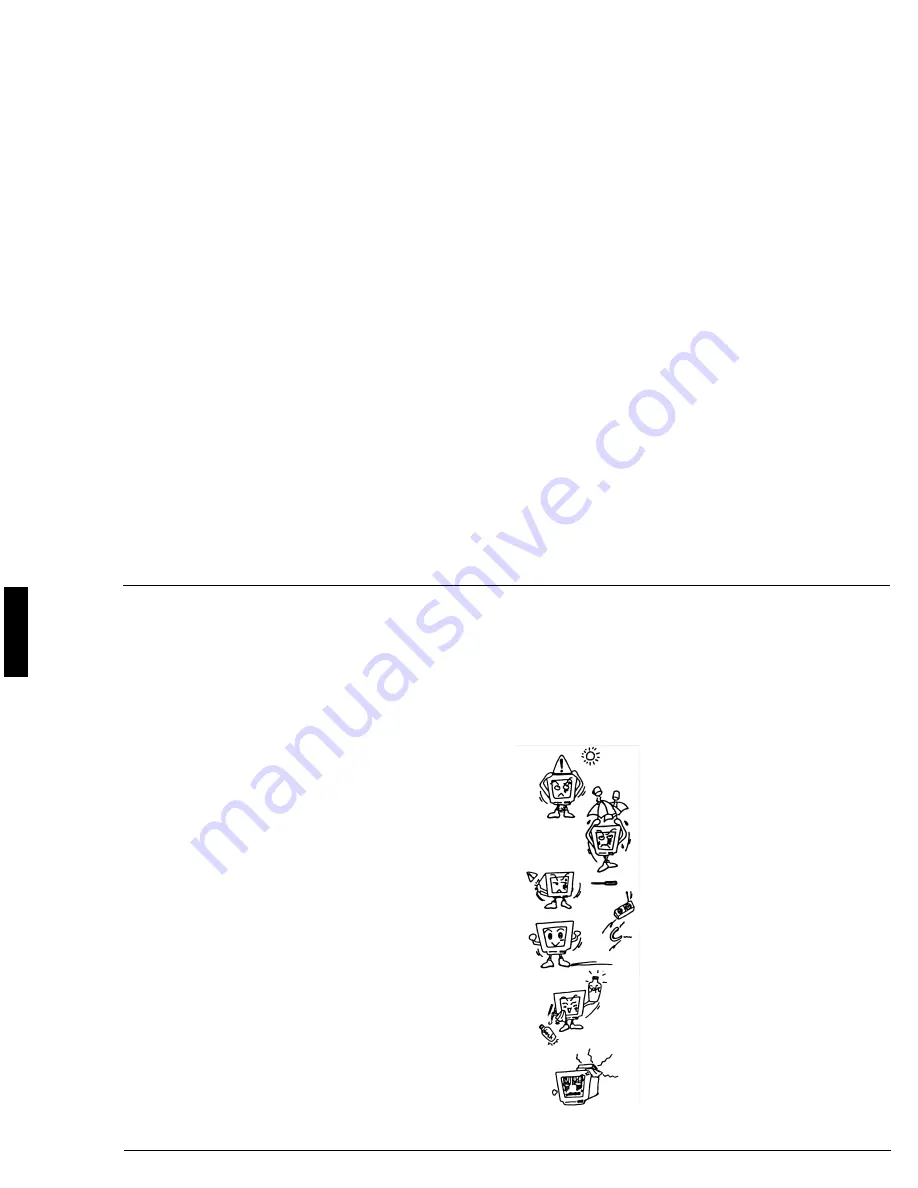
Benq Color Monitor User’s Manual
English 2
English
FCC Class B
Radio Frequency Interference Statement
Note:
This equipment has been tested and found to comply with the
limits for a Class B digital device, pursuant to Part 15 of FCC
Rules. These limits are designed to provide reasonable protec-
tion against harmful interference in a residential installation.
This equipment generates, uses, and can radiate radio fre-
quency energy and, if not installed and used in accordance
with the instructions, may cause harmful interference to radio
communications. However, there is no guarantee that inter-
ference will not occur in a particular installation. If this equip-
ment does cause harmful interference to radio or television
reception, which can be determined by turning the equipment
off and on, the user is encouraged to try to correct the inter-
ference by one or more of the following measures:
1.
Reorient or relocate the receiving antenna.
2.
In crease the separation between the equipment and
receiver.
3.
Connect the equipment into an outlet on a circuit
different from that to which the receiver is connected.
4.
Consult the dealer or an experienced radio/television
technician for help.
Notice:
The changes or modifications not expressly approved by the
party responsible for compliance could void the user's author-
ity to operate the equipment.
Caution:
1.
If you find some parts of the monitor display discolored
due to magnetic fields generated by electrical facilities or
appliances, turn off the monitor for at least 15 minutes.
The degaussing circuit of the monitor will eliminate the
discoloration.
2.
Do not remove the monitor from its swivel base while
the power is on to prevent discoloration. If
discoloration occurs, follow the above-mentioned
procedure for adjustment.
3.
Shielded power cord and interface cable, if any, must be
used in order to comply with the emission limits of FCC
Class B digital device.
Maintenance
✗
Do not expose the monitor to
direct sunlight or heat.
✗
Do not spill liquid on the moni-
tor.
✗
Do not attempt to open the
monitor. You may be hurt by
electric shock. For service, call
your place of purchase.
✗
Do not use your monitor when
magnets or electronic products
are operating nearby.
✗
Do not use harsh chemicals or
strong cleaning solvents to clean
the monitor screen. Wipe it
with clean, soft clothes applied
with mild solution.
✗
Do not place anything on your
monitor. Bad ventilation may
elevate temperature in the mon-
itor

























