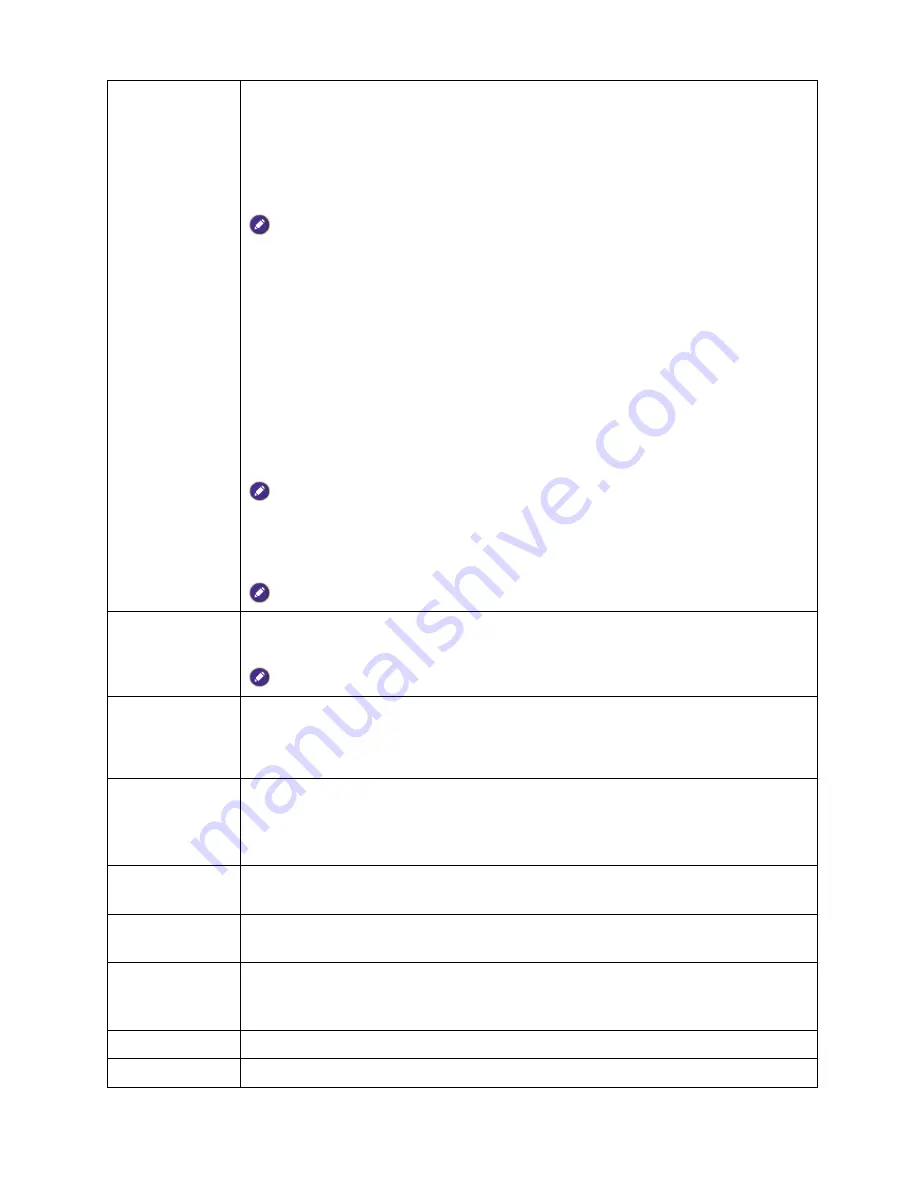
28 Menu
operation
3D Mode
This projector supports playing three-dimensional (3D) content transferred
through your 3D-compatible video devices and contents, such as PlayStation
consoles (with 3D game discs), 3D Blu-ray players (with 3D Blu-ray discs), 3D TV
(with 3D channel), and so on. After you have connected the 3D video devices to
the projector, wear the BenQ 3D glasses and make sure the power is on to view
3D contents.
When watching 3D contents,
• the image may seem misplaced, however, this is not a product malfunction.
• take appropriate breaks when watching 3D content.
• stop watching 3D content if you feel fatigue or discomfort.
• keep a distance from the screen of about three times the effective height of the screen when
watching 3D content.
• children and people with a history of oversensitivity to light, heart problems, or have any
other existing medical condition should be refrained from watching 3D content.
The default setting is
Auto
and the projector automatically chooses an
appropriate 3D format when detecting 3D contents. If the projector cannot
recognize the 3D format, manually choose a 3D mode according to your
preference.
When this function is enabled:
• The brightness level of the projected image decreases.
• The
Picture Mode
cannot be adjusted.
• The
Vertical Keystone
can only be adjusted within limited degrees.
The function is accessible through the remote control.
3D Sync Invert
When your 3D image is distorted, enable this function to switch between the
image for the left eye and the right eye for comfortable 3D viewing experience.
The function is accessible through the remote control.
Settings
Press
OK
to enter its submenu.
Press
BACK
to save your changes and exit.
See below for more details.
• Wall Color
Enable this function to help correct the projected picture’s color when the
projection surface is not white. You may choose a color similar to that of the
projection surface from these options:
Light Yellow
,
Pink
,
Light Green
, or
Blue
.
• Projector
Position
The projector can be installed on a ceiling or behind a screen, or with one or more
mirrors. See
Choosing a location
for details.
• Test Pattern
Enable this function to display the grid test pattern, which helps you adjust the
image size and focus so as to check if the projected image is free of distortion.
• Auto Source
Sets whether the projector searches automatically for input sources. Select
On
to
enable the projector to scan for input sources until it acquires a signal. If the
function is set to
Off
, the projector selects the last used input source.
• Menu Type
Switches to the
Advanced
OSD menu.
• HDMI Range
Sets the
HDMI Range
to
Auto
,
Full
, or
Limited
.






























