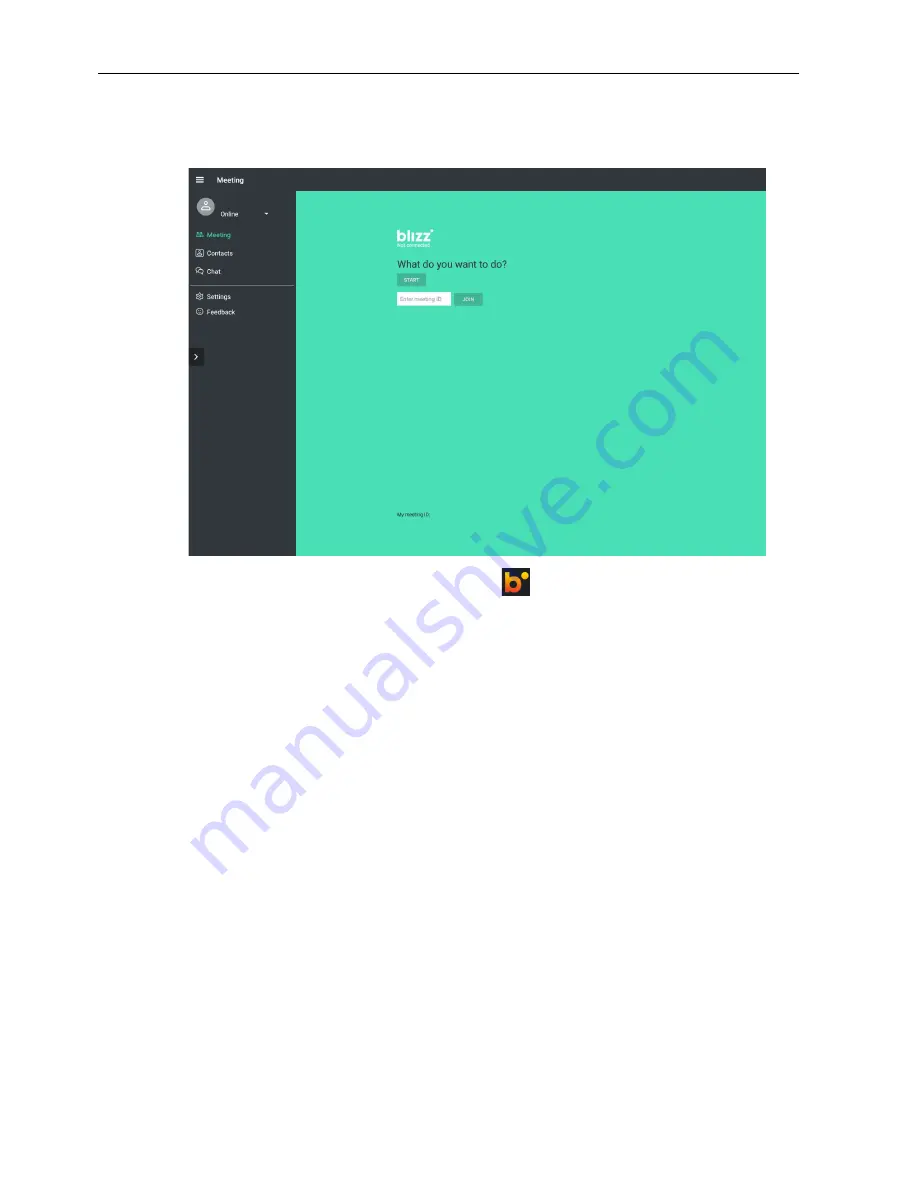
APPS
56
Blizz
Blizz
is a video-conferencing app that is installed in the display by default. It allows you to
conveniently conduct video conference meetings with any other
Blizz
users.
1. On the home screen, select
Apps
>
Blizz
(
)
2. Select
Sign In
if you want to create a new meeting, select
Join a Meeting
if you
want to join an already created meeting.
- After signing in, create a meeting ID which will be the meeting ID other users will
enter to join the meeting.
- If joining a meeting, enter the meeting ID provided by the creator of the meeting in
the Join a Meeting page.
Содержание ST4301K
Страница 1: ...ST4301K ST5501K LCD Monitor User Manual ...
Страница 35: ...Menu operations 35 Enter the using channel ...
Страница 60: ...Product information 60 Dimensions ST4301K Unit mm ...
Страница 61: ...Product information 61 ST5501K Unit mm ...
























