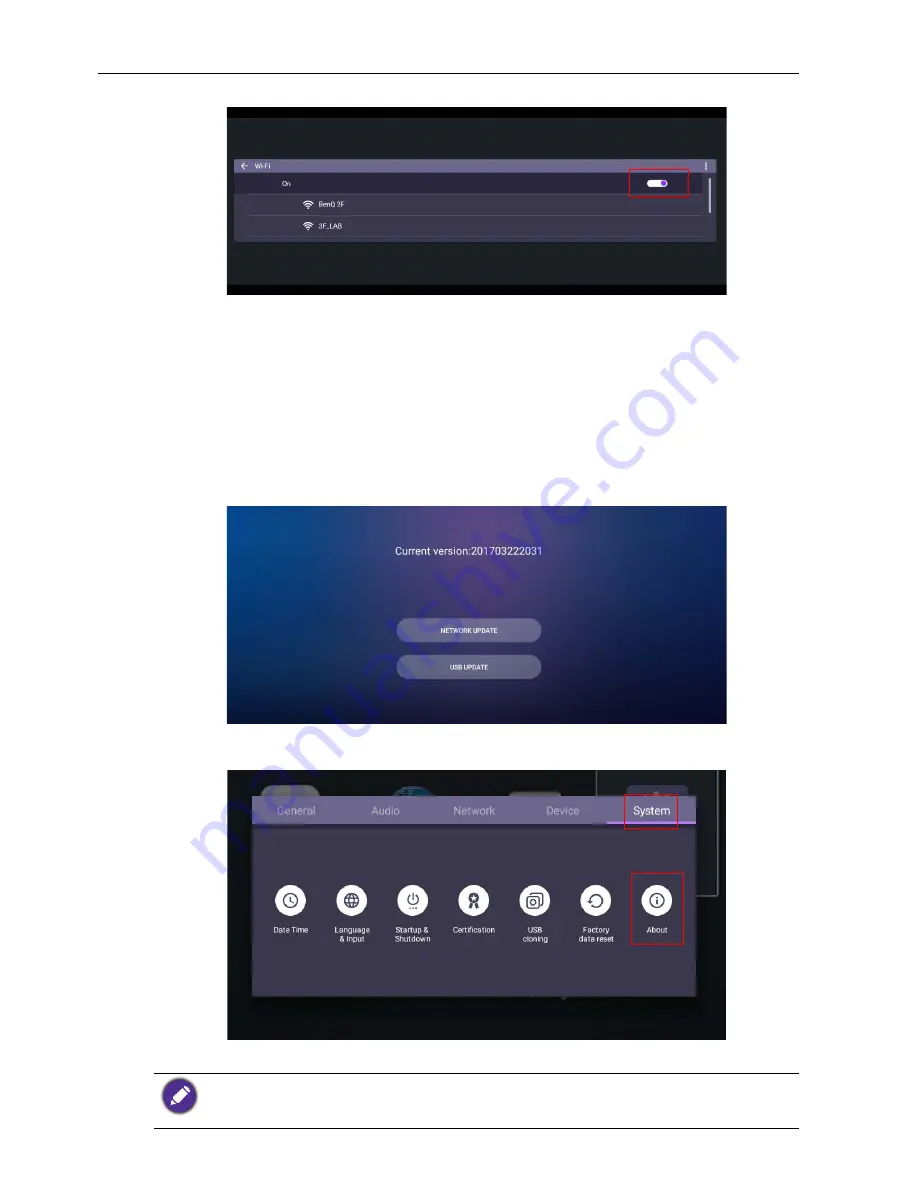
Basic operations
26
2. Set the switcher to
On
. A list of available networks will show on the screen.
3. Press
/
/
/
on the remote control to select the network’s name and connect
to the network. The password is needed if it is your first time to use the network.
Key in the password and press
Connect
. The device is now connected to the
WLAN.
Updating software
Whenever a new version of software is available, the system will automatically detect the
update and will prompt you to download it every time you turn on the display. If you
want to update the software, choose
NETWORK UPDATE
or
USB UPDATE
to
continue the update.
Or your can skip this step and update the software later.
To manually update the software:
1. Go to
System
>
About
>
System updates
.
2. If there is an update available, the system will begin updating.
• Software update process may take some time to complete.
• During the update process, do not turn off the device or disconnect the Internet connection.
Any interruptions during the software update process may permanently damage your display.
Содержание ST4301K
Страница 1: ...ST4301K ST5501K LCD Monitor User Manual ...
Страница 35: ...Menu operations 35 Enter the using channel ...
Страница 60: ...Product information 60 Dimensions ST4301K Unit mm ...
Страница 61: ...Product information 61 ST5501K Unit mm ...






























